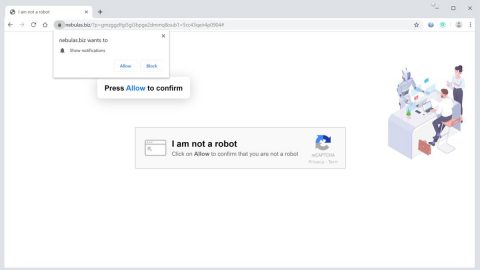What is Hello ransomware? And how does it function?
Hello ransomware is a new threat capable encrypting your data, making them inaccessible. If you based it on its ransom rip-off message you’ll think it’s a variant of the WannaCry ransomware but it’s not. It’s actually another version of the Xorist ransomware. Hello ransomware execute its attack through a malicious executable file named iji.exe. Once it infiltrates your computer system, it looks for seemingly important files to encrypt. It encrypts files using a combination of two algorithms – RSA 2048 and AES 256. Using two algorithms could only mean a thing: it is a strong ransomware that could devastate your files.
Later on, the malware creates its ransom note contained in a text files named HOW TO DECRYPT FILES.txt with the following message:
“Ooops, your files have been encrypted!
-What Happen to my computer?
Your important files are encrypted
Many of your documents , photos , passwords , databases and other files are no
longer accessible because they have been encrypted . Maybe you are busy looking for way to
recover your files , but do not waste your time . Nobody can recover your files without
our decryption KEY
-Can i Recover My Files?
Sure.We guarantee that you can recover all your files safely and easily
But You have not so enough time .
So If you want to decrypt all your files, you need to pay .
You only have 12H to submit the payment.After that price will be doubled Also,
If the transaction is not completed within 24 hours your files will be permanently deleted.
How To buy bitcoins hxxps://www.bitcoin.com/buy-bitcoin
And Send the correct amount to this address 0.05 BTC 17pXroP4MruitJzpTa88FAPAGD5q5QAPzb”
As expected for this kind of threat, the perpetrators urge you to transmit the money within 12 hours or else the amount of the ransom will be doubled. And if you fail to send the money within 24 hours, the files will be permanently erased. They claim to return the files but they won’t grant any extra free decryption service to fortify their claims. So hoping for data recovery would be useless. And besides if you pay them the ransom, there is no assurance that they’ll keep their words. Thus, the best way to deal with this is through alternative solutions that will be provided later on in this article.
How can your computer come across Hello ransomware?
As common for ransomware infections, Hello ransomware included, one of their common distribution method is through spam emails. If you receive email which is supposedly sent by official institutions or well-known groups or companies, you should check the email first instead of rushing to open it. Look for any grammar mistakes, typos and other unusual details that could give away the true intent of the email which is to urge you to download or click its malicious file or link.
Take note that the Hello ransomware hijack is delivered by Trojan-Ransom.Win32.Xorist!O so it is also disguised in gaming or movie streaming sites. Keep in mind that these crooks have developed a scheme on how to hack into extension developer’s account and corrupt their app’s source code. For you to limit the risk of encountering ransomware infections in the future, make sure that you don’t only protect your computer with efficient antivirus and anti malware program but also keeping your system up-to-date.
Carefully follow the removal instructions below to eliminate Hello ransomware and its malicious components.
Step 1: Open Windows Task Manager by pressing Ctrl + Shift + Esc at the same time.

Step 2: Go to the Processes tab and look for any suspicious processes and then kill them.

Step 3: Open Control Panel by pressing the Windows key + R, then type in appwiz.cpl and then click OK or press Enter.

Step 4: Look for Hello ransomware or any suspicious program and then Uninstall.

Step 5: Hold down Windows + E keys simultaneously to open File Explorer.
Step 6: Go to the directories listed below and delete the ransom notes created by Hello ransomware as well as other suspicious files.
- %ALLUSERSPROFILE%\Start Menu\Programs\Startup\HOW TO DECRYPT FILES.txt
- %APPDATA%\Microsoft\Windows\Start Menu\Programs\Startup\HOW TO DECRYPT FILES.txt
- %TEMP%
- %APPDATA%
- %USERPROFILE%\Downloads
- %USERPROFILE%\Desktop
Step 7: Look for the malicious file named iji.exe and delete it.
The next step below is not recommended for you if you don’t know how to navigate the Registry Editor. Making registry changes can highly impact your computer. So it is highly advised to use PC Cleaner Pro instead to get rid of the entries that Azer ransomware created. So if you are not familiar with the Windows Registry skip to Step 12 onwards.

However, if you are well-versed in making registry adjustments, then you can proceed to step 8.
Step 8: Open the Registry Editor, to do so, tap Win + R and type in regedit and then press enter.
Step 9: Navigate to the path below and delete the value name.
HKLM\SOFTWARE\Wow6432Node\Microsoft\Windows\CurrentVersion\Run\Alcmeter
Step 10: Look for other suspicious registry entries and delete them.
Step 11: Close the Registry Editor.
Step 12: Empty the Recycle Bin.
Step 13: Try to recover your encrypted files.
Restoring your encrypted files using Windows’ Previous Versions feature will only be effective if Hello ransomware hasn’t deleted the shadow copies of your files. But still, this is one of the best and free methods there is, so it’s definitely worth a shot.
To restore the encrypted file, right-click on it and select Properties, a new window will pop-up, then proceed to Previous Versions. It will load the file’s previous version before it was modified. After it loads, select any of the previous versions displayed on the list like the one in the illustration below. And then click the Restore button.

Follow the continued advanced steps below to ensure the removal of the Hello ransomware:
Perform a full system scan using SpyRemover Pro.
- Turn on your computer. If it’s already on, you have to reboot
- After that, the BIOS screen will be displayed, but if Windows pops up instead, reboot your computer and try again. Once you’re on the BIOS screen, repeat pressing F8, by doing so the Advanced Option shows up.
- To navigate the Advanced Option use the arrow keys and select Safe Mode with Networking then hit
- Windows will now load the Safe Mode with Networking.
- Press and hold both R key and Windows key.
- If done correctly, the Windows Run Box will show up.
- Type in explorer http://www.fixmypcfree.com/install/spyremoverpro
A single space must be in between explorer and http. Click OK. - A dialog box will be displayed by Internet Explorer. Click Run to begin downloading SpyRemover Pro. Installation will start automatically once download is done.
- Click OK to launch SpyRemover Pro.
- Run SpyRemover Pro and perform a full system scan.
- After all the infections are identified, click REMOVE ALL.
- Register SpyRemover Pro to protect your computer from future threats.