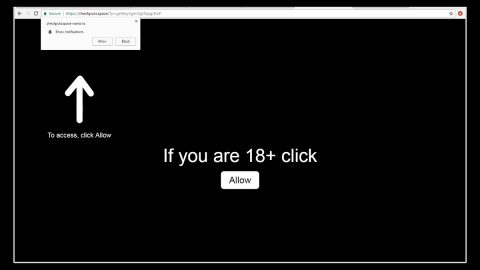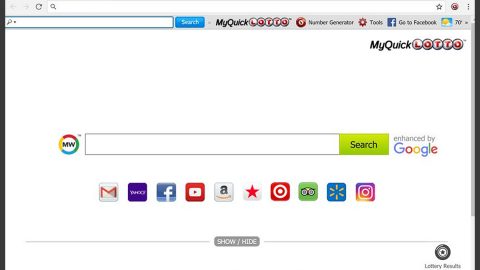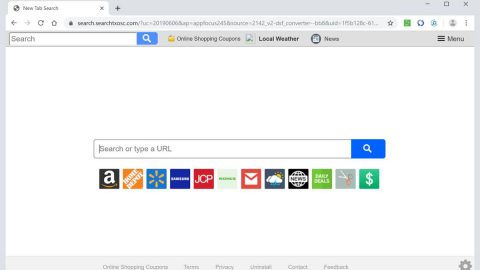What is FBLocker ransomware? And how does it carry out its attack?
FBLocker ransomware, also dubbed as Facebook ransomware, is a file-encrypting threat designed to encrypt important files in a targeted PC. This crypto-malware was first detected on May 11, 2018 and is disguised under a system process named “svchost.exe” as well as MicrosoftWindowsOperating System files. Once its malicious payload is executed, FBLocker ransomware will begin to carry out its attack by scanning computer with specific file types such as:
.1c, .3fr, .accdb, .ai, .arw, .bac, .bay, .bmp, .cdr, .cer, .cfg, .config, .cr2, .crt, .crw, .css, .csv, .db, .dbf, .dcr, .der, .dng, .doc, .docm, .docx, .dwg, .dxf, .dxg, .eps, .erf, .gif, .htm, .html, .indd, .iso, .jpe, .jpeg, .jpg, .kdc, .lnk, .mdb, .mdf, .mef, .mk, .mp3, .mp4, .mrw, .nef, .nrw, .odb, .ode, .odm, .odp, .ods, .odt, .orf, .p12, .p7b, .p7c, .pdd, .pdf, .pef, .pem, .pfx, .php, .png, .ppt, .pptm, .pptx, .psd, .pst, .ptx, .r3d, .rar, .raw, .rtf, .rw2, .rwl, .sql, .sr2, .srf, .srw, .tif, .wb2, .wma, .wpd, .wps, .x3f, .xlk, .xls, .xlsb, .xlsm, .xlsx, .zip
Once these aforementioned files are found, FBLocker ransomware will encrypt them using a sophisticated encryption algorithm and appends the .facebook file extension to each one of the affected data. According to security experts, this crypto-malware uses multilayer encryption that generates a new key per file. After the encryption process is completed, FBLocker ransomware locks the screen with a photo of Mark Zuckerberg along with a short note on the left side saying:
“What Happened to My Computer?
Your important files are encrypted. Many of your documents, photos, videos, databases and other files are no longer accessible because they have been encrypted. Do not waste your time looking for a way to recover your files. Nobody can recover your files.
Can I Recover My Files?
No. My name is Mark Zuckerberg, and I have encrypted your files without saving any encryption keys. I appreciate you executing my program because you have allowed me to ruin more lives.
“A squirrel dying in front of your house may be more relevant to your interests right now than people dying in Africa.””
How is FBLocker ransomware disseminated over the web?
FBLocker ransomware is disseminated in the form of svchost.exe. This executable file is actually a legitimate component in the Windows operating system. However, cyber crooks exploit it to disguise malicious process of cyber threats like FBLocker ransomware.
To eliminate FBLocker ransomware from your system, use the instructions given below and make sure you follow them religiously.
Step 1: The first thing you need to do is to obliterate the process of FBLocker ransomware by opening the Task Manager – simply tap the Ctrl + Shift + Esc keys on your keyboard.
Step 2: After that, click the Processes tab and look for a malicious process named “svchost.exe” as well as other suspicious-looking processes that takes up most of your CPU’s resources and is most likely related to FBLocker ransomware and then end the respective processes.

Step 3: Now that the malicious process is eliminated, close the Task Manager.
Step 4: Next, tap Win + R, type in appwiz.cpl and click OK or tap Enter to open Control Panel’s list of installed programs.
Step 5: Under the list of installed programs, look for FBLocker ransomware or anything similar and then uninstall it.

Step 6: Then close Control Panel and tap Win + E keys to launch File Explorer.
Step 7: Navigate to the following locations below and look for FBLocker ransomware’s malicious components like “svchost.exe” as well as other suspicious files it has created and downloaded into the system and then delete all of them.
- %TEMP%
- %WINDIR%\System32\Tasks
- %APPDATA%\Microsoft\Windows\Templates\
- %USERPROFILE%\Downloads
- %USERPROFILE%\Desktop
Step 8: Close the File Explorer.
Before you go on any further, make sure that you are tech savvy enough to the point where you know exactly how to use and navigate your computer’s Registry. Keep in mind that any changes you make will highly impact your computer. To save you the trouble and time, you can just use [product-name] this system tool is proven to be safe and excellent enough that hackers won’t be able to hack into it. But if you can manage Windows Registry well, then, by all means, go on to the next steps.
Step 9: Tap Win + R to open Run and then type in regedit in the field and tap enter to pull up Windows Registry.

Step 10: Navigate to the following path:
- HKEY_LOCAL_MACHINE\Software\Microsoft\Windows\CurrentVersion\Run
- HKEY_CURRENT_USER\Software\Microsoft\Windows\CurrentVersion\Run
- HKEY_LOCAL_MACHINE\Software\Microsoft\Windows\CurrentVersion\RunOnce
- HKEY_CURRENT_USER\Software\Microsoft\Windows\CurrentVersion\RunOnce
- HKEY_LOCAL_MACHINE\SOFTWARE\Microsoft\Windows\CurrentVersion\Authentication\LogonUI\Background
- HKEY_LOCAL_MACHINE\SOFTWARE\Policies\Microsoft\Windows\Personalization
- HKEY_CURRENT_USER\Control Panel\Desktop\ScreenSaveTimeOut
- HKEY_CURRENT_USER\Control Panel\Desktop
Step 11: Delete the registry keys and sub-keys created by FBLocker ransomware.
Step12. Close the Registry Editor and empty the Recycle Bin.
Try to recover your encrypted files using the Shadow Volume copies
Restoring your encrypted files using Windows’ Previous Versions feature will only be effective if FBLocker ransomware hasn’t deleted the shadow copies of your files. But still, this is one of the best and free methods there is, so it’s definitely worth a shot.
To restore the encrypted file, right-click on it and select Properties, a new window will pop-up, then proceed to Previous Versions. It will load the file’s previous version before it was modified. After it loads, select any of the previous versions displayed on the list like the one in the illustration below. And then click the Restore button.

After you’ve covered the steps provided above, you need to continue the removal process of FBLocker ransomware using a reliable program like [product-name]. How? Follow the advanced removal steps below.
Perform a full system scan using [product-code]. To do so, follow these steps:
- Turn on your computer. If it’s already on, you have to reboot
- After that, the BIOS screen will be displayed, but if Windows pops up instead, reboot your computer and try again. Once you’re on the BIOS screen, repeat pressing F8, by doing so the Advanced Option shows up.
- To navigate the Advanced Option use the arrow keys and select Safe Mode with Networking then hit
- Windows will now load the SafeMode with Networking.
- Press and hold both R key and Windows key.
- If done correctly, the Windows Run Box will show up.
- Type in the URL address, [product-url] in the Run dialog box and then tap Enter or click OK.
- After that, it will download the program. Wait for the download to finish and then open the launcher to install the program.
- Once the installation process is completed, run [product-code] to perform a full system scan.