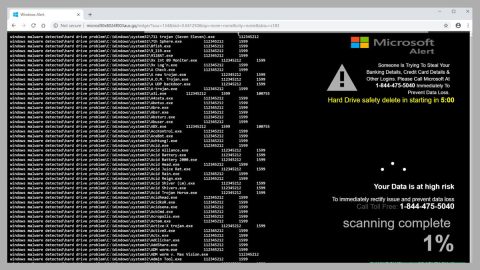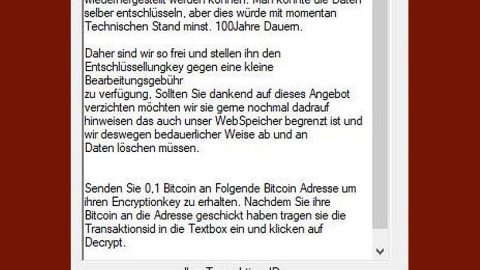What is MusicNet Start? And how does it function?
MusicNet Start is a browser extension created for Google Chrome browser that claims to allow users to access free and unlimited music, songs, albums and even music videos. According to researchers, MusicNet Start is a modified version of mix Music Search which happens to be a browser hijacker. And it doesn’t come as a surprise when security experts also categorized MusicNet Start as a browser hijacker. When you install this browser extension, you will be redirected to a subpage at medianetnow.com through the link “movix.medianetnow.com/wim/lp/offer/?t1=34&t=gomusix” where there is a displayed progress bar.
Based on the page where you get redirected, you cannot install MusicNet Start unless you also install another browser extension which is films Net Search – another known browser hijacker. Once you start using the MusicNet Start, note that all your browsing-related activities will be monitored by this hijacker to collect information such as your search queries, as you’ve clicked, websites you often visit, IP address, OS version, and many more.
In addition, this hijacker also has a tendency of displaying different kinds of intrusive ads – from pop-ups, banners, to in-text links. Some of these ads could redirect you to a highly suspicious website that could harm your PC. There are also times where you get redirected to phishing websites that will convince you to participate in a survey to sneakily collect your personal information. The longer you keep this extension installed on your computer, the more you jeopardize your privacy and security so waste no time and delete MusicNet Start as soon as you can.
How is MusicNet Start distributed online?
MusicNet Start is distributed in the Chrome Web Store. Even though this extension is distributed on this legitimate site, it does not make it any less of a browser hijacker and it does not change the fact that it puts your security at risk if you continue using this extension on Chrome. Aside from that, MusicNet Start can also be found spreading through software bundles offered on free file-sharing sites. This means that this extension can sneak its way into your computer without you knowing – to make sure such infiltration won’t happen again, make sure that you use the Advanced or Custom installation setup rather than the quick one as it will let you get rid of any extra programs attached in the package.
Make sure you follow the step-by-step removal guide below to remove MusicNet Start from your computer.
Step 1: Tap the Win + R keys to open Run and then type in appwiz.cpl to open Control Panel to uninstall any suspicious program related to the browser hijacker.
Step 2: Look for MusicNet Start the list of installed programs. Once you’ve found it, uninstall it.

Step 3: Close the Control Panel and tap the Win + E keys to open File Explorer. Navigate to the following directories and look for the hijacker’s installer like the software bundle it came with as well as other suspicious files and delete them.
- %USERPROFILE%\Downloads
- %USERPROFILE%\Desktop
- %TEMP%
Step 4: Close the File Explorer and empty your Recycle Bin.
Step 5: Launch the Google Chrome browser and click the wrench icon. Afterwards, click on Tools from the drop-down menu and select Extensions.

Step 6: Under the Extensions tab, select MusicNet Start extension and other suspicious browser extensions related to it and then click on the Trash icon.

Step 7: Click on Remove button from the confirmation dialog box.

Step 8: Reset Google Chrome. To do that, click the three stripes icon located at the upper-right corner of your screen. And then select Settings.

Step 9: under Settings, look for Show advanced settings at the bottom of the page and click on it.

Step 10: Then click on the Reset browser settings button.

Step 11: After that, a dialog box pops up, click the Reset button to Reset Chrome.

Step 12: After you reset Chrome, enable the Phishing and Malware Protection in Chrome to prevent browser hijackers like MusicNet Start extension from infecting your computer again in the future. To do that, click Settings once again.

Step 13: Select the Show advanced settings again.

Step 14: Go to the Privacy section and check the Enable phishing and malware protection option.

Step 15: Restart Chrome.
Follow the advanced steps below to completely get rid of MusicNet Start and any files it may have created in your computer upon its installation.
Perform a full system scan using SpyRemover Pro. To do so, follow these steps:
- Turn on your computer. If it’s already on, you have to reboot
- After that, the BIOS screen will be dsplayed, but if Windows pops up instead, reboot your computer and try again. Once you’re on the BIOS screen, repeat pressing F8, by doing so the Advanced Option shows up.
- To navigate the Advanced Option use the arrow keys and select Safe Mode with Networking then hit
- Windows will now load the SafeMode with Networking.
- Press and hold both R key and Windows key.
- If done correctly, the Windows Run Box will show up.
- Type in explorer http://www.fixmypcfree.com/install/spyremoverpro
A single space must be in between explorer and http. Click OK.
- A dialog box will be displayed by Internet Explorer. Click Run to begin downloading the program. The installation will start automatically once a download is done.
- Click OK to launch it.
- Run SpyRemover Pro and perform a full system scan.
- After all the infections are identified, click REMOVE ALL.
- Register the program to protect your computer from future threats.