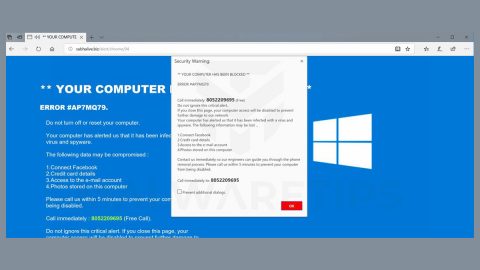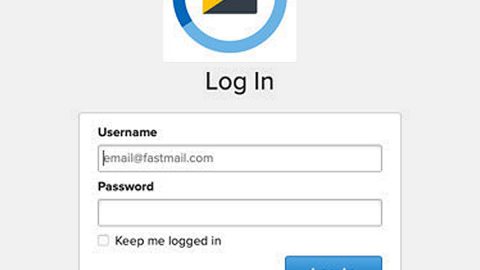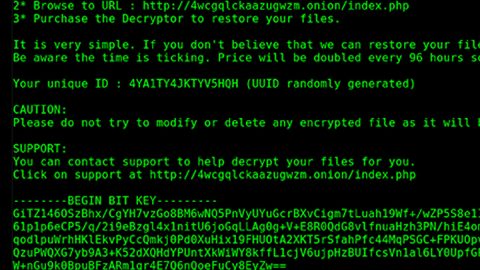What is COM Surrogate Virus? And how does it function?
COM Surrogate virus is also known as Dllhost.exe 32 COM surrogate virus. This seemingly harmless program is actually a nasty Trojan horse that has been actively spreading for a while now. Once it invades your system, it modifies some of your system settings and begins dangerous tasks in your computer. One of this Trojan’s key features and the reason why it gets past most users’ eye is that it disguises itself under the name of a legitimate Windows process. Dllhost.exe 32 COM Surrogate is nothing but a critical and dangerous process used for hosting some Windows operating system processes and services.
Usually, this interface gives the developers the ability to create COM objects that attach themselves to numerous programs and extend them. to put it simply, a COM object is used to generate thumbnail images of files in a folder and other at first sight intangible processes. That’s why most users don’t recognize it for what it really is due to its specific and diverse purpose and often confuse them between the original and the malicious ones. The malicious ones, just like any other Trojan infections, try to steal its victim’s personal information and data stored on the computer. Aside from that, this Trojan also causes infiltration of other viruses as well as gives cyber criminals remote access to your computer that could very much lead to other serious problems.
One of the telltale signs that your computer is infected with the COM Surrogate virus is that your system will work slower or crash as well as have trouble opening any Microsoft Office programs, Notepad and other programs in your computer. What’s more is that you might suddenly notice the appearance of suspicious programs that you don’t remember ever installing and your internet browsing sessions might be abruptly disturbed by constant redirects to alarming websites although lots of viruses can also cause the same issue. Another sign is that you will see strange and unknown process running on your Task Manager – one of which is the COM Surrogate process.
How does this nasty Trojan infection spread online?
The developers of the COM Surrogate Trojan virus distribute this Trojan through malicious websites that might promote fake updates or rogue applications. Hence, your computer will be infected with this Trojan when you hastily install any fake updates or malware-laden applications.
How can tell if your PC is infected with the COM Surrogate virus?
Due to this Trojan’s ability to disguise itself as a legitimate process, you must learn how to distinguish it from the real one to the malicious one.
- The original file should be located in C:\Windows\System32 or C:\Winnt\System32 directories which depend on which Windows OS you are using.
- COM Surrogate virus uses a tremendous amount of your CPU resources while the legitimate processes are significantly low.
- If there is a large number of dllhost.exe *32 processes running in your Task Manager, then that is a clear indication that your PC is infected with the Trojan
Carefully follow the removal guide below to get rid of COM Surrogate virus.
Step 1: Open your Task Manager by tapping Ctrl + Shift + Esc on your keyboard.

Step 2: Once the Task Manager is opened, go to the Processes tab and locate the dllhost.exe *32 processes and end each one of them.

Step 3: Close the Task Manager and open Control Panel by pressing the Windows key + R, then type in appwiz.cpl and then tap Enter or click OK.

Step 4: Look for COM Surrogate virus and then uninstall it.

Step 5: Close Control Panel and then tap the Win + E keys to open File Explorer.
Step 6: Navigate to the following locations.
- %HOMEDRIVE%\Applications\
- %WINDIR%\Tasks
- %WINDIR%\System32\Tasks
- %USERPROFILE%\Downloads
- %USERPROFILE%\Desktop
- %TEMP%
Step 7: Look for the malicious files created by COM Surrogate virus and delete them.
Step 8: Close the File Explorer.
The next step below is not recommended for you if you don’t know how to navigate the Registry Editor. Making registry changes can highly impact your computer. So it is highly advised to use PC Cleaner Pro instead to get rid of the entries that the PUP created. Unlike COM Surrogate virus, PC Cleaner Pro is a trusted program that helps in improving your computer’s overall performance by repairing any registry issues as well as optimizes your system. If you are not familiar with the Windows Registry skip to Step 14 onwards. However, if you are well-versed in making registry adjustments, then you can proceed to step 10.
Step 9: Open the Registry Editor, to do so, tap Win + R and type in regedit and then press enter.

Step 10: Go to the following locations and delete all the registry keys in it.
- HKEY_CURRENT_USER\Software\ dllhost.exe
- HKEY_LOCAL_MACHINE\SOFTWARE\Microsoft\Windows NT\CurrentVersion\Schedule\TaskCache\Tree\ dllhost.exe
Step 12: Close the Registry Editor and empty your Recycle Bin.
Once you got rid of COM Surrogate virus from your PC, follow the advanced guide below to get rid of it’s the files it has created.
Perform a full system scan using SpyRemover Pro. To do so, follow these steps:
- Turn on your computer. If it’s already on, you have to reboot
- After that, the BIOSscreen will be displayed, but if Windows pops up instead, reboot your computer and try again. Once you’re on the BIOS screen, repeat pressing F8, by doing so the Advanced Option shows up.
- To navigate the Advanced Optionuse the arrow keys and select Safe Mode with Networking then hit
- Windows will now load the SafeMode with Networking.
- Press and hold both R key and Windows key.
- If done correctly, the Windows Run Boxwill show up.
- Type in explorer http://www.fixmypcfree.com/install/spyremoverpro
A single space must be in between explorer and http. Click OK.
- A dialog box will be displayed by Internet Explorer. Click Run to begin downloading the program. Installation will start automatically once download is done.
- Click OK to launch it.
- Run SpyRemover Pro and perform a full system scan.
- After all the infections are identified, click REMOVE ALL.
- Register the program to protect your computer from future threats.