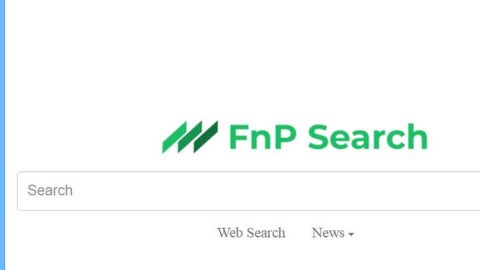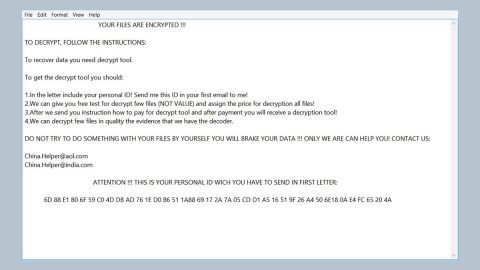What is “Adobe Flash Player is out of date”? And how does it work?
“Adobe Flash Player is out of date” is a fake and annoying pop-up delivered by a malicious website aiming to trick users into installing an extremely suspicious program. Redirects to this scam are usually caused by some sponsored content online or when there is an adware program installed in the computer. When you get redirected to the site that caters to this scam, you will see either of these messages:
“Latest version of Adobe Flash Player is required to encode and/or decode (Play) audio files in high quality. –
Click here to update for the latest version.
Software update”
Or:
“Adobe Flash Player Update
Install Adobe Flash Player and enjoy the largest database for:
Music Albums with user-friendly interface
All Song Formats with easy access
Videos Library leading video codec library”
Or:
“Adobe Flash Player” is out of date!
The version of “Adobe Flash Player” on your system does not include the latest security updates and has been blocked. To continue using “Adobe Flash Player”, download an updated version.”
Keep in mind that none of these alerts are true. And if you click on the “Download”, “Install”, or “Update” button, you might be letting a potentially unwanted program or worse, a malicious program into your computer. Be warned that some of the menacing threats like the infamous Bad Rabbit ransomware was caught spreading through fake Flash Player update so you shouldn’t be careless and install a particular update just because a pop-up alert tells you so.
Getting these kinds of fake alerts could be a one-time thing when you clicked on a seemingly harmless ad online. However, if you keep getting these scam alerts from time to time, your computer could be infected by some adware program. These kinds of programs are known not just in displaying tons of ads but also known to cause redirects to tech support scams. So you have to check your computer for any strange-looking program you don’t remember ever installing.
How does “Adobe Flash Player is out of date” scam roam the web?
As pointed out earlier, the “Adobe Flash Player is out of date” scam roams the web via sponsored contents but if its appearance becomes a regular occurrence, then there might be an ad-supported or adware program installed in your computer. Adware programs travel in software bundles where it is added as an optional component of a main program. To prevent any installation of adware and other unwanted programs, you have to select the Custom or Advanced installation mode so that you get to discard any additional programs added to the package.
Delete the “Adobe Flash Player is out of date” scam from your PC as well as the adware program behind it by following these steps:
Step 1: Tap F11 to exit if your browser is forced into full screen mode.
Step 2: After that, try to close the browser manually. If you find it hard to do so, close the browser through the Task Manager.
Step 3: Tap the Ctrl + Shift + Esc keys to launch the Task Manager.
Step 4: After opening the Task Manager, go to the Processes tab and look for the affected browser’s process and end it by clicking End Task or End Process.

Step 5: Close the Task Manager and reset all the affected browsers to default.
Google Chrome
- Launch Google Chrome, press Alt + F, move to More tools, and click Extensions.
- Look for suspicious browser extensions or any unwanted add-on, click the Recycle Bin button, and choose Remove.
- Restart Google Chrome, then tap Alt + F, and select Settings.
- Navigate to the On Startup section at the bottom.
- Select “Open a specific page or set of pages”.
- Click the More actions button next to the hijacker and click Remove.
Mozilla Firefox
- Open the browser and tap Ctrl + Shift + A to access the Add-ons Manager.
- In the Extensions menu Remove the unwanted extension.
- Restart the browser and tap keys Alt + T.
- Select Options and then move to the General menu.
- Overwrite the URL in the Home Page section and then restart the browser.
Internet Explorer
- Launch Internet Explorer.
- Tap Alt + T and select Internet options.
- Click the General tab and then overwrite the URL under the homepage section.
- Click OK to save the changes.
Step 6: Tap the Win + R keys to open Run and then type in appwiz.cpl to open Control Panel to uninstall the adware program behind the fake alert.
Step 7: Look for the adware program or any unfamiliar program under the list of installed programs and once you’ve found it, uninstall it.

Step 8: Close the Control Panel and tap the Win + E keys to open File Explorer.
Step 9: Navigate to the following directories and look for the adware installer like the software bundle it came with as well as other suspicious files and delete them.
- %USERPROFILE%\Downloads
- %USERPROFILE%\Desktop
- %TEMP%
Step 10: Close the File Explorer and empty your Recycle Bin.
To make sure “Adobe Flash Player is out of date” scam is completely eliminated as well as the adware program behind it, follow the advanced steps below:
Perform a full system scan using SpyRemover Pro. To do so, follow these steps:
- Turn on your computer. If it’s already on, you have to reboot
- After that, the BIOS screen will be displayed, but if Windows pops up instead, reboot your computer and try again. Once you’re on the BIOS screen, repeat pressing F8, by doing so the Advanced Option shows up.
- To navigate the Advanced Option use the arrow keys and select Safe Mode with Networking then hit
- Windows will now load the SafeMode with Networking.
- Press and hold both R key and Windows key.
- If done correctly, the Windows Run Box will show up.
- Type in explorer http://www.fixmypcfree.com/install/spyremoverpro
A single space must be in between explorer and http. Click OK.
- A dialog box will be displayed by Internet Explorer. Click Run to begin downloading the program. The installation will start automatically once a download is done.
- Click OK to launch it.
- Run SpyRemover Pro and perform a full system scan.
- After all the infections are identified, click the REMOVE ALL button.
- Register the program to protect your computer from future threats.