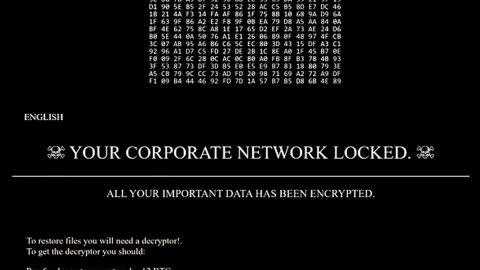If you’re interested in finding free computer repairs, then you might have been disappointed with your search efforts. It’s difficult to find free products online, and it seems like every product has some ‘catch’.
Fortunately, if you know where to look, then computer repair free is actually within reach. In fact, fixing a PC for free is not nearly as hard as you might think. If you’re interested in finding computer repair free, pay attention to the following tips. Remember: none of these tips require you to spend any money.
Delete junk files from your system
Junk files come in all shapes and sizes. Sometimes, you might only have a few hundred megabytes of junk files on your system. In other cases, you could have dozens of gigabytes of junk files taking up storage space. These junk files might be fairly innocent, or they could be posing a serious threat to your system’s security. Whatever the case may be, you’ll want to delete these junk files to keep your system protected.
To do this, simply download a hard drive space analyzer (see a list of Lifehacker’s best 5 space analyzers here), then analyze your system and delete any files you don’t need. These space analyzers are 100% free and will provide results that are easy to understand. Simply look for the biggest files in the analyzer graph that appears, then delete them from your system to free up space and reduce PC problems. It’s an easy and effective form of computer repair free.
Fix internet slowdowns by deleting cookies and browser history
Whether you use Internet Explorer, Firefox, or Google Chrome, you can easily delete cookies and other browser files in order to enhance performance in a number of different ways. To do this, simply go to the ‘Settings’ or ‘Option’s menu in any browser, then find the ‘Privacy’ tab. From this menu, look for an option to delete cookies or clear history. This can speed up your computer, but more importantly, it’s a good method of computer repair free.
Delete old programs
One of the best free ways to fix your computer is to delete programs that you no longer use. You might have an old video game that is taking up 10GB of space on your hard drive, but you never play that game anymore. Or, you could have an old anti-spyware program that isn’t working very well. In either case, uninstalling old programs can help fix a number of common computer problems.
Remove programs from the startup sequence
If you’re using Windows 7 or Windows Vista, press the Windows Key + R to open a Run Command box. Then, type in msconfig and press Enter. This will take you to the System Configuration settings screen, where you can easily pick and choose which programs should load when your PC starts up. Simply navigate to the Startup tab then uncheck any programs you no longer need. This can fix PC slowdowns and – best of all – it’s a type of computer repair free.
Scan your computer for free with PC Cleaner Pro
PC Cleaner Pro is a fantastic program used by tech professionals around the world. Scanning your computer with PC Cleaner Pro is 100% free, making the program a risk-free investment into the security of your system.
PC Cleaner Pro could encounter hundreds of problems on your computer, including registry errors, missing program files, hardware corruption, and more. If your free trial scan of PC Cleaner Pro turns up a lot of errors, then you will want to invest in the full version of PC Cleaner Pro for $39.95. Once you’ve purchased the full version of PC Cleaner Pro, you can run a scan an unlimited number of times, and you can leave the program installed on your system for years into the future.
The premium version of PC Cleaner Pro may not be free, but it’s such a good deal that it might as well be free.