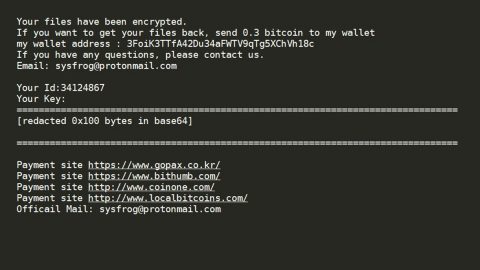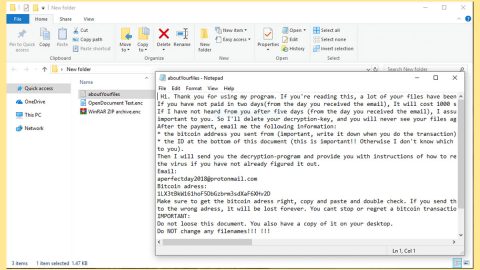Description of Kee Ransomware
Just like any other ransomware, the Kee Ransomware is a Trojan that encrypts its victims’ files and then displays a message from the Kee Ransomware’s creator. However, unlike most other ransomware Trojans that typically demand a ransom payment through BitCoins, the Kee Ransomware does not ask for money or provide any way of recovering the victim’s data once it encrypts your data. The Kee Ransomware aims to destroy the victim’s data explicitly, rather than pretending to offer the possibility of recovery them, like various other ransomware Trojans do.

How can I get infected with the Kee Ransomware?
The Kee Ransomware disguising itself as a legitimate program and deceive the victim. One version of the Kee Ransomware has been observed in the wild disguised as an installer for a free game, which is free to download. The Kee Ransomware also may be attached in spam email messages that will use corrupted scripts to download and install threats onto the victim’s computer. Once the Kee Ransomware is installed, the victim will be presented with a prompt from the Windows User Account Control, which could definitely help prevent the Kee Ransomware infection. Those computer users that ignore this alert and click on OK will absolutely allow the Kee Ransomware to carry out its attack, losing their files in the process unknowingly.
Once the Kee Ransomware has been installed on the user’s computer sytem, it will encrypt the victim’s files and mark the encrypted files with the file suffix ‘@kee,’ added to each file’s name after the extension. The Kee Ransomware targets the following file types:
.gif, .jpeg, .jpg, .mov, .mp3, .mp4, .png, .txt, .wav, .wmv.
The Kee Ransomware uses a strong encryption algorithm to make the files unreachable and unreadable, and accessible. Once the victim’s files have been made unusable, the Kee Ransomware will display a message titled ‘Hello There! Fellow @kee User!.txt.’ The Kee Ransomware message basically contains the following text:
‘What exactly happend?
All your Videos, Music, Documents and other files are no longer accessible. I’m sorry to tell you, that there’s no way to decrypt your files from this time, wasting your time is currently no good behaviour!
How to get your files back?
Now you’re asking yourself how much Bitcoins you have to send to get your files back, well.. None. You simply can’t get your files back!
I see that you’re surprised. But let’s be honest, others are just fake. You send the money.. you get nothing.
I spare you time!
But I’m a good human being!
I don’t care what you are. I have nothing against you! it’s not just you, it’s everyone!
Then what’s the matter with the countdown?
Well.. actually there might be a little chance to decrypt your files. But even I don’t know how to decrypt something without a key and when the timer runs out, all of your files will be corrupted forever!
And by the way, closing this program won’t help you. All files will be corrupted immediately!
Find the kee!’
How to automatically remove the Kee Ransomware?
If you are a user that finds manual removal and analysis of your operating system a bit too complicated, we got you covered. Malware researchers at Spyware-Techie.com have created an alternative removal guide which is less complicated for the non-techie users. These instructions you will be able to delete Kee Ransomware in an fully automated manner.
These instructions indicate how to get rid of Kee Ransomware automatically. The instructions need to be applied on the infected computer.
- Turn the infected computer on. If it is turned on, restart it.
- When BIOS screen disappears after the reboot, tap F8 key repeatedly. Advanced Options menu will show up. If Windows logo appears, reboot the PC and try pressing F8 again.
- When you access Advanced Options menu, use arrow keys to navigate and choose Safe Mode with Networking. Press Enter to access the mode.

4. Wait for Windows to load Safe Mode with Networking.
5. Press and hold the Windows key and then press R key.


6. If you have pressed both keys correctly, Windows Run Box will pop up.
7. Type the following into the Open box:
explorer http://www.spyware-techie.com/removal

Note, that there has to be a single space gap in between iexplore and http. Click OK.
8. Internet Explorer will open and a download dialog bar will appear at the bottom of your screen. Click Run to begin the installation automatically once SpyHunter is downloaded.

9. Click OK if your system asks whether you want to run SpyHunter software.
10. Run SpyHunter and perform a full system scan.
11. Once all the malicious infections are detected, click Fix Threats. SpyHunter will ask you to register the software.
12. By registering SpyHunter you will also be able to protect your computer from other potential threats. Once you have registered the program, the malware will be removed. Reboot your PC to fully implement the malware removal procedure.
How to protect your computer against Kee Ransomware?
Unfortunately, the possibility of recovering the files that have been encrypted in the Kee Ransomware attack are uncertain currently. However, attacks such as the one perpetrated by the Kee Ransomware may be prevented with the help of the standard security measures that will basically limit the damage of a Kee Ransomware infection and mitigate the possible damage caused and other ransomware Trojans. The best protection against Trojans like the Kee Ransomware is to make regular backup duplicates of your files on the cloud or a removable memory device so in case attacks like this won’t be a big issue for you because all files are safe and backed up. Having the ability to recover the files from a backup copy nullifies the Kee Ransomware attack completely, it is on the victim’s choice remove any leverage the extortionists responsible for the Kee Ransomware attack. Apart from duplicating the files, computer users also are advised to invest and urged to install an up-to-date security program, because this can help prevent the Kee Ransomware from being installed. These measures, coupled with safe handling of online content (especially email attachments and online downloads) can help prevent infections like the Kee Ransomware thus prevent damage and file encryption as well as to future threats.