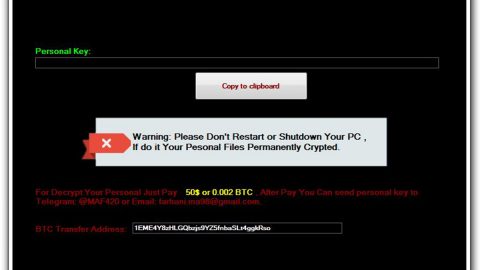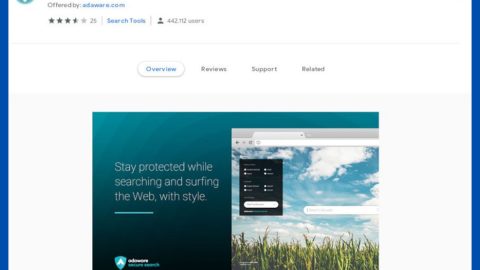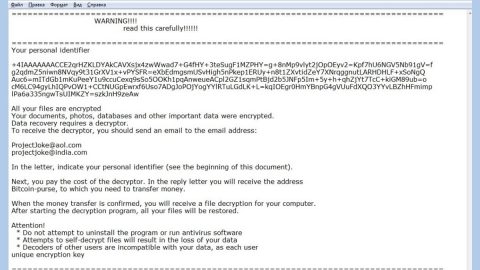What is N282adserv.com? And how does it work?
N282adserv.com is a virus that triggers browser redirects to its domain which is n282adserv.com/impression.gif?b= that makes users believe that they have won too-good-to-be-true prizes such as a new iPhone and other kinds of prizes. Apart from that, it might also offer you suspicious programs like PC optimization programs, antivirus programs, malware remover program and other kinds of ads which is why not only it is categorized as a browser redirect but also as an adware due to its excessive display of ads and pop-ups.
Browser redirects and adware like N282adserv.com are often caused by a potentially unwanted program on your computer or worse a malware. A presence of either a malware or PUP can trigger such redirects to suspicious domains. So you could have installed an unwanted program that caused the redirects or the unwanted program may have sneak its way into your computer behind your back. N282adserv.com’s web address, n282adserv.com/impression.gif?b=, suggests that this website may be an advertising type of site which is closely related to malvertising.
Don’t even think about believing that you’ve won some kind of prize this is just as worse as a fake computer virus alert which are also browser redirects. Some of these deceiving “you’ve won a prize” alert may prompt you to answer a couple of survey questions before you can get your prize which is of course another ploy to trick you into providing your personal information such as email addresses, passwords, etc. This may result in the flooding of spam emails on your inbox that may be attached with an infected file. That’s why as soon as you are redirected to these kinds of sites, don’t hesitate to close the tab or the web browser.
How does N282adserv.com circulate online?
N282adserv.com is quite peculiar since it makes use of web scripts and commercial deals to redirect you to its site. Meaning to say, this browser redirect circulates online using ads, pop-ups and links to reroute you to its domain. You are most likely to encounter them when you browser illegal online movie streaming sites or gaming sites. For instance, on a movie streaming site, you click the play button to start the movie, instead of playing; you will be redirected to N282adserv.com. Thus, you will be bombarded with intrusive ads. Needless to say, it’s high time you start the removal of N282adserv.com before it’s too late. To do so, just follow the steps below.
Step 1: Remove N282adserv.com from your browsers by resetting them.
Google Chrome
- Launch Google Chrome and open its menu by pressing Alt + F.
- Click Settings.
- Click Show advanced settings located at the bottom part of the page.
- Click the Reset settings.
- And then click the Reset button.
Mozilla Firefox
- Launch Mozilla Firefox.
- Press Alt + H.
- Look for Refresh Firefox a t the top and click on this button.
- In the confirmation window, click Refresh Firefox again.
Internet Explorer
- Open Internet Explorer.
- Press Alt + T and click Internet Options.
- Click on the Advanced tab and then click Reset.
- Mark the box next to Delete personal settings.
- Click Reset.
Step 2: Open Control Panel by pressing the Windows key + R, then type in appwiz.cpl and then click OK or press Enter.

Step 3: Look for any suspicious program associated with N282adserv.com and then Uninstall it.

Step 4: Hold down Windows + E keys simultaneously to open File Explorer.
Step 5: Go to the directories listed below and delete everything suspicious in it. Or other directories you might have saved the file related to N282adserv.com.
- %USERPROFILE%\Downloads
- %USERPROFILE%\Desktop
- %TEMP%
Step 6: Look for the installer or software bundle you have downloaded or any suspicious executable file that may be responsible for the N282adserv.com.
Step 7: Right-click on it and click Delete.
Step 8: Empty your Recycle Bin.
To ensure the removal of N282adserv.com, follow the continued advanced steps below:
Perform a full system scan using SpyRemover Pro.
- Turn on your computer. If it’s already on, you have to reboot
- After that, the BIOSscreen will be displayed, but if Windows pops up instead, reboot your computer and try again. Once you’re on the BIOS screen, repeat pressing F8, by doing so the Advanced Option shows up.
- To navigate the Advanced Optionuse the arrow keys and select Safe Mode with Networking then hit
- Windows will now load the SafeMode with Networking.
- Press and hold both R key and Windows key.
- If done correctly, the Windows Run Boxwill show up.
- Type in explorer http://www.fixmypcfree.com/install/spyremoverpro
A single space must be in between explorer and http. Click OK.
- A dialog box will be displayed by Internet Explorer. Click Run to begin downloading SpyRemover Pro. Installation will start automatically once download is done.
- Click OK to launch SpyRemover Pro.
- Run SpyRemover Proand perform a full system scan.
- After all the infections are identified, click REMOVE ALL.
- Register SpyRemover Proto protect your computer from future threats.