What is Zeropadypt NextGen ransomware? And how does it execute its attack?
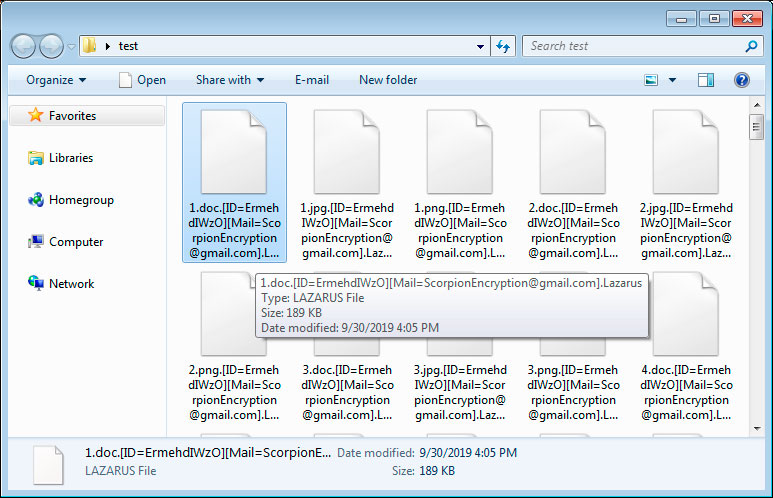
Zeropadypt NextGen ransomware is a new encryption ransomware Trojan designed to take victim’s files hostage in exchange for a ransom. It is a variant of Zeropadypt ransomware. This new variant utilizes RSA cryptography in encrypting files and adds either the .lazurus or .limbo extensions on each one of the targeted files. This new ransomware Trojan tends to target popular file formats in order to cause more damage to its victims and make them pay the ransom.
Once it takes control of a targeted computer, it can launch and repress system processes using its malicious components. It also collects information about the infected system and the victim. The information collected is processed and used to avoid any security programs installed in the computer from interfering with its attack. It also alters some registry entries so that it can start automatically on every system startup.
Following these system modifications, Zeropadypt NextGen ransomware encrypts files in the system using RSA cipher and appends the .lazurus or .limbo extensions to every compromised file. It then contacts a remote Command and Control server to send the decryption key and uploads the ransom note named “Zeropadypt NextGen.txt” and places it on every folder with encrypted files. The ransom note contains the following message:
“Your All Files Encrypted With High-level Cryptography Algorithm
If You Need Your Files You Should Pay For Decryption
You Can Send 1MB File For Decryption Test To Make Sure Your Files Can Be Decrypted
After 48 hours If You Don’t contact us or use 3rd party applications or recovery tools Decryption fee will Be Double
After Test You Will Get Decryption Tool
Your ID For Decryption: XXXXXXX
Contact Us: [email protected]”
According to the ransom note, victims are asked to contact the given email address within 48 hours to restore files encrypted by Zeropadypt NextGen ransomware. It also includes complete recovery instructions which have a Bitcoin wallet address where victims are supposed to send their unique ID and ransom payment. Failure to pay the ransom within the given time frame will double the amount of the ransom and as per the ransom note, cyber crooks will also delete the encrypted files. As scary as the threat may sound, you shouldn’t let it get to you for it’s clearly a ploy to make you panic and pay the ransom right away. The best viable option you must do is to eliminate Zeropadypt NextGen ransomware from your computer and then try out recovery options to decrypt your encrypted files.
How is the payload file of Zeropadypt NextGen ransomware disseminated online?
According to researchers, Zeropadypt NextGen ransomware spreads through malicious spam email attachments in spam emails. The malicious payload responsible for installing Zeropadypt NextGen ransomware to the system might be presented as harmless-looking Word, PDF, and other files. Cybercriminals often disguise the email as something that would get the user’s attention so that they’ll open the email and download the attachment which is why you should always look up any signs of phishing email instead of rushing to download and open the attachment. It would be better if you also keep both your system and antivirus program updated to increase your computer’s resistance against ransomware infections and other threats.
Terminate Zeropadypt NextGen ransomware from your compromised PC with the help of the following removal instructions.
Step_1: First, tap the Ctrl + Shift + Esc keys on your keyboard to open the Task Manager.
Step_2: After opening the Task Manager, go to the Processes tab and look for any suspicious-looking process that takes up most of your CPU’s resources and is most likely related to Zeropadypt NextGen ransomware.
Step_3: After that, close the Task Manager.
Step_4: Tap Win + R, type in appwiz.cpl and click OK or tap Enter to open Programs and Features under Control Panel.
Step_5: Under the list of installed programs, look for Zeropadypt NextGen ransomware or anything similar, and then uninstall it.
Step_6: Next, close the Control Panel and tap Win + E keys to launch File Explorer.
Step_7: Navigate to the following locations below and look for the malicious components of Zeropadypt NextGen ransomware such as Read-Me-Now.txt, [random].exe, and other suspicious files, then delete all of them.
- %TEMP%
- %WINDIR%\System32\Tasks
- %APPDATA%\Microsoft\Windows\Templates\
- %USERPROFILE%\Downloads
- %USERPROFILE%\Desktop
Step_8: Close the File Explorer.
Before you proceed to the next steps below, make sure that you are tech-savvy enough to the point where you know exactly how to use and navigate your computer’s Registry. Keep in mind that any changes you make will highly impact your computer. To save you trouble and time, you can just use Restoro, this system tool is proven to be safe and excellent enough that hackers won’t be able to hack into it. But if you can manage Windows Registry well, then by all means go on to the next steps.
Step_9: Tap Win + R to open Run and then type in Regedit in the field and tap enter to pull up Windows Registry.
Step_10: Navigate to the following path:
- HKEY_CURRENT_USER\Control Panel\Desktop\
- HKEY_USERS\.DEFAULT\Control Panel\Desktop\
- HKEY_LOCAL_MACHINE\Software\Microsoft\Windows\CurrentVersion\Run
- HKEY_CURRENT_USER\Software\Microsoft\Windows\CurrentVersion\Run
- HKEY_LOCAL_MACHINE\Software\Microsoft\Windows\CurrentVersion\RunOnce
- HKEY_CURRENT_USER\Software\Microsoft\Windows\CurrentVersion\RunOnce
Step_11: Delete the registry keys and sub-keys created by Zeropadypt NextGen ransomware.
Step_12: Close the Registry Editor and empty the Recycle Bin.
Try to recover your encrypted files using the Shadow Volume copies
Restoring your encrypted files using Windows Previous Versions feature will only be effective if Zeropadypt NextGen ransomware hasn’t deleted the shadow copies of your files. But still, this is one of the best and free methods there is, so it’s definitely worth a shot.
To restore the encrypted file, right-click on it and select Properties, a new window will pop up, then proceed to Previous Versions. It will load the file’s previous version before it was modified. After it loads, select any of the previous versions displayed on the list like the one in the illustration below. And then click the Restore button.
Congratulations, you have just removed Zeropadypt NextGen Ransomware in Windows 10 all by yourself. If you would like to read more helpful articles and tips about various software and hardware visit fixmypcfree.com daily.
Now that’s how you remove Zeropadypt NextGen Ransomware in Windows 10 on a computer. On the other hand, if your computer is going through some system-related issues that have to get fixed, there is a one-click solution known as Restoro you could check out to resolve them.
This program is a useful tool that could repair corrupted registries and optimize your PC’s overall performance. Aside from that, it also cleans out your computer for any junk or corrupted files that help you eliminate any unwanted files from your system. This is basically a solution that’s within your grasp with just a click. It’s easy to use as it is user-friendly. For a complete set of instructions in downloading and using it, refer to the steps below
Perform a full system scan using Restoro. To do so, follow the instructions below.












