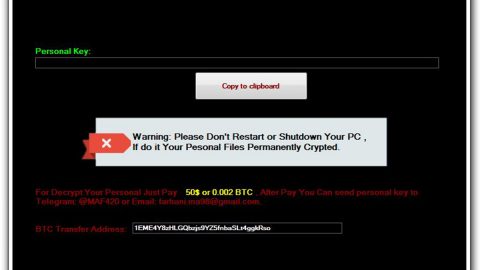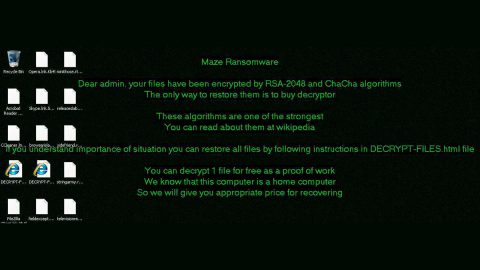What is Isolated ransomware? And how does it implement its attack?
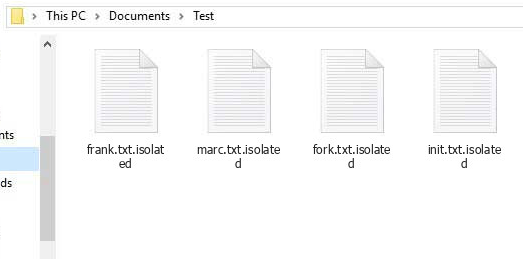
Isolated ransomware is a new dangerous ransomware threat that can leave files corrupted after encrypting them using a sophisticated encryption algorithm. This new threat uses an “.isolated” extension in marking the compromised files. According to security experts, it is a new variant of Aurora ransomware. Just like its predecessor, Isolated ransomware follows the same pattern in implementing its attack.
The moment its payload is dropped in the system, it creates new malicious files that are needed for the next phase of the attack. Some of these malicious files take control of essential system processes so that Isolated ransomware can remain undetected until it has finished its attack. Moreover, it also exploits the auto-execute system functionality by setting some malicious values in the Run and RunOnce registry sub-keys. Once this happens, it achieves persistence on the infected device.
After the alterations are made, Isolated ransomware scans the system to look for files to encrypt. Typical ransomware threats like this one usually target user-generated files like documents, videos, images, audio, and many more. Once it finds these files, it encrypts them using the DES encryption algorithm and adds the .isolated extension to each one of the encrypted files. It then drops three text files namely, “@@_ATTENTION_@@.txt”, “@@_ATTENTION_@@.txt” and “@@_README_@@.txt” which contains the same content that states:
“$$$$$$$$$> CRYPTO LOCKER <$$$$$$$$$
SORRY! Your files are encrypted.
File contents are encrypted with a random key.
A random key is encrypted with RSA public key (2048 bit).
We STRONGLY RECOMMEND you NOT to use any “decryption tools”.
These tools can damage your data, making recovery IMPOSSIBLE.
Also, we recommend you not to contact data recovery companies.
They will just contact us, buy the key and sell it to you at a higher price.
If someone else offers you files restoring, ask him for one file decryption.
If you decide to decrypt files, for have to get RSA private key.
To get the RSA key, follow these steps in order:
Pay of the ransom cost:
- $100 in the first 24 hours, $200 before and after 48 hours.
Pay the stated amount to this BTC-purse:
>>> 19byE1fxToZXcmfXixFZmRy9E9i1QFYmLv <<<
- Write on the [email protected],
specifying a link to the BTC transaction in the message.
===========
!ATTENTION!
Attach file is 000000000.key from %appdata% to an email message,
without it, we will not be able to decrypt your files.
===========
In the reply letter, you will receive a unique decoder and instructions
on what to do next. Only we can successfully decrypt your files.
You will receive instructions on what to do next.
We guarantee you file recovery if you do it right.
$$$$$$$$$> CRYPTO LOCKER <$$$$$$$$$”
The cyber crooks behind Isolated ransomware demand $100 worth of ransom in the first 24 hours after the encryption, in exchange for the “RSA private key”. However, contacting these crooks and paying the ransom demanded is certainly not recommended as they can’t be trusted and you could end up losing money for nothing. The best thing you could do is to use alternative methods to recover your files but first, you have to wipe out Isolated ransomware from your computer.
How does Isolated ransomware proliferate?
Like other variants of Aurora ransomware, Isolated ransomware proliferates via malicious spam email campaigns where an obfuscated file is attached. This file may be a ZIP file, PDF file, or a document with macro scripts used to launch the ransomware in the computer. This is why you have to be careful in opening any emails no matter who the sender is as it could contain the malicious payload of Isolated ransomware.
Wipeout Isolated ransomware from your computer with the help of the removal instructions laid out below.
Step_1: First, boot your computer into Safe Mode with Networking, and afterward, you have to terminate the malicious processes of Isolated ransomware using the Task Manager, and to open it, tap Ctrl + Shift + Esc keys.
Step_2: Go to the Processes tab and look for the malicious processes of Isolated ransomware like Isolated.exe, java.exe, icacls.exe, and conhost.exe and then right-click on it and select End Process or End Task.
Step_3: Close the Task Manager and open Control Panel by pressing the Windows key + R, then type in “appwiz.cpl” and then click OK or press Enter.
Step_4: Look for dubious programs that might be related to Isolated ransomware and then Uninstall it/them.
Step_5: Close Control Panel and then tap Win + E to launch File Explorer.
Step_6: After opening File Explorer, navigate to the following directories below:
- %TEMP%
- %APPDATA%
- %DESKTOP%
- %USERPROFILE%\Downloads
- C:\ProgramData\local\
Step_7: From these directories, look for the malicious components of Isolated ransomware such as “@@_ATTENTION_@@.txt”, “@@_ATTENTION_@@.txt”, “@@_README_@@.txt”, “Isolated.exe”, “javaw.exe”, “icacls.exe”, and “[random].exe” and then delete all of them
Before you proceed to the next steps below, make sure that you are tech-savvy enough to the point where you know exactly how to use and navigate your computer’s Registry. Keep in mind that any changes you make will highly impact your computer. To save you trouble and time, you can just use Restoro, this system tool is proven to be safe and excellent enough that hackers won’t be able to hack into it. But if you can manage Windows Registry well, then by all means go on to the next steps.
Step_8: Close the File Explorer and tap Win + R to open Run and then type in Regedit in the field and tap enter to pull up Windows Registry.
Step_9: Navigate to the listed paths below and look for the registry keys and sub-keys created by Isolated ransomware.
- HKEY_CURRENT_USER\Control Panel\Desktop\
- HKEY_USERS\.DEFAULT\Control Panel\Desktop\
- HKEY_LOCAL_MACHINE\Software\Microsoft\Windows\CurrentVersion\Run
- HKEY_CURRENT_USER\Software\Microsoft\Windows\CurrentVersion\Run
- HKEY_LOCAL_MACHINE\Software\Microsoft\Windows\CurrentVersion\RunOnce
- HKEY_CURRENT_USER\Software\Microsoft\Windows\CurrentVersion\RunOnce
Step_10: Delete the registry keys and sub-keys created by Isolated ransomware.
Step_11: Close the Registry Editor.
Step_12: Empty your Recycle Bin.
Try to recover your encrypted files using their Shadow Volume copies
Restoring your encrypted files using Windows Previous Versions feature will only be effective if Isolated ransomware hasn’t deleted the shadow copies of your files. But still, this is one of the best and free methods there is, so it’s definitely worth a shot.
To restore the encrypted file, right-click on it and select Properties, a new window will pop up, then proceed to Previous Versions. It will load the file’s previous version before it was modified. After it loads, select any of the previous versions displayed on the list like the one in the illustration below. And then click the Restore button.
Congratulations, you have just removed Isolated Ransomware in Windows 10 all by yourself. If you would like to read more helpful articles and tips about various software and hardware visit fixmypcfree.com daily.
Now that’s how you remove Isolated Ransomware in Windows 10 on a computer. On the other hand, if your computer is going through some system-related issues that have to get fixed, there is a one-click solution known as Restoro you could check out to resolve them.
This program is a useful tool that could repair corrupted registries and optimize your PC’s overall performance. Aside from that, it also cleans out your computer for any junk or corrupted files that help you eliminate any unwanted files from your system. This is basically a solution that’s within your grasp with just a click. It’s easy to use as it is user-friendly. For a complete set of instructions in downloading and using it, refer to the steps below
Perform a full system scan using Restoro. To do so, follow the instructions below.