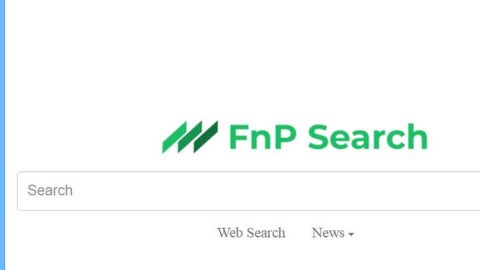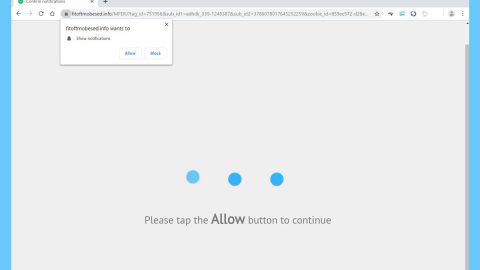What is Adsremoved.com? And how does it function?
Adsremoved.com is a browser extension promoted as a program that removes ads like pop-ups. It is also known as “AdsRemoved, “AdBlocker” and “PopUp Blocker” which claims to be a “World Class Ad Blocking” service that supposedly allows users to enjoy YouTube and the “entire internet without ads”. It may seem like a very useful program especially if you’re already fed up with all the ads that you see online every time you browse the internet but don’t let its seemingly useful features fool you for security experts categorized Adsremoved.com as a browser hijacker and a potentially unwanted program (PUP).
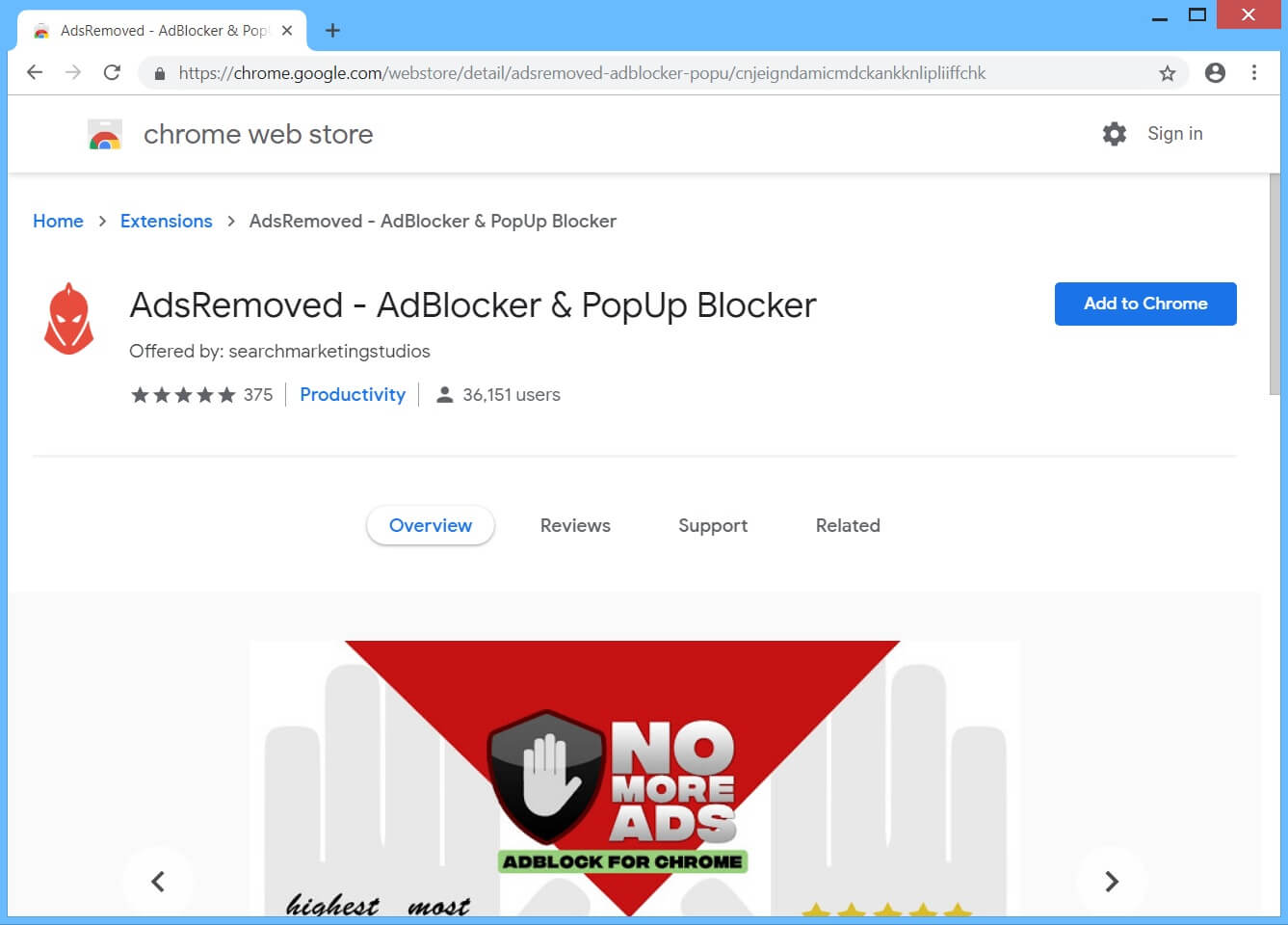
If installed, Adsremoved.com will modify the default homepage, new tab page, and search provider of your browser. Even if it claims to block or remove ads, it delivers users’ ads and even causes redirects to some unknown websites. This only shows what a sham Adsremoved.com is. In fact, as you browse the web with this browser hijacker installed, you will notice the sudden increase of ads such as pop-ups, banners, in-text links.
A few of these ads are even misleading ones that could redirect you to a completely different webpage than what’s in the ads. Adsremoved.com is also known to monitor its user’s activities online to obtain browsing-related information like search queries, websites you frequently visit, IP address, ISP, browsing history, and so on. The obtained information will be used to bring in more annoying advertisements. So if you don’t want the potential risk that comes with keeping Adsremoved.com installed, you have to get rid of it right away.
How is Adsremoved.com disseminated over the web?
Adsremoved.com is disseminated over the web in the Chrome Web Store as well as on free sharing sites where it is being distributed as a part of software bundles. Adsremoved.com is bundled with other unknown and unwanted programs that could infiltrate your computer if you don’t have the habit of using the Custom or Advanced setup and always opt for the quick one. So if you do not want unwanted programs installed without your knowledge, you have to use the recommended setup every time you install software bundles.
Uninstall Adsremoved.com from your browser and computer by following the removal guide provided below.
Step_1: You need to first close the browser infected with Adsremoved.com but if you are unable to do so, you can close it via Task Manager. Tap Ctrl + Shift + Esc keys to open the Task Manager and from there, end the browser’s process.
Step_2: Afterwards, you have to flush the DNS cache. To do that, just, right-click on the Start button and click on Command Prompt (administrator). From there, type the “ipconfig /flushdns” command and hit Enter to flush the DNS.
Step_3: After that, restart your computer and then open all the browsers infected by Adsremoved.com. Reset all the affected browsers to default to their default state.
Mozilla Firefox
- Open Firefox and click the icon that looks like three stacked lines located at the top-right section of the browser.
- Next, select the question mark icon from the drop-down menu.
- Then select “Troubleshooting information” from the slide-out menu.
- After that, click on the “Reset Firefox” button located at the top-right section of the newly opened web page.
- Now select “Reset Firefox” in the confirmation pop-up window that appears.
Google Chrome
- Open Google Chrome, then tap the Alt + F keys.
- After that, click on Settings.
- Next, scroll down until you see the Advanced option, once you see it, click on it.
- After clicking the Advanced option, go to the “Restore and clean up option and click on the “Restore settings to their original defaults” option to reset Google Chrome.
- Now restart Google Chrome.
Internet Explorer
- Launch Internet Explorer.
- Next, click the wrench icon for Settings.
- Then click Internet Options.
- After that, go to the Advanced tab.
- From there, click the Reset button. This will reset Internet Explorer’s settings to their default condition.
- Now click OK to save the changes made.
Step_4: Next, tap the Win + R keys to open the Run dialog box and type “appwiz.cpl” in the field and press Enter to open the Programs and Features in Control Panel.
Step_5: From the list of programs installed, look for Adsremoved.com or any unfamiliar program that could be related to it under the list of installed programs, and once you’ve found it, uninstall it.
Step_6: Edit your Hosts File.
- Tap the Win + R keys to open then type in %WinDir% and then click OK.
- Go to System32/drivers/etc.
- Open the hosts file using Notepad.
- Delete all the entries that contain Adsremoved.com.
- After that, save the changes you’ve made and close the file.
Step_7: Hold down Windows + E keys simultaneously to open File Explorer.
Step_8: Navigate to the following directories and look for suspicious files associated with the Adsremoved.com extension such as the software bundle it came with and delete it/them.
- %USERPROFILE%\Downloads
- %USERPROFILE%\Desktop
- %TEMP%
Step_9: Close the File Explorer.
Step_10: Empty the contents of Recycle Bin.
Congratulations, you have just removed Adsremoved.com in Windows 10 all by yourself. If you would like to read more helpful articles and tips about various software and hardware visit fixmypcfree.com daily.
Now that’s how you remove Adsremoved.com in Windows 10 on a computer. On the other hand, if your computer is going through some system-related issues that have to get fixed, there is a one-click solution known as Restoro you could check out to resolve them.
This program is a useful tool that could repair corrupted registries and optimize your PC’s overall performance. Aside from that, it also cleans out your computer for any junk or corrupted files that help you eliminate any unwanted files from your system. This is basically a solution that’s within your grasp with just a click. It’s easy to use as it is user-friendly. For a complete set of instructions in downloading and using it, refer to the steps below
Perform a full system scan using Restoro. To do so, follow the instructions below.