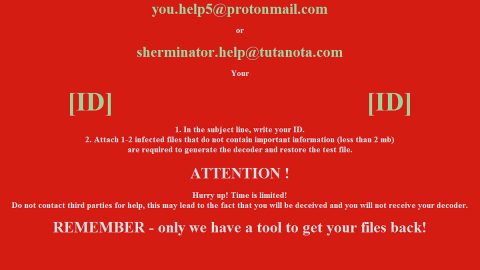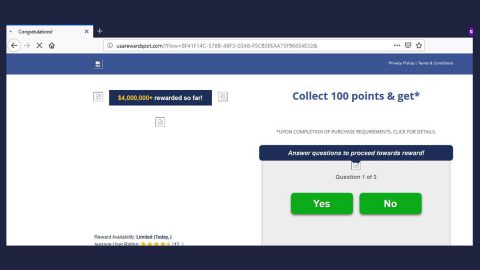What is Scarab [email protected] ransomware? And how does it carry out its attack?
Scarab [email protected] ransomware is one of the latest addition to the ever-growing family of Scarab ransomware. This crypto-malware was discovered recently in an ongoing attack. Like its other versions, it is as capable of damaging important files in a targeted PC. Based on the initial analysis conducted by malware researchers, Scarab [email protected] ransomware is capable of releasing several malicious components in the infected system. One of them is the data gathering module which is used to gather sensitive data in the computer. All of the gathered data are then forwarded to the next module which is referred to as stealth protection. This second module is designed to look out for system processes that could interrupt the crypto-virus. It includes the antivirus programs, sandbox environments and virtual machine hosts installed in the computer. It doesn’t end there as Scarab [email protected] ransomware also modifies and creates some entries in the Windows Registry in order to allow it to run on every system boot. After these changes are executed, it now begins to scan the computer in search for specific file types. It may encrypt user-generated files like documents, images, database, videos, audio files, etc. and once these files are found, it encrypts them using the same encryption algorithm and appends the [email protected] extension. After completing the attack, Scarab [email protected] ransomware opens a file named “HOW TO RECOVER ENCRYPTED FILES.txt” which states:
“YOU FILES WAS ENCRYPTED
YOUR PERSONAL IDENTIFICATION
[random characters] [WHAT HAPPENED] Your important files produced on this computer have been encrypted due a security problem
If you want to restore them, write us to the e-mail: [email protected]
You have to pay for decryption. The price depends on how fast you write to us.
After payment, we will send you the decryption tool that will decrypt all your files.
[FREE DECRYPTION AS GUARANTEE] Before paying you can send to us up to 3 files for free decryption.
Please note that files must NOT contain valuable information
and their total size must be less than 1Mb
[ATTENTION] Do not rename encrypted files
Do not try to decrypt your data using third party software, it may cause permanent data loss
If you do not write on e-mail in 2 day – your key has been deleted and you cant decrypt your files”
How does Scarab [email protected] ransomware proliferate?
Like other Scarab variants, this one proliferates via spam emails. This isn’t surprising as spam emails are the go-to distribution method commonly used not just by scarab developers but also other ransomware developers. Cybercrooks usually attach the malicious payload into these emails and tend to make them look like they were sent by some well-known company or group. This is why you need to be careful in opening emails even if it seems like it is sent by some trusted individual or company as it might contain the malicious payload of Scarab [email protected] ransomware.
To terminate Scarab [email protected] ransomware from your computer successfully, follow the given removal guide below carefully as well as the advanced removal guide that follows to ensure the removal of other malicious components.
Step 1: Tap the Ctrl + Alt + Delete keys to open a menu and then expand the Shutdown options which is right next to the power button.
Step 2: After that, tap and hold the Shift key and then click on Restart.
Step 3: And in the Troubleshoot menu that opens, click on the Advanced options and then go to the Startup settings.
Step 4: Click on Restart and tap F4 to select Safe Mode or tap F5 to select Safe Mode with Networking.
Step 5: After your PC has successfully rebooted, tap Ctrl + Shift + Esc to open the Task Manager.

Step 6: Go to the Processes tab and look for any suspicious-looking processes that could be related to Scarab [email protected] ransomware and then end their processes.

Step 7: Exit the Task Manager and open Control Panel by pressing the Windows key + R, then type in appwiz.cpl and then click OK or press Enter.

Step 8: Look for any dubious programs from the list of installed programs that could be related to Scarab [email protected] ransomware and then uninstall it/them.

Step 9: Close Control Panel and tap Win + E keys to open File Explorer.
Step 10: Navigate to the following locations and look for the malicious components created by Scarab [email protected] ransomware like “HOW TO RECOVER ENCRYPTED FILES.txt” and make sure to delete them all.
- %APPDATA%
- %TEMP%
- %APPDATA%\Microsoft\Windows\Start Menu\Programs\Startup\
- %USERPROFILE%\Downloads
- %USERPROFILE%\Desktop
Step 11: Close the File Explorer.
Before you proceed to the next steps below, make sure that you are tech savvy enough to the point where you know exactly how to use and navigate your computer’s Registry. Keep in mind that any changes you make will highly impact your computer. To save you the trouble and time, you can just use [product-name] this system tool is proven to be safe and excellent enough that hackers won’t be able to hack into it. But if you can manage Windows Registry well, then, by all means, go on to the next steps.
Step 12: Tap Win + R to open Run and then type in regedit in the field and tap enter to pull up Windows Registry.

Step 13: Navigate to the listed paths below and look for the registry keys and sub-keys created by Scarab [email protected] ransomware.
- HKEY_CURRENT_USER\Control Panel\Desktop\
- HKEY_USERS\.DEFAULT\Control Panel\Desktop\
- HKEY_LOCAL_MACHINE\Software\Microsoft\Windows\CurrentVersion\Run
- HKEY_CURRENT_USER\Software\Microsoft\Windows\CurrentVersion\Run
- HKEY_LOCAL_MACHINE\Software\Microsoft\Windows\CurrentVersion\RunOnce
- HKEY_CURRENT_USER\Software\Microsoft\Windows\CurrentVersion\RunOnce
Step 14: Delete the registry keys and sub-keys created by Scarab [email protected] ransomware.
Step 15: Close the Registry Editor and empty the contents of the Recycle Bin.
To ensure the removal of Scarab [email protected] ransomware from your system including the malicious components it has created on your system, follow the advanced steps below.
Perform a full system scan using [product-code]. To do so, follow these steps:
- Turn on your computer. If it’s already on, you have to reboot
- After that, the BIOS screen will be displayed, but if Windows pops up instead, reboot your computer and try again. Once you’re on the BIOS screen, repeat pressing F8, by doing so the Advanced Option shows up.
- To navigate the Advanced Option use the arrow keys and select Safe Mode with Networking then hit
- Windows will now load the SafeMode with Networking.
- Press and hold both R key and Windows key.
- If done correctly, the Windows Run Box will show up.
- Tpe in the URL address, [product-url] in the Run dialog box and then tap Enter or click OK.
- After that, it will download the program. Wait for the download to finish and then open the launcher to install the program.
- Once the installation process is completed, run [product-code] to perform a full system scan.
- After the scan is completed click the “Fix, Clean & Optimize Now”button.