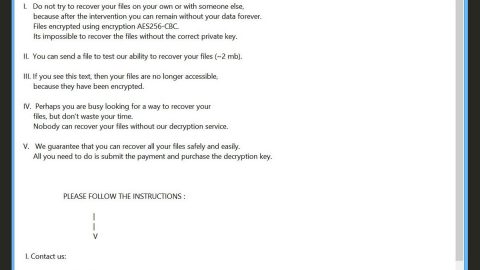What is Look Smart Secure Search? And how does it function?
Look Smart Secure Search is a browser extension designed for Google Chrome browser. This program can be found at the Chrome Web Store and is promoted as a program that helps users “search the web in a safe and secure manner”. This questionable program is published by My.looksmart.me and offers a search service based on the Blockchain technology as well as native support for HTTPS. Even so, it doesn’t change the fact that this program still remains suspicious – it doesn’t even have valid information about its developer and there’s no Privacy Policy or Terms of Use. This is part of the reason why Look Smart Secure Search is categorized as a potentially unwanted program and also a browser hijacker since it can hijack your browser without your permission.
If installed, Look Smart Secure Search will make several changes to the settings of your browsers and even insert additional add-ons that are as equally suspicious as Look Smart Secure Search. Needless to say, browsing the web while this program is installed on your computer won’t be safe. In fact, this hijacker can also track your online activities to gather information such as browsing history, IP address, OS version, and so on. And besides, what’s the point in using Look Smart Secure Search if it does not even provide accurate search results since it mostly caters to sponsored content more than the related information you’re trying to look for on the internet using this extension.
How does Look Smart Secure Search spread online?
As mentioned earlier, Look Smart Secure Search is being distributed in the Chrome Web Store but it doesn’t necessarily mean that this program can be trusted so don’t be fooled. And aside from the Chrome Web Store, this dubious program is also found to be spreading in free sharing sites as an extra component in software bundles together with other unwanted programs. If you often install software bundles, it’s highly recommended you use the Custom or Advanced installation mode instead of the quick setup as the latter will show you any extra programs added to the package. In addition, it would also be better if you read a program’s legal documents like Privacy Policy, Terms of use or EULA.
Follow the instructions laid out below to uninstall Look Smart Secure Search from your computer.
Step 1: Open the Google Chrome browser and click the wrench icon. Afterward, click on Tools from the drop-down menu and select Extensions.

Step 2: Under the Extensions tab, select Look Smart Secure Search extension and other suspicious browser extensions related to it and then click on the Trash icon.

Step 3: Click on Remove button from the confirmation dialog box.

Step 4: Reset Google Chrome. To do that, click the three stripes icon located at the upper-right corner of your screen. And then select Settings.

Step 5: under Settings, look for Show advanced settings at the bottom of the page and click on it.

Step 6: Then click on the Reset browser settings button.
Step 7: After that, a dialog box pops up, click the Reset button to Reset Chrome.

Step 8: After you reset Chrome, enable the Phishing and Malware Protection in Chrome to prevent ad-supported programs like Look Smart Secure Search from infecting your computer again in the future. To do that, click Settings once again.

Step 9: Select the Show advanced settings again.

Step 10: Go to the Privacy section and check the Enable phishing and malware protection option.

Step 11: Restart Google Chrome.
Step 12: Tap the Win + R keys to open Run and then type in appwiz.cpl to open Control Panel to uninstall any suspicious program related to the adware.
Step 13: Look for Look Smart Secure Search under the list of installed programs. Once you’ve found it, uninstall it.

Step 14: Close the Control Panel and tap the Win + E keys to open File Explorer. Navigate to the following directories and look for the hijacker’s installer like the software package it came with as well as other suspicious files and delete them.
- %USERPROFILE%\Downloads
- %USERPROFILE%\Desktop
- %TEMP%
Step 15: Close the File Explorer and empty the Recycle Bin.
Uninstalling Look Smart Secure Search browser hijacker won’t be enough so you have to follow the advanced removal guide prepared below to completely remove this program as well as the files it has created upon installation.
Perform a full system scan using Advanced System Repair Pro. To do so, follow these steps:
- Turn on your computer. If it’s already on, you have to reboot
- After that, the BIOS screen will be displayed, but if Windows pops up instead, reboot your computer and try again. Once you’re on the BIOS screen, repeat pressing F8, by doing so the Advanced Option shows up.
- To navigate the Advanced Option use the arrow keys and select Safe Mode with Networking then hit
- Windows will now load the SafeMode with Networking.
- Press and hold both R key and Windows key.
- If done correctly, the Windows Run Box will show up.
- Type in the URL address, https://www.fixmypcfree.com/download.php?asrin the Run dialog box and then tap Enter or click OK.
- After that, it will download Advanced System Repair Pro. Wait for the download to finish and then open the launcher to install the program.
- Once the installation process is completed, run Advanced System Repair Pro to perform a full system scan.