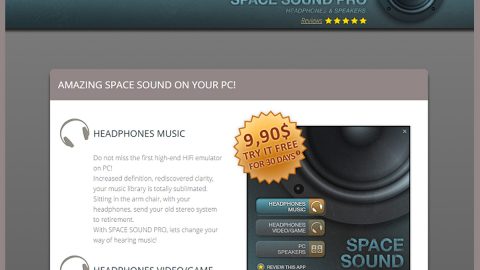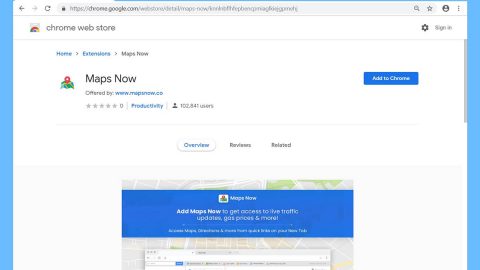What is Trackingclick.com? And how does it work?
Trackingclick.com, also known as Trackingclick.net is a rogue web page similar to rosetheet.com, thepopularlinks.com, counterplaces.com and other suspicious websites. Trackingclick.com has a suspicious domain which is used by adware program to redirect its users to sponsored contents. These redirects happen often whenever you browse the web and force you to visit online shops and the likes which is why it is categorized as an adware and a potentially unwanted program (PUP).
It is clear that the intent of Trackingclick.com is to generate revenue by bombarding users with dozens of intrusive ads. One of the noticeable features of this adware program is that it can open a new tab in an infected browser and redirect users to trackingclick.net website. Then after a couple of minutes, it will redirect users again to yet another sponsored content. Not only these redirects annoying but it also poses a danger to your PC as well as privacy – this adware can also redirect you to highly suspicious websites like phishing websites or websites the host’s tech support scam. Because of this, you might be tricked into revealing confidential information such as your credit card details or you could also be coaxed into installing a malicious program. In addition, these kinds of threats can also hide in the ads displayed by this ad-supported program. Such threats might hide behind a pop-ups or banners that offer great shopping deals or suggest installing a security or PC optimization program as well as display some fake and scam alerts.
How does Trackingclick.com spread online?
Just like other adware programs, Tracingclick.com spreads through freeware or shareware that are found on free sharing sites. Adware programs like this one hide as an extra component in a package where it hijacks the computer when users install the package using only the quick or standard setup. To prevent that from happening again, make sure that you pay close attention to the installation process and you must select the Advanced or Custom installation mode when you install any free software package.
Follow the set of instructions provided below to get rid of Trackingclick.com from your computer.
Step 1: Close all the browsers infected with Trackingclick.com. If you’re having a hard time closing them, you can close them using the Task Manager just tap on Ctrl + Shift + Esc.
Step 2: After you open the Task Manager, go to the Processes tab and look for the infected browser’s process and end it.
Step 3: Edit your Hosts File
- Tap the Win + R keys to open then type in %WinDir% and then click OK.
- Go to System32/drivers/etc.
- Open the host’s file using Notepad.
- Delete all the entries containing Trackingclick.com.
- After that, save the changes you’ve made and close the file.
Step 4: Reset all your browsers to default to their default state.
Google Chrome
- Launch Google Chrome, press Alt + F, move to More tools, and click Extensions.
- Look for Trackingclick.com or any other unwanted add-ons, click the Recycle Bin button, and choose Remove.
- Restart Google Chrome, then tap Alt + F, and select Settings.
- Navigate to the On Startup section at the bottom.
- Select “Open a specific page or set of pages”.
- Click the More actions button next to the hijacker and click Remove.
Mozilla Firefox
- Open the browser and tap Ctrl + Shift + A to access the Add-ons Manager.
- In the Extensions menu Remove the unwanted extension.
- Restart the browser and tap keys Alt + T.
- Select Options and then move to the General menu.
- Overwrite the URL in the Home Page section and then restart the browser.
Internet Explorer
- Launch Internet Explorer.
- Tap Alt + T and select Internet options.
- Click the General tab and then overwrite the URL under the homepage section.
- Click OK to save the changes.
Step 5: Open Control Panel by pressing the Windows key + R, then type in appwiz.cpl and then click OK or press Enter.

Step 6: Look for any suspicious program that is affiliated with Trackingclick.com and then Uninstall it.

Step 7: Hold down Windows + E keys simultaneously to open File Explorer.
Step 8: Navigate to the following directories and look for suspicious files associated to Trackingclick.com and delete it/them.
- %USERPROFILE%\Downloads
- %USERPROFILE%\Desktop
- %TEMP%
Step 9: Close the File Explorer.
Step 10: Empty your Recycle Bin.
Follow the advanced instructions below to ensure the removal of Trackingclick.com as well as all the file residues it left behind.
Perform a full system scan using SpyRemover Pro. To do so, follow these steps:
- Turn on your computer. If it’s already on, you have to reboot
- After that, the BIOS screen will be displayed, but if Windows pops up instead, reboot your computer and try again. Once you’re on the BIOS screen, repeat pressing F8, by doing so the Advanced Option shows up.
- To navigate the Advanced Option use the arrow keys and select Safe Mode with Networking then hit
- Windows will now load the Safe Mode with Networking.
- Press and hold both R key and Windows key.
- If done correctly, the Windows Run Box will show up.
- Type in explorer http://www.fixmypcfree.com/install/spyremoverpro
A single space must be in between explorer and http. Click OK.
- A dialog box will be displayed by Internet Explorer. Click Run to begin downloading the program. The installation will start automatically once a download is done.
- Click OK to launch it.
- Run SpyRemover Pro and perform a full system scan.