What is Mapsnow.co? And how does it work?
Mapsnow.co, also known as Maps Now, is a browser extension that supposedly allows users to find the fastest route to their destinations. It also claims to provide users with live traffic updates as well as gas prices. If installed, this browser extension changes the default settings in a browser like the default new tab page, homepage, and search engine without permission from users. This is one of the reasons why security experts categorize it as a browser hijacker and a potentially unwanted program.
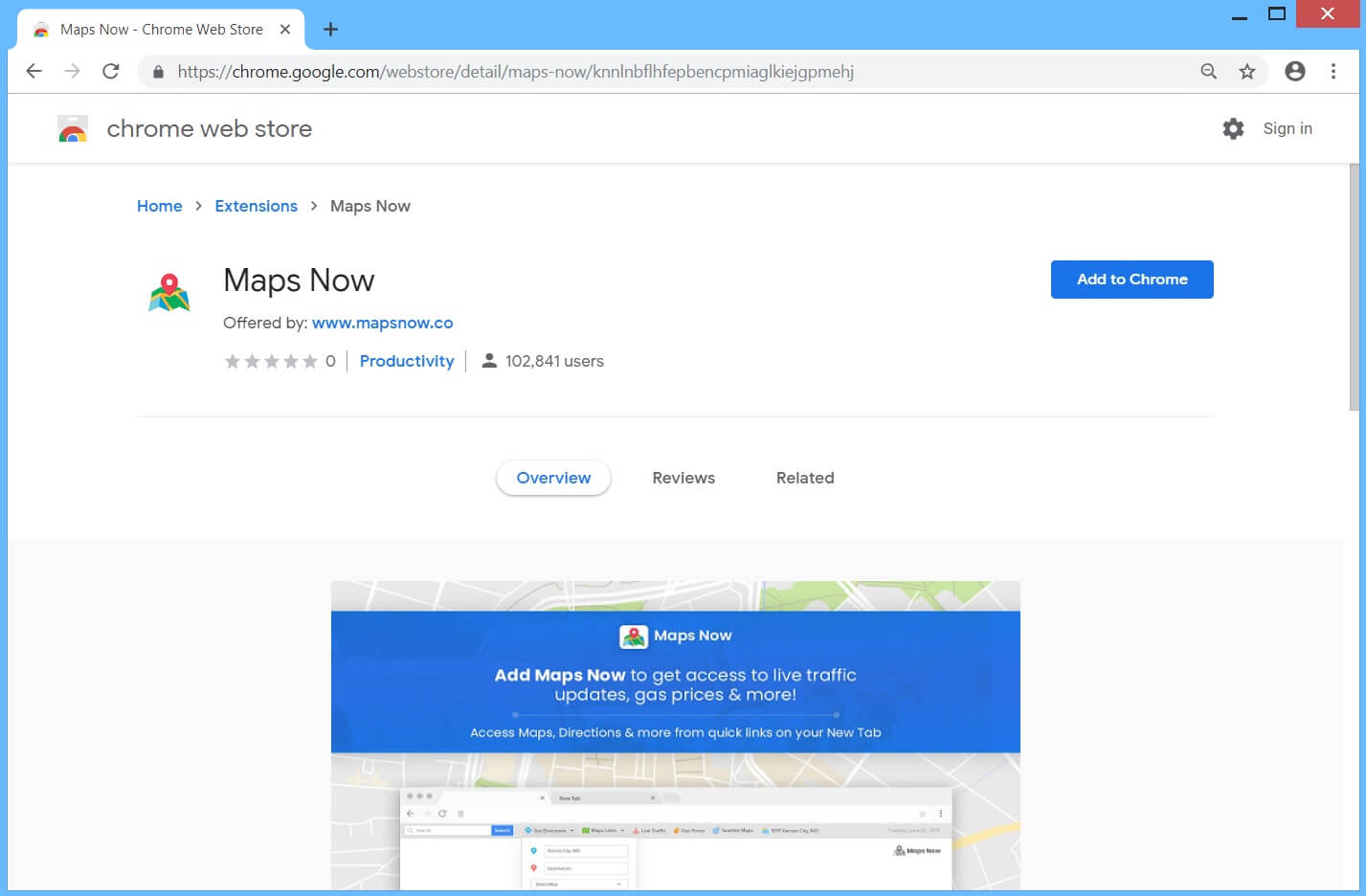
Once it gets installed, Mapsnow.co will change the default settings of the browser to “mapsnow.co”. As a result, each time you open your browser, you’ll have no choice but to use this browser hijacker. You will also notice sudden redirects as you browse the web. You could end up getting redirect to suspicious sites. Aside from these pesky redirects, Mapsnow.co will also bombard you with tons of ads like banners, in-text links, and pop-ups from its affiliated sites. Some of these ads have the tendency to cover the content of any site you visit which can get quite annoying as you’ll have a hard time navigating the site. Moreover, Mapsnow.co also track and monitor all your browsing activities in order to collect your browsing-related data such as:
- Device’s unique identifiers
- Cookie Data
- Device’s hardware model
- Operating system
- IP address
- Your location
- The type of device you are using to access the Services
- Information provided directly by you
The information it collects is used to generate more sponsored content and might also be shared with third parties. This clearly puts your sensitive data at risk as your information could be misused. Thus, you need to uninstall Mapsnow.co from your browser before it’s too late.
How is Mapsnow.co distributed over the web?
Mapsnow.co is distributed using several distribution techniques. For one, it is distributed on its official website. Aside from that, it can also be found on free sharing sites as a part of software bundles. It is added as one of the extra components in such software packages. If you’ve recently installed a software bundle with Mapsnow.co in it, using the only a quick setup, then it’s no wonder why you have this browser hijacker on your computer. To prevent that from happening in the future, the next time you install software bundles, make sure that you opt for the Advanced or Custom setup instead of the quick one.
Uninstall Mapsnow.co from your browser and computer using the removal instructions given below.
Step_1: You need to close the browser infected with the browser hijacker. And if you can’t close it manually, you can close it using the Task Manager instead. Tap the Ctrl + Shift + Esc keys and open the Task Manager.
Step_2: Next, look for the process of your browser, right-click on it and select End task or End process to close it.
Step_3: Afterwards, tap the Win + R keys to open the Run dialog box and type “appwiz.cpl” in the field and press Enter to open the Programs and Features in Control Panel.
Step_4: From the list of programs installed, look for any programs that could be related to Mapsnow.co or any suspicious program you don’t remember installing under the list of installed programs and once you’ve found it, uninstall it.
Step_5: Edit your Hosts File.
- Tap the Win + R keys to open then type in %WinDir% and then click OK.
- Go to System32/drivers/etc.
- Open the hosts file using Notepad.
- Delete all the entries that contain Mapsnow.co.
- After that, save the changes you’ve made and close the file.
Step_6: Now you have to flush the DNS cache of your computer. To do so, right-click on the Start button and click on Command Prompt (administrator). From there, type the “ipconfig /flushdns” command and hit Enter to flush the DNS.
Step_7: After that, restart your computer and then open your browsers and reset them back to their default state.
Google Chrome
- Open Google Chrome, then tap the Alt + F keys.
- After that, click on Settings.
- Next, scroll down until you see the Advanced option, once you see it, click on it.
- After clicking the Advanced option, go to the “Restore and clean up option and click on the “Restore settings to their original defaults” option to reset Google Chrome.
- Now restart Google Chrome.
Mozilla Firefox
- Open Mozilla Firefox and tap Ctrl + Shift + A to access the Add-ons Manager.
- In the Extensions menu Remove the unwanted extension.
- Restart the browser and tap keys Alt + T.
- Select Options and then move to the General menu.
- Overwrite the URL in the Home Page section and then restart the browser.
Internet Explorer
- Launch Internet Explorer.
- Next, click the wrench icon for Settings.
- Then click Internet Options.
- After that, go to the Advanced tab.
- From there, click the Reset button. This will reset Internet Explorer’s settings to their default condition.
- Now click OK to save the changes made.
- Restart your computer.
Step_8: Hold down Windows + E keys simultaneously to open File Explorer.
Step_9: Navigate to the following directories and look for suspicious files associated with the browser hijacker such as the software bundle it came with and delete it/them.
- %USERPROFILE%\Downloads
- %USERPROFILE%\Desktop
- %TEMP%
Step_10: Close the File Explorer and empty the contents of Recycle Bin.
Congratulations, you have just removed Mapsnow.co Browser Hijacker in Windows 10 all by yourself. If you would like to read more helpful articles and tips about various software and hardware visit fixmypcfree.com daily.
Now that’s how you remove Mapsnow.co Browser Hijacker in Windows 10 on a computer. On the other hand, if your computer is going through some system-related issues that have to get fixed, there is a one-click solution known as Restoro you could check out to resolve them.
This program is a useful tool that could repair corrupted registries and optimize your PC’s overall performance. Aside from that, it also cleans out your computer for any junk or corrupted files that help you eliminate any unwanted files from your system. This is basically a solution that’s within your grasp with just a click. It’s easy to use as it is user-friendly. For a complete set of instructions in downloading and using it, refer to the steps below
Perform a full system scan using Restoro. To do so, follow the instructions below.













