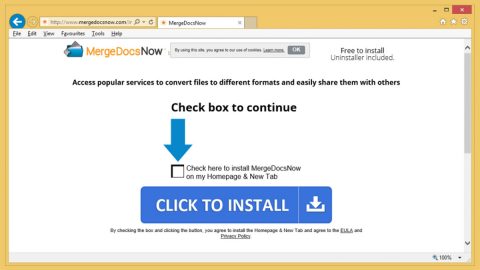What is Amazon Rewards Event Scam? And how does it work?
Amazon Rewards Event Scam, as its name indicates is scam alert which aims at tricking users into believing that they might win some special prize from Amazon. Amazon Rewards Event is a web browser advertisement which tells users that Amazon is providing some sort of special reward for Amazon users for their loyalty. When you encounter this scam alert, you will see the following pop-up on your browser that states:
“Amazon Rewards Event
Congratulations Amazon user! ??
We would like to thank you for your loyalty to Amazon – so we are offering you the chance to receive a reward.
Spin the wheel to claim your special prize ??
Good Luck!”
However, once you click on the OK button, you will be asked to fill up some information on a bunch of surveys. It is clear that the Amazon Rewards Event is nothing but a fake alert which aims to obtain users’ personal information. Whenever you encounter this alert, keep in mind that no one will give you any reward for being a loyal Amazon user. The information might be shared with third parties or worse, use it for a nefarious purpose that could lead to identity theft.
How does Amazon Rewards Event scam circulate on the web?
The Amazon Rewards Event circulates online through tons of advertisements which will redirect you to a website that displays this fake alert. In addition, this scam alert might also be triggered by some adware or ad-supported programs you have unknowingly installed on your PC. Adware often causes these redirects so you have to check your PC for any unwanted programs that have been causing redirects to the Amazon Rewards Event scam. Note that these ad-supported programs spread through software bundles. When you install software bundles, always use the Custom or Advanced setup to avoid unwanted programs from entering your system.
Erase the Amazon Rewards Event scam from your PC as well as the adware program behind it by following these steps:
Step 1: Tap F11 to exit if your browser is forced into full screen mode.
Step 2: After that, try to close the browser manually. If you find it hard to do so, close the browser through the Task Manager.
Step 3: Tap the Ctrl + Shift + Esc keys to launch the Task Manager.
Step 4: After opening the Task Manager, go to the Processes tab and look for the affected browser’s process and end it by clicking End Task or End Process.

Step 5: Close the Task Manager and reset all the affected browsers to default.
Google Chrome
- Launch Google Chrome, press Alt + F, move to More tools, and click Extensions.
- Look for suspicious browser extensions or any unwanted add-on, click the Recycle Bin button, and choose Remove.
- Restart Google Chrome, then tap Alt + F, and select Settings.
- Navigate to the On Startup section at the bottom.
- Select “Open a specific page or set of pages”.
- Click the More actions button next to the hijacker and click Remove.
Mozilla Firefox
- Open the browser and tap Ctrl + Shift + A to access the Add-ons Manager.
- In the Extensions menu Remove the unwanted extension.
- Restart the browser and tap keys Alt + T.
- Select Options and then move to the General menu.
- Overwrite the URL in the Home Page section and then restart the browser.
Internet Explorer
- Launch Internet Explorer.
- Tap Alt + T and select Internet options.
- Click the General tab and then overwrite the URL under the homepage section.
- Click OK to save the changes.
Step 6: Tap the Win + R keys to open Run and then type in appwiz.cpl to open Control Panel to uninstall the adware program behind the fake alert.
Step 7: Look for the adware program or any unfamiliar program under the list of installed programs and once you’ve found it, uninstall it.

Step 8: Close the Control Panel and tap the Win + E keys to open File Explorer.
Step 9: Navigate to the following directories and look for the adware installer like the software bundle it came with as well as other suspicious files and delete them.
- %USERPROFILE%\Downloads
- %USERPROFILE%\Desktop
- %TEMP%
Step 10: Close the File Explorer and empty your Recycle Bin.
To make sure Amazon Rewards Event scam is completely eliminated as well as the adware program behind it, follow the advanced steps below:
Perform a full system scan using SpyRemover Pro. To do so, follow these steps:
- Turn on your computer. If it’s already on, you have to reboot
- After that, the BIOS screen will be displayed, but if Windows pops up instead, reboot your computer and try again. Once you’re on the BIOS screen, repeat pressing F8, by doing so the Advanced Option shows up.
- To navigate the Advanced Option use the arrow keys and select Safe Mode with Networking then hit
- Windows will now load the SafeMode with Networking.
- Press and hold both R key and Windows key.
- If done correctly, the Windows Run Box will show up.
- Type in explorer http://www.fixmypcfree.com/install/spyremoverpro
A single space must be in between explorer and http. Click OK.
- A dialog box will be displayed by Internet Explorer. Click Run to begin downloading the program. Installation will start automatically once a download is done.
- Click OK to launch it.
- Run SpyRemover Pro and perform a full system scan.
- After all the infections are identified, click the REMOVE ALL button.
- Register the program to protect your computer from future threats.