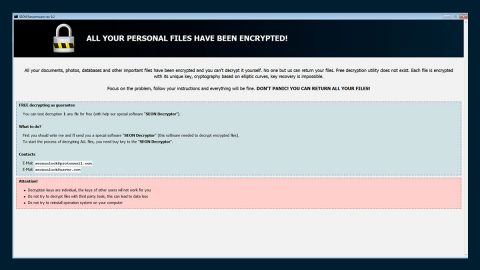What is Geekto.net? And how does it function?
Geekto.net is a Google-based search engine which claims to offer its users access to the latest news that are displayed in the web banner-like windows. And the more you scroll down the web page, the more new headlines it loads. Even though its search results are from Google, it doesn’t make Geekto.net a reliable search engine.
Aside from being an unreliable search engine, Geekto.net also tracks users’ online activities in order to collect data such as search queries, browsing history, IP address, websites frequently visited, ads clicked and so on. The gathered non-personally identifiable data is processed and used to deliver more ads which are related to users’ interests and also bring traffic to sponsored websites. It doesn’t take a genius to know that Geekto.net aims not to provide latest news but to gain revenue at the expense of its users. What’s worse is that some of the ads it displays are suspicious that might lead you to unsecure and malicious websites such as phishing websites or malware-laden ones that could jeopardize your computer’s safety. So if you are one of the users who intentionally or unintentionally installed this browser hijacker, you must erase it from your computer as soon as you can.
How is Geekto.net distributed online?
Geekto.net, just like a typical browser hijacker is distributed using software bundles that are offered on free sharing sites where it is added as one of the optional programs in a bundle. So when you install a free software package using only the quick setup, you end up installing all of the programs in the bundle – optional ones included. To avoid such things from happening again, it is strongly advised that you install any freeware or shareware using the Custom or Advanced setup as it will show you all the optional components in the package and gives you the option to get rid of them.
In order to erase Geekto.net from your infected browsers, follow the removal instructions below.
Step1. Close all the browsers affected with Geekto.net. If you’re having a hard time closing them, you can close them using the Task Manager just tap on Ctrl + Shift + Esc.
Step2. After you open the Task Manager, go to the Processes tab and look for the infected browser’s process and end it.
Step3. Reset all your browsers to default to their default state.
Google Chrome
- Launch Google Chrome, press Alt + F, move to More tools, and click Extensions.
- Look for Geekto.net or any other unwanted add-ons, click the Recycle Bin button, and choose Remove.
- Restart Google Chrome, then tap Alt + F, and select Settings.
- Navigate to the On Startup section at the bottom.
- Select “Open a specific page or set of pages”.
- Click the More actions button next to the hijacker and click Remove.
Mozilla Firefox
- Open the browser and tap Ctrl + Shift + A to access the Add-ons Manager.
- In the Extensions menu Remove the unwanted extension.
- Restart the browser and tap keys Alt + T.
- Select Options and then move to the General menu.
- Overwrite the URL in the Home Page section and then restart the browser.
Internet Explorer
- Launch Internet Explorer.
- Tap Alt + T and select Internet options.
- Click the General tab and then overwrite the URL under the homepage section.
- Click OK to save the changes.
Before you proceed to the next steps below, make sure that you are tech savvy enough to the point where you know exactly how to use and navigate your computer’s Registry. Keep in mind that any changes you make will highly impact your computer. To save you the trouble and time, you can just use PC Cleaner Pro, this system tool is proven to be safe and excellent enough that hackers won’t be able to hack into it. But if you can manage Windows Registry well, then, by all means, go on to the next steps.
Step 4: Tap Win + R to open Run and then type in regedit in the field and tap enter to pull up Windows Registry.

Step 5: Navigate to the following path:
HKEY_CURRENT_USER\SOFTWARE\Microsoft\Windows\CurrentVersion\Run
Step 6: Delete the registry keys and sub-keys created by Geekto.net.
Step 7: Close the Registry Editor.
Step 8: Open Control Panel by pressing the Windows key + R, then type in appwiz.cpl and then click OK or press Enter.
Step 9: Look for Geekto.net or programs that could be related to it and then Uninstall it/them.
 ep 10: Tap Win + E keys to launch File Explorer.
ep 10: Tap Win + E keys to launch File Explorer.
Step 11: Navigate to the following locations below and look for files related to the browser hijacker and remove them.
- %TEMP%
- %APPDATA%
- %USERPROFILE%\Downloads
- %USERPROFILE%\Desktop
Step 12: Close the File Explorer and empty your Recycle Bin.
To make sure that nothing is amiss and that Geekto.net is completely removed from your computer, follow the advanced steps below.
Perform a full system scan using SpyRemover Pro. To do so, follow these steps:
- Turn on your computer. If it’s already on, you have to reboot
- After that, the BIOS screen will be displayed, but if Windows pops up instead, reboot your computer and try again. Once you’re on the BIOS screen, repeat pressing F8, by doing so the Advanced Option shows up.
- To navigate the Advanced Option use the arrow keys and select Safe Mode with Networking then hit
- Windows will now load the SafeMode with Networking.
- Press and hold both R key and Windows key.
- If done correctly, the Windows Run Box will show up.
- Type in explorer http://www.fixmypcfree.com/install/spyremoverpro
A single space must be in between explorer and http. Click OK.
- A dialog box will be displayed by Internet Explorer. Click Run to begin downloading the program. The installation will start automatically once a download is done.
- Click OK to launch it.
- Run SpyRemover Pro and perform a full system scan.
- After all the infections are identified, click REMOVE ALL.
- Register the program to protect your computer from future threats.