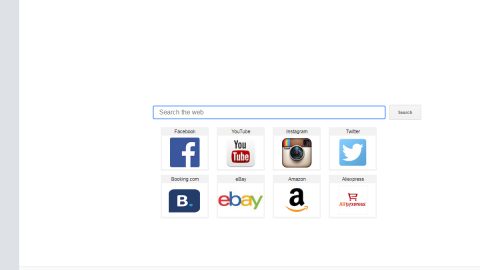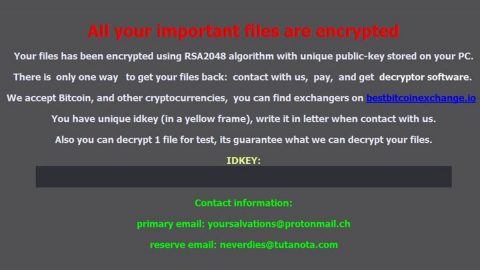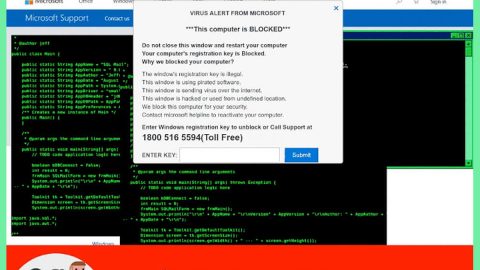What is Mozilla Firefox Critical Error? And how does it work?
Mozilla Firefox Critical Error is another tech support scam aiming to trick computer users into believing that their personal data and banking information is in danger of getting leaked. When you come across this particular scam, you will be redirected to a red screen which has the message below:
“Mozilla Firefox Critical ERROR
There was a dangerous try to get an access to your personal logins & bank information.
Luckily, your Firewall managed to block the suspicious connection.
We recommend you to freeze your account until some measures will be taken.
There is a great threat of leaking of your personal data.
So, you need to respond swiftly!
The trojan virus may have already hurt your hard disk and its data.
That is why we are checking and verifying your current system security.
Do not waste your time and consult one of our service centers or call us.
————————————————————————–
Contact Number: +1 (888) 563-0928 (TOLL-FREE)
————————————————————————–
Your urgent response is needed.
To deal with this problem, contact our network administration.
Call Help Desk
+1 (888) 563-0928”
The Mozilla Firefox Critical Error scam is similar to the Microsoft Edge Critical error and the Internet Explorer Critical error scams – the only noticeable differences are that they’re on different browsers and they have different phone numbers.
Note that you shouldn’t call the number this scam provided even though the fake alert tells you that it is a tech support number – chances are you will only get charged for an unnecessary service, or worse, you might unknowingly provide confidential information or give them remote access to your computer.
How does Mozilla Firefox Critical Error circulate online?
The scam, Mozilla Firefox Critical Error circulates online through malicious ads in the form of in-text links, banners or pop-ups. And if your browser keeps on redirecting you to the malicious site that displays the Mozilla Firefox Critical Error scam, it means that there might be some adware program installed in your computer. Ad-supported programs in a computer are usually the root cause of tech support scams so if you recently installed a freeware or shareware, you might want to check the list of all the installed programs in your computer and get rid of any unknown or suspicious programs that could be behind the tech support scam. When installing a free software package, you must do so using the Custom or Advanced setup and not the quick setup to avoid adware and other unwanted programs from infiltrating your computer.
Carefully follow the removal guide below to get rid of the Mozilla Firefox Critical Error tech support scam.
Step 1: Tap F11 to exit if your browser is forced into full screen mode.
Step 2: After that, try to close the browser manually. If you find it hard to do so, close the browser through the Task Manager.
Step 3: Tap the Ctrl + Shift + Esc keys to launch the Task Manager.
Step 4: After opening the Task Manager, go to the Processes tab and look for the affected browser’s process and end it by clicking End Task or End Process.

Step 5: Close the Task Manager and tap the Win + R keys to open Run and then type in appwiz.cpl to open Control Panel to uninstall the adware program behind the fake alert.
Step 6: Look for the adware program or any unfamiliar program under the list of installed programs and once you’ve found it, uninstall it.

Step 7: Close the Control Panel and tap the Win + E keys to open File Explorer.
Step 8: Navigate to the following directories and look for the adware installer like the software bundle it came with as well as other suspicious files and delete them.
- %USERPROFILE%\Downloads
- %USERPROFILE%\Desktop
- %TEMP%
Step 9: Close the File Explorer and empty your Recycle Bin.
Step 10: Reset all your browsers to default.
Google Chrome
- Launch Google Chrome, press Alt + F, move to More tools, and click Extensions.
- Look for suspicious browser extensions or any unwanted add-on, click the Recycle Bin button, and choose Remove.
- Restart Google Chrome, then tap Alt + F, and select Settings.
- Navigate to the On Startup section at the bottom.
- Select “Open a specific page or set of pages”.
- Click the More actions button next to the hijacker and click Remove.
Mozilla Firefox
- Open the browser and tap Ctrl + Shift + A to access the Add-ons Manager.
- In the Extensions menu Remove the unwanted extension.
- Restart the browser and tap keys Alt + T.
- Select Options and then move to the General menu.
- Overwrite the URL in the Home Page section and then restart the browser.
Internet Explorer
- Launch Internet Explorer.
- Tap Alt + T and select Internet options.
- Click the General tab and then overwrite the URL under the homepage section.
- Click OK to save the changes.
To make sure Mozilla Firefox Critical Error scam is completely eliminated as well as the adware program behind it, follow the advanced steps below:
Perform a full system scan using SpyRemover Pro. To do so, follow these steps:
- Turn on your computer. If it’s already on, you have to reboot
- After that, the BIOS screen will be displayed, but if Windows pops up instead, reboot your computer and try again. Once you’re on the BIOS screen, repeat pressing F8, by doing so the Advanced Option shows up.
- To navigate the Advanced Option use the arrow keys and select Safe Mode with Networking then hit
- Windows will now load the SafeMode with Networking.
- Press and hold both R key and Windows key.
- If done correctly, the Windows Run Box will show up.
- Type in explorer http://www.fixmypcfree.com/install/spyremoverpro
A single space must be in between explorer and http. Click OK.
- A dialog box will be displayed by Internet Explorer. Click Run to begin downloading the program. The installation will start automatically once a download is done.
- Click OK to launch it.
- Run SpyRemover Pro and perform a full system scan.
- After all the infections are identified, click the REMOVE ALL button.
- Register the program to protect your computer from future threats.