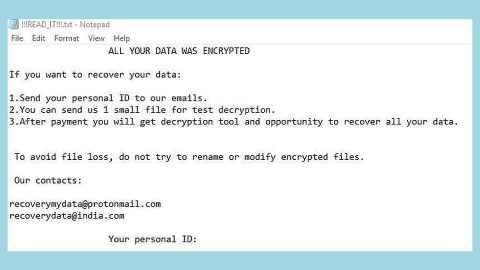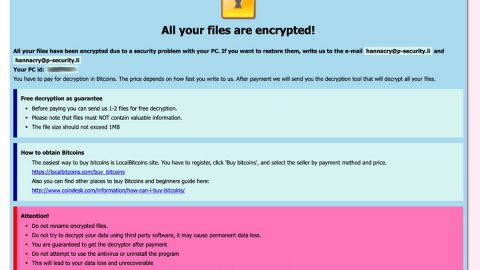Google is Tracking Your Searches Description
When you find that your internet browser has become bombarded with the annoying “Google is Tracking Your Searches” pop-up then it is a sign that your computer has been infected with dangerous software from the adware family. The ‘ad-supported’ software or simply known as adware is a form of unwanted software that can serve as a portal to open a huge number of advertisements without a user’s consent. Additionally, it can reroute the browser on dangerous and could be misleading pages. Another thing is if you seeing that the the browsers such as Mozilla Firefox, Internet Explorer, Google Chrome and Microsoft Edge tries to load an unknown web site, when you try to open a long-known web site, you do not need to wait! Simply press the stop button in web-browser’s address bar and then follow the guide provided below and clean your computer from adware as quickly as possible.
![]()
Usually, the adware affects the most common web-browsers like the Internet Explorer, Chrome, Firefox and Microsoft Edge. But such the malicious and infectious software as well may infect other internet browsers by modifying its shortcuts like adding an argument such as ‘http://site.address’ into Target field of a web-browser’s shortcut. So every time you run the browser, it will reroute you to an unwanted and questionable ads sites. Even if you setup a new start page, an annoying web-page will be the first thing you see when you run the internet browsers such as the Google Chrome, Mozilla Firefox, Internet Explorer and Edge.
The adware is the part of the software which is basically used as an online promotional tool that is created with the sole purpose to open dozens of popup ads, and thus to promote the goods and services in an open browser window. So, this “Google is Tracking Your Searches” is just one of the many web pages of the so-called adware type. It is mainly developed to fill the web-browser’s constant stream of ads, or redirect the internet browser to unwanted and intrusive advertising web pages. Furthermore, the adware can pretend to be the legitimate advertising links on misleading or even banners that can offer to visit dangerous and malicious web-pages. The reason is simple, many advertisers agree on any ways to attract users to their web-pages, so the creators of adware, often trick and even forcing users to click on an advertising link. For each click on a link, the developers of the adware receive income, thus method is called ‘Pay-Per-Click’ method. They purposely develop such adware to mainly generate revenue.
So, it’s undeniable the you need to uninstall and completely remove the adware as quickly as possible. You can use the guide given below to help you clean your system and thereby get rid of the “Google is Tracking Your Searches” annoying ads.
How does “Google is Tracking Your Searches” ads get installed onto the computer system?
The adware is distributed and proliferate along with various freeware, as a supplement, which is installed automatically. This is certainly not a legit way to get installed onto your computer. So, to avoid infecting of your computer system and side effects in the form of the “Google is Tracking Your Searches” annoying and pesky ads, you should always carefully read the ‘Terms of Use’ and the ‘Software license’ and everything that show up upon the download and or the installation process. Additionally, always opt for Manual, Custom or Advanced installation mode for this allows you to disable the installation of unnecessary and more often harmful and rogue applications.
Eliminating the Google is Tracking Your Searches ads
Windows XP/Windows Vista/Windows 7
- Navigate to the Start menu.
- Access the Control Panel.
- Pick either Uninstall a program or Add or Remove Programs.
- Identify the suspicious application responsible for Google is Tracking Your Searches pop-ups
- Select the unreliable tool and click Uninstall.
Windows 8/Windows 10
- Tap Windows Key+R.
- Insert Control Panel and press OK.
- Choose Uninstall a program.
- Find the recently installed program that could be showing these pop-ups.
- Mark it and press Uninstall.
Erasing Privacy Switch and restore browser settings
- Press ALT+F.
- Select Settings and tap More tools.
- Pick Extensions and locate Privacy Switch.
- Press the trash bin button near it.
- Select Remove.
- Then press Windows Key+E.
- Get to this particular location: %USERPROFILE%\Local Settings\Application Data\Google\Chrome\User Data\Default
- Locate Preferences, Secure Preferences, and Web data.
- Right-click the given files separately and select Delete.
- Close the Explorer.
- Empty Recycle bin.
Use an anti-malware program
We recommend using SpyRemover Pro, a highly effective and widely used malware removal program to clean your computer of Google is Tracking Your Searches. In addition to SGoogle is Tracking Your Searches, this program can detect and remove the latest variants of other malware.
SpyRemover Pro has an intuitive user interface that is easy to use. To get rid of Google is Tracking Your Searches, the first step is to install it, scan your computer, and remove the threat.
To remove Google is Tracking Your Searches from your computer using SpyRemover Pro, you need to perform the following steps:
Basic steps of SpyRemover Pro:
Step 1. Run SpyRemover Pro installer
Click on the .exe file that just downloaded in the lower right corner of your browser window.
Step 2. Click Yes
Click Yes to accept the User Account Control settings dialog.
Step 3. Foll0w setup instructions
Follow the instructions to get SpyRemover Pro set up on your computer and you will be good to go!
“use a one click solution like SpyRemover Pro”
Why is automatic removal more recommendable?
- You know only one virus name: “Google is Tracking Your Searches”, but the truth is you have infected by a bunch of viruses.
The SpyRemover Pro program detects this threat and all others. - SpyRemover Pro is quite fast! You need only few minutes to check your PC.
- SpyRemover Pro uses the special features to remove hard in removal viruses. If you remove a virus manually, it can prevent deleting using a self-protecting module, it takes hours and may damage your PC. If you even delete the virus, it may recreate himself by a stealthy module which you don’t want.
- SpyRemover Pro is compatible with any antivirus.
- SpyRemover Pro is convenient to use.