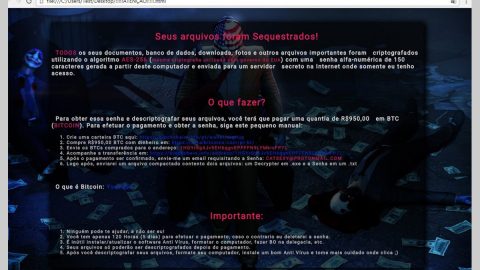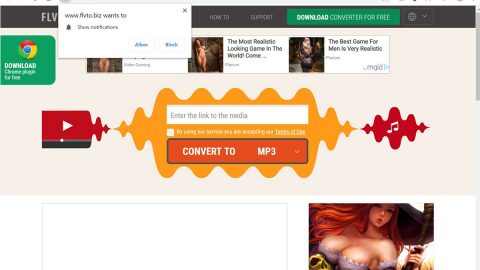If you find yourself in a browser extension called TopSites Tab whenever you open a new tab, then you might have a potentially unwanted program (PUP) or an adware in your system. What is TopSites Tab? TopSites Tab is browser extension which, according to our researchers, is classified as a potentially unwanted program. Though it is advertised as a tool that you must have in your computer to improve your computer’s browsing experience and performance. However, that is not the case since after a detailed test and analysis; researchers found that this browser extension makes unwanted changes on your computer’s settings without notifying you or without any authorization. So unlike what it claimed, it does not improve your browsing experience at all and makes it annoying and frustrating instead.
This browser hijacker denotes potentially unwanted program behavior since it aggressively modifies the configuration of your web browser. It changes the settings of the corresponding shortcuts so that the unknowing user keeps on visiting the wrong site whenever they open browsers like Google Chrome, Mozilla Firefox, Internet Explorer and other browsers. It modifies the original target value of shortcuts with the deceptive URL resulting to a new action triggered whenever you open the shortcuts.

Moreover, the Topsites Tab has the ability to add new intrusive extension to your browsers. The main purpose of this browser hijacker is to inject sponsored items such as banners, graphical comparison shopping sections, in-text links, pop-ups and ads into the content of the websites you visit. All of these annoying sponsored items will cram up your regular web pages and tend to slow down the website’s loading time. The browser hijacker can also monitor the user’s web browsing activities in order to know what to ads to display according to the users preference since it can spy on your search queries, what websites you visit often and your login details such as your email address.
What makes the TopSites Tab unique is that it operates without the help of any separate application on a computer system and achieves the appending of shortcuts by executing a specific VBScript command. And that is not a characteristic of your usual potentially unwanted program or adware. That’s why some anti malware programs may detect the appended shortcuts but will not detect the actual perpetrating code responsible for appending the shortcuts which is really complicated to troubleshoot without the help of a trusted and reputable anti malware program like SpyRemover Pro.
Another reason why TopSites Tab is categorized as a potentially unwanted program (PUP) is that it is distributed suspiciously. Even though it can be obtained through its official website and the Google Chrome store, it does not mean that it is a safe and trusted application. Why? Because researchers have found that this program is also distributed through bundled packages of software. Software bundling is usually the distribution method cyber criminals use to spread malicious application like Ransomware, Trojan and other viruses. Thus, it is highly recommended to check every software you download online especially if it came through a bundle from a free sharing website.
Below, we have provided detailed instruction to completely remove the potentially unwanted program, TopSites Tab.
Removing TopSites Tab from your browsers:
Google Chrome
- Launch Google Chrome and open its menu by pressing Alt + F.
- Click Settings.
- Click Show advanced settings located at the bottom part of the page.
- Click on the Reset settings button.
- Click Reset.
Mozilla Firefox
- Start Mozilla Firefox.
- Press Alt+H .
- Find Refresh Firefox a t the top and click on this button.
- In the confirmation window, click Refresh Firefox again.
Internet Explorer
- Launch Internet Explorer.
- Tap Alt+T and click Internet Options.
- Click on the Advanced tab and then click Reset.
- Mark the box next to Delete personal settings.
- Click Reset.
Removing TopSites Tab from your computer:
Step 1: Restart your computer into Safe Mode.

Step 2: Open the Windows Task Manager by pressing Ctrl + Shift + Esc. Go to the Processes tab

Look for any suspicious processes that can be related to the TopSites Tab. Right-click on them and select Open File Location then scan them using any up-to-date antivirus. After opening each folder, end the infected processes and delete their folders.
Step 3: Open Control Panel by pressing Start key + R to launch Run and type appwiz.cpl in the search box and click OK.

Locate TopSites Tab or any suspicious program that might be related to the TopSites Tab and then Uninstall. Then click the Windows button and type msconfig in the search box and hit Enter to Open System Configuration. Go to Startup and unmark items with an unknown manufacturer.

Step 4: Press the Start key + R and type the following:
Notepad %windir%/system32/Drivers/etc/hosts
This file will open which will determine if you are hacked through a bunch of IP addresses at the bottom:

Open the start menu by clicking the Windows button and search for Network Connections using the search box and hit Enter.
- Right-click on your Network Adapter, go to Properties, Internet Protocol Version 4 (ICP/IP), then click Properties.
- The DNS line will be set to Obtain DNS server automatically.
- Select Advanced on the DNS tab, and if there is anything there, remove it and click OK.

Step 4: Delete everything under these directories.
- %USERPROFILE%\Downloads
- %USERPROFILE%\Desktop
- %TEMP%
Erase everything on the Temp folder.
Step 5. Open File Explorer
Step 6. Go to C:\Users\(your username)\AppData\Local\Google\Chrome\User Data\Default\Extensions
Step 7. Choose a folder entitled opamlohahgnnkjpdjjjgbgldemnaoaob and tap Delete on your keyboard
Step 8. Go to C:\Users\(your username)\Local Settings\Application Data\Google\Chrome\User Data\Default\Extensions
Step 9. Select a folder entitled opamlohahgnnkjpdjjjgbgldemnaoaob and tap Delete on your keyboard
Step 10. Right-click your Recycle Bin and then select Empty Recycle Bin
Step 11. Scan your computer with the help of an excellent antivirus and anti malware program; SpyRemover Pro.