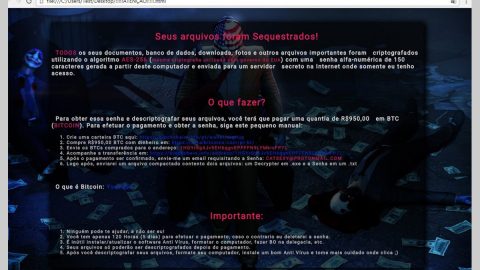Ransomware is incredibly evil. Unfortunately, it’s also incredibly common.
Ransomware locks down your computer and prevents you from accessing important files or functions. Popular ransomware viruses like CryptoLocker even encrypt your valuable files and then try to charge you $300 to remove that encryption.
Unfortunately, these are the most effective viruses around when it comes to stealing money from users, which means they’re not going away anytime soon.
Today, I’m going to show you how to avoid ransomware viruses and, if you’re unfortunate enough to get a ransomware virus on your system, remove it without damaging your files.
How to avoid ransomware
-Ignore online police threats: Many ransomware viruses are of the same variety. You’ll log into your computer and you’ll see a message warning you about your recent internet browsing history. There may be a message from the FBI, for example, saying that you’ve been viewing illegal pornography. Whether or not that’s true, the FBI is never going to contact you by looking down your computer and charging you money. Instead, they’re going to knock down your door and throw you in prison.

-Stay away from shady websites: Do I really need to explain this one? Only go to websites you trust. If you do go to a shady-looking website, don’t download anything or enter personal details.
-Don’t click on social media links or random email attachments: Did your old friend from junior high suddenly message you out of the blue? Maybe they want to reconnect, or maybe they’re sending you a virus. We’ve all had friends send unsolicited messages or wall posts over Facebook and Twitter, so be smarter than that and avoid clicking on any links or attachments you receive from suspicious sources.
-Never run or download .exe or .rar files: There are several common file types associated with viruses. .Exe and .Rar are the two most common file types. Each of those file types, when clicked, will begin executing dangerous commands on your system. There are lots of good .exe files on the internet, however, so if you’re running an .exe file, just make sure it’s come from a trustworthy source.
If something is too good to be true, then it probably is: This is my favorite tip for avoiding viruses online. Nobody gives out something for free on the internet. Nobody is going to give you $100 for visiting their website. You’re not going to meet the girl of your dreams by downloading some random software program. Be smart, don’t fall for scams, and don’t visit shady websites.
How to remove ransomware
Ransomware is incredibly effective because it locks down your system. You can’t press Ctrl+Alt+Delete and you can’t run your antivirus software. You can’t even open your internet browser.
If you’re dealing with a ransomware infection and reading this article, then I’m sure you’re reading it on another computer. Most ransomware makers disable your internet browser because they know you’ll look up solution articles just like this one.
Method 1
Step 1) Restart your system and boot into safe mode. To boot into safe mode, press F8 repeatedly just before the Windows launch screen appears, then choose Safe Mode with Command Prompt from the menu that appears
Step 2) Type in rstrui.exe to enter the System Restore menu, then choose the latest possible restore point. If there aren’t any restore points, then try Method 2.
Step 3) Complete the Restore process and then boot your computer like you normally would. Scan your computer with antivirus software and make sure every trace of the ransomware virus has been removed.
Method 2
Step 1) Restart your system into safe mode by repeatedly pressing F8 during the startup process (before the Windows logo appears).
Step 2) Choose Safe Mode with Networking from the menu
Step 3) Once you’re in safe mode, you should have access to your internet browser without being interrupted by the ransomware. At this point, you can either use your internet browser to download your favorite antivirus software, or you can run an antivirus scan using software you’ve already installed.
Step 4) Remove the ransomware virus

Method 3
If you can’t access the internet on your infected computer – even in safe mode with networking – then your best option is to put antivirus software on a USB stick. Then, restart your computer in Safe Mode with Networking and insert the USB stick. Access the antivirus .exe file, run the software, and purge your system of the awfulness of ransomware.
How to remove CryptoLocker
CryptoLocker is one of the deadliest ransomware viruses out there today. CryptoLocker is incredibly effective at locking down your system.
Instead of disabling system functions, CryptoLocker encrypts important documents and files. In order to bypass this encryption, you need to pay $300 for a unique code.
Unlike other ransomware programs, CryptoLocker doesn’t even pretend to be antivirus software or some benevolent program. It’s a pure hostage situation, and the hostage is your computer’s hard drive.
You can disable CryptoLocker and remove it from your system. Unfortunately, as of right now, there’s no good way to recover your infected files without paying the $300 fee.
To remove CryptoLocker from your system, follow the steps in this brief video:
If you didn’t have back up copies of the locked files, then you’re not completely out of luck, although things aren’t looking good. You can use a feature like Windows Restore to attempt to recover your encrypted files. Or you can use a file recovery software program (there are lots available online).
In the near future, let’s hope today’s top PC security researchers can figure out how to remove CryptoLocker and restore access to your valuable files. Until that time comes, however, we’re going to be stuck with CryptoLocker victims for a long time.