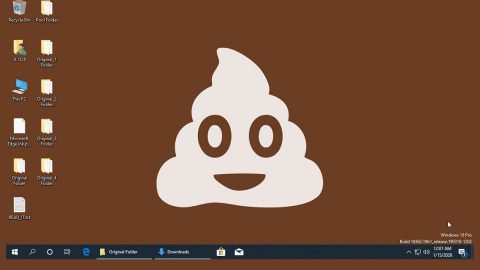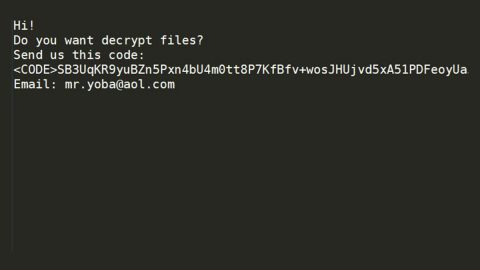What is Tgmgo.com Redirect? And how does it work?
Tgmgo.com is a shady website that supposedly allows users to search for videos, news, shopping, games, and social networking sites by providing them with various quick links. It has a simple interface which at first glance may look harmless but it’s actually not. Tgmgo.com often causes sudden redirects to various sites which is why it’s also known as Tgmgo.com Redirect.
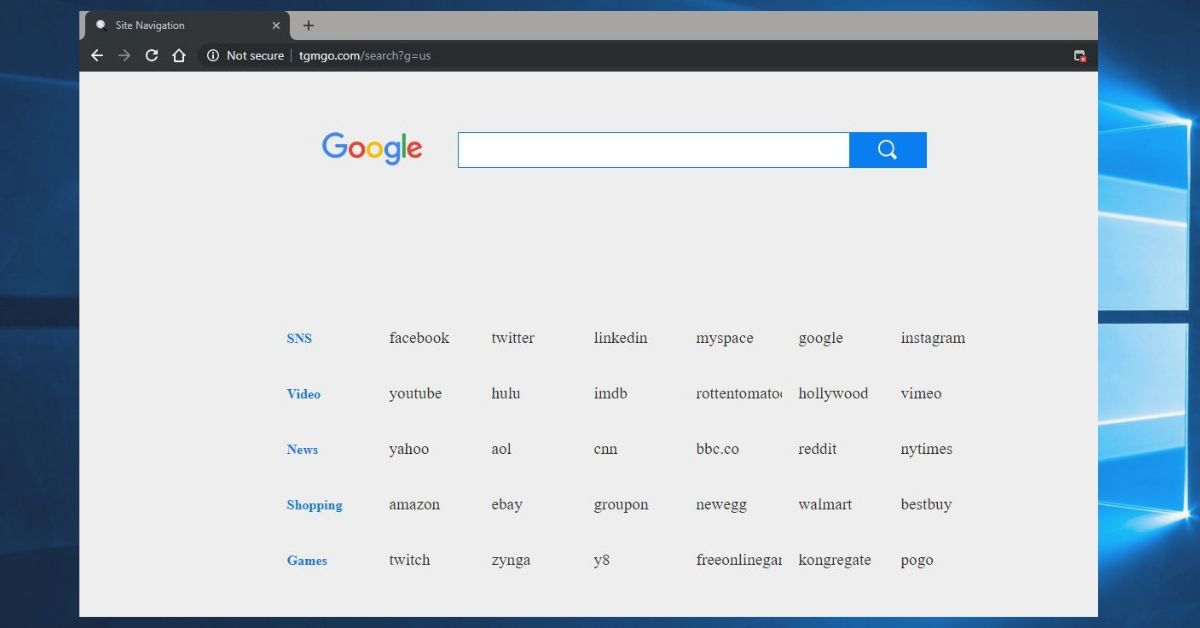
If Tgmgo.com Redirect gets installed, you will start to notice an increased number of online advertisements that will aggressively attempt to trick you into clicking them and visit its affiliated sites. Some of the ads it display can get quite intrusive and can oftentimes cover the content of the website you are visiting. It will also cause sudden redirects to suspicious sites and can install other browser add-ons or toolbars on the affected browser. Aside from these, Tgmgo.com Redirect also has the following capabilities:
- Access your data for all websites
- Read and modify bookmarks
- Clear recent browsing history, cookies, and related data
- Access browsing history
- Access browser data
Moreover, this hijacker also has the ability to monitor all your browsing activities. According to its Privacy Policy, it might collect both personally and non-personally identifiable information which according to them is “necessary” in maintaining and improving its services. However, the information might also be shared with their affiliated third parties and may be misused. This clearly jeopardizes your security and privacy. Hence, removing Tgmgo.com Redirect from your computer is necessary.
How does Tgmgo.com Redirect spread over the web?
Browser hijackers like Tgmgo.com Redirect are bundled with other free software you normally obtain from free sharing sites. Browser hijacker developers are fond of using this technique for most users do not care enough to pay attention during the installation, not to mention that these free software downloads do not adequately disclose that other software will also be installed until it’s too late. To avoid this from happening again, make sure that instead of the Standard or Quick setup, you must opt for the Advanced or Custom setup. This way, you have the option to untangle the other attach software in the bundle.
So if you don’t want your browser’s settings altered, your browsing activities monitored, your information gathered and shared with third parties, your computer is exposed to all kinds of potential threats, as well as intrusive ads, then it is highly recommended you perform the Tgmgo.com Redirect removal by following the steps below.
Step_1: You need to close the browser infected with the Tgmgo.com Redirect. And if you can’t close it manually, you can close it using the Task Manager instead. Tap the Ctrl + Shift + Esc keys and open the Task Manager.
Step_2: Next, look for the process of your browser, right-click on it and select End task or End process to close it.
Step_3: Afterwards, tap the Win + R keys to open the Run dialog box and type “appwiz.cpl” in the field and press Enter to open the Programs and Features in Control Panel.
Step_4: From the list of programs installed, look for any programs that could be related to Tgmgo.com or any suspicious program you don’t remember installing under the list of installed programs, and once you’ve found it, uninstall it.
Step_5: Edit your Hosts File.
- Tap the Win + R keys to open then type in %WinDir% and then click OK.
- Go to System32/drivers/etc.
- Open the hosts file using Notepad.
- Delete all the entries that contain Tgmgo.com.
- After that, save the changes you’ve made and close the file.
Step_6: Now you have to flush the DNS cache of your computer. To do so, right-click on the Start button and click on Command Prompt (administrator). From there, type the “ipconfig /flushdns” command and hit Enter to flush the DNS.
Step_7: After that, restart your computer and then open your browsers and reset them back to their default state.
Google Chrome
- Open Google Chrome, then tap the Alt + F keys.
- After that, click on Settings.
- Next, scroll down until you see the Advanced option, once you see it, click on it.
- After clicking the Advanced option, go to the “Restore and clean up option and click on the “Restore settings to their original defaults” option to reset Google Chrome.
- Now restart Google Chrome.
Mozilla Firefox
- Open Mozilla Firefox and tap Ctrl + Shift + A to access the Add-ons Manager.
- In the Extensions menu Remove the unwanted extension.
- Restart the browser and tap keys Alt + T.
- Select Options and then move to the General menu.
- Overwrite the URL in the Home Page section and then restart the browser.
Internet Explorer
- Launch Internet Explorer.
- Next, click the wrench icon for Settings.
- Then click Internet Options.
- After that, go to the Advanced tab.
- From there, click the Reset button. This will reset Internet Explorer’s settings to their default condition.
- Now click OK to save the changes made.
- Restart your computer.
Step_8: Hold down Windows + E keys simultaneously to open File Explorer.
Step_9: Navigate to the following directories and look for suspicious files associated with Tgmgo.com Redirect such as the software bundle it came with and delete it/them.
- %USERPROFILE%\Downloads
- %USERPROFILE%\Desktop
- %TEMP%
Step_10: Close the File Explorer and empty the contents of Recycle Bin.
Congratulations, you have just removed Tgmgo.com Redirect in Windows 10 all by yourself. If you would like to read more helpful articles and tips about various software and hardware visit fixmypcfree.com daily.
Now that’s how you remove Tgmgo.com Redirect in Windows 10 on a computer. On the other hand, if your computer is going through some system-related issues that have to get fixed, there is a one-click solution known as Restoro you could check out to resolve them.
This program is a useful tool that could repair corrupted registries and optimize your PC’s overall performance. Aside from that, it also cleans out your computer for any junk or corrupted files that help you eliminate any unwanted files from your system. This is basically a solution that’s within your grasp with just a click. It’s easy to use as it is user-friendly. For a complete set of instructions in downloading and using it, refer to the steps below
Perform a full system scan using Restoro. To do so, follow the instructions below.