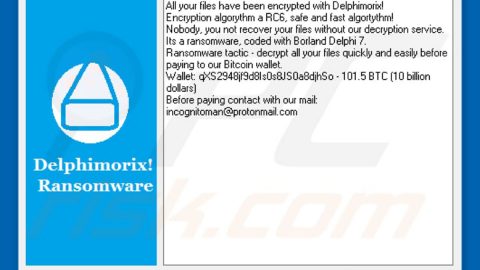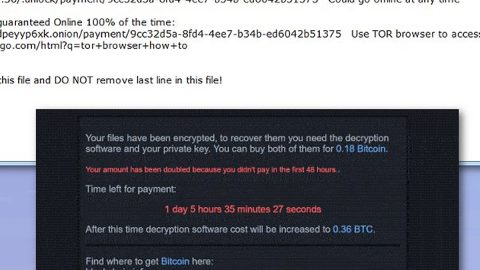What is ScorpionLocker ransomware? And how does it implement its attack?
ScorpionLocker ransomware is a new crypto virus and a new variant of the HiddenTear ransomware group. According to security experts, this crypto virus may be related to H34rtBl33d ransomware – a ransomware threat which was just released a few days ago. This dangerous ransomware threat can enter users’ computers without being noticed. And once it grabs a hold of a targeted system, it will lock files with the file types listed below using the AES cipher.
.txt, .doc, .docx, .xls, .xlsx, .pdf, .pps, .ppt, .pptx, .odt, .gif, .jpg, .png, .db, .csv, .sql, .mdb.sln.php, .asp, .aspx, .html, .xml, .psd, .frm, .myd, .myi, .dbf, .mp3, .mp4, .avi, .mov, .mpg, .rm, .wmv, .m4a, .mpa, .wav, .sav, .gam, .log, .ged, .msg, .myo, .tax, .ynab, .ifx, .ofx, .qfx, .qif, .qdf, .tax2013, .tax2014, .tax2015, .box, .ncf, .nsf, .ntf, .lwp
ScorpionLocker ransomware appends the “.ScorpionLocker” extension shortly after the encryption process is finished and demands a ransom of 0.1 BTC in exchange for the encryption key to decrypt the encrypted files. Here’s the full context of its ransom note:
“YOUR PERSONAL FILES ARE ENCRYPTED Your documents, photos, databases and other important files have been encrypted with strongest encryption and unique key, generated for this computer. Private decryption key is stored on a secret internet server and nobody can decrypt your files until you pay obtain the private key. 1. Pay amount 0.1 BTC (about if 1050 USD) to address 1GZ1TyxpJH6VuHkFUK8PY5fKKdvw8CQQiS 2. Transaction will take about 15-30 minutes to confirm, Meet me: [email protected]
BTC Address: 1GZ1TyxpJH6VuHkFUK8PY5fKKdvw8CQQiS”
How does ScorpionLocker ransomware disseminate its malicious payload?
Ransomware threats like ScorpionLocker ransomware are typically disseminated via spam emails or websites containing malicious JavaScript code. This is why you need to be cautious in opening emails no matter who sent them or where they came from as cyber crooks tend to disguise their emails to make them look like they were some invoice, receipt or some kind of a document from a well-known company or group. The malicious attachment in the spam email contains commands used to download and install ScorpionLocker ransomware into the system.
Follow the removal instructions set below to effectively wipe out ScorpionLocker ransomware from your PC.
Step 1: The first thing you need to do is to eliminate the process of ScorpionLocker ransomware by opening the Task Manager – simply tap the Ctrl + Shift + Esc keys on your keyboard.
Step 2: After that, click the Processes tab and look for any suspicious process that takes up a lot of system memory and then end them all.

Step 3: Now that the malicious process is eliminated, close the Task Manager.
Step 4: Next, tap Win + R, type in appwiz.cpl and click OK or tap Enter to open Control Panel’s list of installed programs.
Step 5: Under the list of installed programs, look for ScorpionLocker ransomware or anything similar and then uninstall it.

Step 6: Then close Control Panel and tap Win + E keys to launch File Explorer.
Step 7: Navigate to the following locations below and look for ScorpionLocker ransomware’s malicious components it has created and downloaded into the system and then delete all of them.
- %TEMP%
- %WINDIR%\System32\Tasks
- %APPDATA%\Microsoft\Windows\Templates\
- %USERPROFILE%\Downloads
- %USERPROFILE%\Desktop
Step 8: Close the File Explorer.
Before you go on any further, make sure that you are tech savvy enough to the point where you know exactly how to use and navigate your computer’s Registry. Keep in mind that any changes you make will highly impact your computer. To save you the trouble and time, you can just use [product-name], this system tool is proven to be safe and excellent enough that hackers won’t be able to hack into it. But if you can manage Windows Registry well, then, by all means, go on to the next steps.
Step 9: Tap Win + R to open Run and then type in regedit in the field and tap enter to pull up Windows Registry.

Step 10: Navigate to the following paths:
- HKEY_LOCAL_MACHINE\Software\Microsoft\Windows\CurrentVersion\Run
- HKEY_CURRENT_USER\Software\Microsoft\Windows\CurrentVersion\Run
- HKEY_LOCAL_MACHINE\Software\Microsoft\Windows\CurrentVersion\RunOnce
- HKEY_CURRENT_USER\Software\Microsoft\Windows\CurrentVersion\RunOnce
- HKEY_LOCAL_MACHINE\SOFTWARE\Microsoft\Windows\CurrentVersion\Authentication\LogonUI\Background
- HKEY_LOCAL_MACHINE\SOFTWARE\Policies\Microsoft\Windows\Personalization
- HKEY_CURRENT_USER\Control Panel\Desktop\ScreenSaveTimeOut
- HKEY_CURRENT_USER\Control Panel\Desktop
Step 12: Delete the registry keys and sub-keys created by ScorpionLocker ransomware.
Step12. Close the Registry Editor and empty the Recycle Bin.
Try to recover your encrypted files using the Shadow Volume copies
Restoring your encrypted files using Windows’ Previous Versions feature will only be effective if ScorpionLocker ransomware hasn’t deleted the shadow copies of your files. But still, this is one of the best and free methods there is, so it’s definitely worth a shot.
To restore the encrypted file, right-click on it and select Properties, a new window will pop-up, then proceed to Previous Versions. It will load the file’s previous version before it was modified. After it loads, select any of the previous versions displayed on the list like the one in the illustration below. And then click the Restore button.

Once you’ve covered the first few steps given above, all that’s left for you to do is ensure the removal of ScorpionLocker ransomware by using a reliable program named [product-name].
Perform a full system scan using [product-code]. To do so, follow these steps:
- Turn on your computer. If it’s already on, you have to reboot
- After that, the BIOS screen will be displayed, but if Windows pops up instead, reboot your computer and try again. Once you’re on the BIOS screen, repeat pressing F8, by doing so the Advanced Option shows up.
- To navigate the Advanced Option use the arrow keys and select Safe Mode with Networking then hit
- Windows will now load the SafeMode with Networking.
- Press and hold both R key and Windows key.
- If done correctly, the Windows Run Box will show up.
- Type in the URL address, [product-url] in the Run dialog box and then tap Enter or click OK.
- After that, it will download the program. Wait for the download to finish and then open the launcher to install the program.
- Once the installation process is completed, run [product-code] to perform a full system scan.