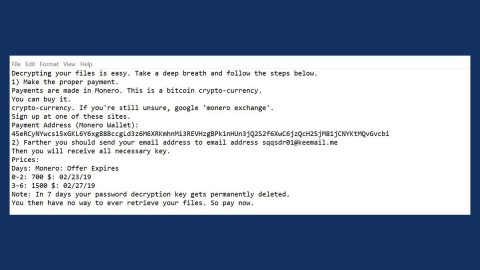What is Mimicry ransomware? And how does it execute its attack?
Mimicry ransomware is yet another file-encrypting virus that belongs to the HiddenTear ransomware group. It appends a .good extension to encrypted files. Researchers called this ransomware “Mimicry” as it uses fake signatures that belong to other ransomware groups such as Scarab-Horsia and Crypt0L0cker ransomware. Thus, this ransomware only mimics other ransomware threats without actually using their functionalities.
Once it executes its attack in the system, it drops two malicious files namely, frost.exe and Shiva. This is why this crypto-malware is also known as “ShivaGood ransomware”. The instant its malicious payload is running in the system, it starts to alter some settings on the infected computer like the Run and RunOnce registry keys in the Windows Registry. By modifying the aforementioned keys, Mimicry can run automatically each time a user boots the computer. It also gathers information about the system and the user and sends the harvested data to a remote server controlled by the attackers. After that, it will scan the system to look for files with specific formats. Once it finds them, it will encrypt them using the AES cryptography. Following data encryption, it releases a file named “HOW_TO_RECOVER_FILES.txt” which contains the ransom note stating:
“Your personal identifier: U3XXX
You are now! Just by important files is an encrypted security of due to a problem with your the PC!
Now you should send us an email with your personal identifier.
This email will be as confirmation you are ready to pay for the decryption key.
You have to pay for decryption in Bitcoins. The price depends on how fast you write to us.
After payment, we will send you the decryption tool that will decrypt all your files.
The this us using the contact email address: [email protected]
the Free decryption as with the guarantee!
Before paying you can send us up to 3 files for free decryption.
The total size of The files must be less than 10Mb (non-archived), and files should not contain valuable information (databases, backups, large excel sheets, etc.).
How to obtain Bitcoins?
* The easiest way to buy bitcoins is LocalBitcoins site. You have to register You, click’Buy bitcoins’, and then select the seller by payment method and price:
https://localbitcoins.com/buy_bitcoins
* Also you CAN OTHER places the find to the buy Bitcoins and the beginner’s guide found here:
http: // www .coindesk.com / information / how-i-CAN-the buy-bitcoins
the Attention!
* Do not rename encrypted files.
* Do not try to decrypt your data using third party software, it may cause permanent data loss.
Decryption of your * files is with the help of a cause THIRD, Parties may Increased price
(the add for They Their fee to Our) or you CAN Become a victim of a scam a.”
How does Mimicry ransomware spread over the web?
Creators of Mimicry ransomware uses a malicious spam email campaign to spread this file-encrypting threat all over the web. They either attach a malicious file or insert a link on the emails and send them to users using spambots. That’s why you need to be more cautious in downloading any attachment or clicking any link on your emails especially if the email seems suspicious.
Use the removal guide laid out below to wipe out Mimicry ransomware from your computer.
Step 1: The first thing you need to do is to obliterate the process of Mimicry ransomware by opening the Task Manager – simply tap the Ctrl + Shift + Esc keys on your keyboard.
Step 2: After that, click the Processes tab and look for any suspicious-looking process that takes up most of your CPU’s resources and is most likely related to Mimicry ransomware and then end them all.

Step 3: Now that the malicious process is eliminated, close the Task Manager.
Step 4: Next, tap Win + R, type in appwiz.cpl and click OK or tap Enter to open Control Panel’s list of installed programs.
Step 5: Under the list of installed programs, look for Mimicry ransomware or anything similar and then uninstall it.

Step 6: Then close Control Panel and tap Win + E keys to launch File Explorer.
Step 7: Navigate to the following locations below and look for Mimicry ransomware’s malicious components such as frost.exe, Shiva and HOW_TO_RECOVER_FILES.txt as well as other suspicious files it has created and downloaded into the system and then delete all of them.
- %APPDATA%
- %TEMP%
- %WINDIR%\System32\Tasks
- %APPDATA%\Microsoft\Windows\Templates\
- %USERPROFILE%\Downloads
- %USERPROFILE%\Desktop
Step 8: Close the File Explorer.
Before you go on any further, make sure that you are tech savvy enough to the point where you know exactly how to use and navigate your computer’s Registry. Keep in mind that any changes you make will highly impact your computer. To save you the trouble and time, you can just use [product-name] this system tool is proven to be safe and excellent enough that hackers won’t be able to hack into it. But if you can manage Windows Registry well, then, by all means, go on to the next steps.
Step 9: Tap Win + R to open Run and then type in regedit in the field and tap enter to pull up Windows Registry.

Step 10: Navigate to the following path:
- HKEY_LOCAL_MACHINE\Software\Microsoft\Windows\CurrentVersion\Run
- HKEY_CURRENT_USER\Software\Microsoft\Windows\CurrentVersion\Run
- HKEY_LOCAL_MACHINE\Software\Microsoft\Windows\CurrentVersion\RunOnce
- HKEY_CURRENT_USER\Software\Microsoft\Windows\CurrentVersion\RunOnce
Step 11: Delete the registry keys and sub-keys created by Mimicry ransomware.
Step12: Close the Registry Editor and empty the Recycle Bin.
For data Recovery, try using the Shadow Volume Copies of the encrypted files:
Restoring your encrypted files using Windows’ Previous Versions feature will only be effective if Mimicry ransomware hasn’t deleted the shadow copies of your files. But still, this is one of the best and free methods there is, so it’s definitely worth a shot.
To restore the encrypted file, right-click on it and select Properties, a new window will pop-up, then proceed to Previous Versions. It will load the file’s previous version before it was modified. After it loads, select any of the previous versions displayed on the list like the one in the illustration below. And then click the Restore button.

After you’ve covered the steps provided above, you need to continue the removal process of Mimicry ransomware using a reliable program like [product-name]. How? Follow the advanced removal steps below.
Perform a full system scan using [product-code]. To do so, follow these steps:
- Turn on your computer. If it’s already on, you have to reboot
- After that, the BIOS screen will be displayed, but if Windows pops up instead, reboot your computer and try again. Once you’re on the BIOS screen, repeat pressing F8, by doing so the Advanced Option shows up.
- To navigate the Advanced Option use thearrow keys and select Safe Mode with Networking then hit
- Windows will now load the SafeMode with Networking.
- Press and hold both R key and Windows key.
- If done correctly, the Windows Run Box will show up.
- Type in the URL address, [product-url] in the Run dialog box and then tap Enter or click OK.
- After that, it will download the program. Wait for the download to finish and then open the launcher to install the program.
- Once the installation process is completed, run [product-code] to perform a full system scan.
- After the scan is completed click the “Fix, Clean & Optimize Now”button.