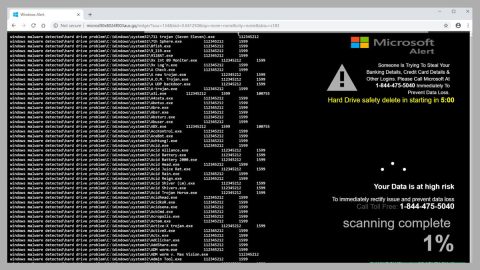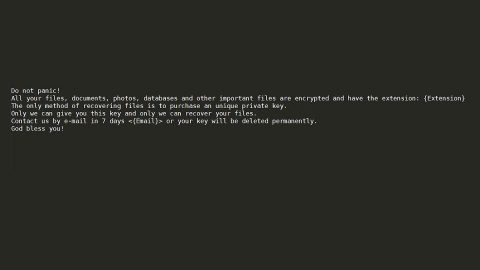What is KyMERA ransomware? And how does it carry out its attack?
KyMERA ransomware, also known as NotAHero ransomware, is a file-encrypting threat designed to encode important files in an infected computer. This crypto-malware is not to be underestimated as it is not your typical ransomware infection. Once it manages to infiltrate a computer, it will drop its malicious payload which initiates its attack. This malicious payload will connect the infected system to a remote server controlled by the attackers. From there, it downloads a couple of files that help it in carrying out its attack.
KyMERA ransomware could also modify and make some entries in the Registry. Usually, ransomware threats modify the RunOnce keys in order to run on every system boot. Some of the malicious files downloaded by KyMERA ransomware are also used to keep it invisible from any programs that could interfere with its attack. Once all these changes are successfully carried out, it begins the encryption process. During the encryption, it employs the AES encryption algorithm in encrypting files. All the encrypted files will then get the “locked.zip” extension, making the files inaccessible to users. Following data encryption, it opens a window screen labeled, “KyMERA RansOm By Gian” which contains the following message:
“KyMERA RansOm By Gian
All your files have been encrypted!
All your documents (databases, texts, images, videos, music, etc. were encrypted. The encryption was done using a secret key, that is now on our servers. To decrypt your files you will need to buy the secret key from us. We are the only in the world who can provide this for you.
What can I do?
Pay 0.01 BTC, in bitcoin, TO THIS ADDRESS: 3HVfgqZra4QJK1ryWJLYR7HALcwpG4kViG You can use LocalBitcoins.com to buy bitcoins.
EMAIL US WITH TRANSACTION IS TO
[email protected] and we will reply your email with a password.
- if the value “0.01 BTC” is incorrect we will not send password until the correct amount is transferred. Don’t forget sending your TRANSACTION ID.
Thank You!”
How does KyMERA ransomware spread online?
The payload dropper of KyMERA ransomware might spread online via spam emails. This payload dropper is the one that executes the malicious script used to install KyMERA ransomware. So you must double check emails before opening them as it might contain the malicious payload of KyMERA ransomware.
Make sure to carefully follow each one of the steps from the removal guide provided below to wipe out KyMERA ransomware from your computer.
Step 1: Restart your PC and boot into Safe Mode with Command Prompt by pressing F8 a couple of times until the Advanced Options menu appears.

Step 2: Navigate to Safe Mode with Command Prompt using the arrow keys on your keyboard. After selecting Safe Mode with Command Prompt, hit Enter.
Step 3: After loading the Command Prompt type cd restore and hit Enter.

Step 4: After cd restore, type in rstrui.exe and hit Enter.

Step 5: A new window will appear, and then click Next.

Step 6: Select any of the Restore Points on the list and click Next. This will restore your computer to its previous state before being infected with the KyMERA Ransomware. A dialog box will appear and then click Yes.

Step 7: After System Restore has been completed, try to enable the disabled Windows services.
- Press Win + R keys to launch Run.
- Type in gpedit.msc in the box and press Enter to open Group Policy.
- Under Group Policy, navigate to:
- User Configuration\Administrative Templates\System
- After that, open Prevent access to the command prompt.
- Select Disable to enable cmd
- Click the OK button
- After that, go to:
- Configuration\Administrative Templates\System
- Double click on the Prevent Access to registry editing tools.
- Choose Disabled and click OK.
- Navigate to :
- User Configuration\Administrative Templates\System>Ctrl+Alt+Del Options
- Double click on Remove Task Manager.
- And then set its value to Disabled.
Step 8: Open Task Manager by pressing Ctrl + Shift + Esc at the same time. Proceed to the Processes tab and look for the malicious processes of KyMERA Ransomware like “appt.exe” and end them all.

Step 9: Open Control Panel by pressing Start key + R to launch Run and type appwiz.cpl in the search box and click OK to open the list of installed programs. From there, look for KyMERA ransomware or any malicious program and then Uninstall it.

Step 10: Tap Windows + E keys to open the File Explorer then navigate to the following directories and delete the malicious files created by KyMERA ransomware such as appt.exe.
- %UserProfile%\AppData
- %APPDATA%\Microsoft\Windows\Start Menu\Programs\Startup
- %TEMP%.
- %USERPROFILE%\Downloads
- %USERPROFILE%\Desktop
Step 11: Close the File Explorer.
Before you proceed to the next steps below, make sure that you are tech savvy enough to the point where you know exactly how to use and navigate your computer’s Registry. Keep in mind that any changes you make will highly impact your computer. To save you the trouble and time, you can just use [product-name], this system tool is proven to be safe and excellent enough that hackers won’t be able to hack into it. But if you can manage Windows Registry well, then, by all means, go on to the next steps.
Step 12: Tap Win + R to open Run and then type in regedit in the field and tap enter to pull up Windows Registry.

Step 13: Navigate to the paths listed below and delete all the registry values added by KyMERA ransomware.
- HKEY_CURRENT_USER\Control Panel\Desktop\
- HKEY_USERS\.DEFAULT\Control Panel\Desktop\
- HKEY_LOCAL_MACHINE\Software\Microsoft\Windows\CurrentVersion\Run
- HKEY_CURRENT_USER\Software\Microsoft\Windows\CurrentVersion\Run
- HKEY_LOCAL_MACHINE\Software\Microsoft\Windows\CurrentVersion\RunOnce
- HKEY_CURRENT_USER\Software\Microsoft\Windows\CurrentVersion\RunOnce
Step 14: Close the Registry Editor and empty your Recycle Bin.
After you’re done with the steps given above, you need to continue the KyMERA ransomware removal process using a reliable program like [product-name]. How? Follow the advanced removal steps below.
Perform a full system scan using [product-code]. To do so, follow these steps:
- Turn on your computer. If it’s already on, you have to reboot
- After that, the BIOS screen will be displayed, but if Windows pops up instead, reboot your computer and try again. Once you’re on the BIOS screen, repeat pressing F8, by doing so the Advanced Option shows up.
- To navigate the Advanced Option use the arrow keys and select Safe Mode with Networking then hit
- Windows will now load the SafeMode with Networking.
- Press and hold both R key and Windows key.
- If done correctly, the Windows Run Box will show up.
- Type in the URL address, [product-url] in the Run dialog box and then tap Enter or click OK.
- After that, it will download the program. Wait for the download to finish and then open the launcher to install the program.
- Once the installation process is completed, run [product-code] to perform a full system scan.
- After the scan is completed click the “Fix, Clean & Optimize Now”button.