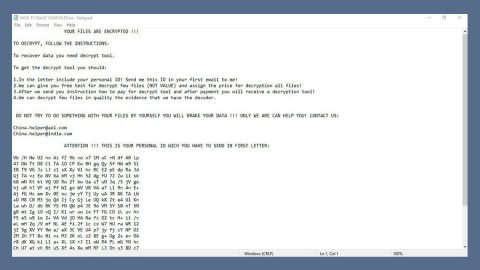What is “All Access To This Device Has Been Revoked”? And how does it function?
“All Access To This Device Has Been Revoked” is a new Windows-based tech support scam. It is an attempt by cyber criminals in tricking users into calling a bogus tech support number. This scam is not the usual tech support scam found on browsers as it locks the computer and instructs its victims to call either of these numbers, 1-800-603-5246, 1-844-617-0786 and 1-888-534-6135. Since locks computers, users will be locked out from their Windows accounts.
This malware is set to run on system boot up and display a lock screen message in full screen mode. It also disables keyboard shortcuts that can launch internet system tools. This screen-locking scam alert will display the following message on the locked screen:
“Microsoft has detected some suspicious activity on this computer. All access to this device has been revoked due to a network security breach. Attackers might attempt to steal personal information, banking details, emails, passwords and other files on this system.
Please contact a Microsoft certified technician on 1-888-879-5246”
There are several other malware of this kind which offers fake Microsoft services that you should be aware of. All it does is to deceive users and persuade them to pay money for some sort of false activation of the operating system. It turns out that this tech support scam is related remote access software like Team Viewer and Supremo. What gave it away is the phone number it provided in the alert as well as links. Keep in mind that Microsoft will never display such message and nor does it lock the computer even when the activation key expires.
How does “All Access To This Device Has Been Revoked” scam spread?
The “All Access To This Device Has Been Revoked” scam is facilitated by a broad network of phishing web pages where a Trojan is programmed to block a user’s access to their desktop. The Trojan may be installed in the computer through fake software updates to Adobe Flash Player, Java, etc. or fake malware-laden applications. You could also get infected with this malware when you a free application from a keygen, crack and other software cracking utility. In order to avoid these kinds of malware, make sure to pay attention to the installation wizard and always select the Custom or Advanced installation mode and check it for any potentially unwanted components.
To wipe out the “All Access To This Device Has Been Revoked” scam from your computer, along with Trojan behind it, follow the instructions below.
Step 1: In the Activate Now field, type in the code 8716098676542789 to unlock your computer.
Step 2: Tap Ctrl + Alt + Delete keys on your keyboard to open the Task Manager.

Step 3: Go to the Processes tab and look for the “All Access To This Device Has Been Revoked” scam’s process and then end it.

Step 4: After that, click on New Task and enter explorer.exe.
Step 5: Exit the Task Manager and open Control Panel by pressing the Windows key + R, then type in appwiz.cpl and then click OK or press Enter.

Step 6: Look the Trojan installed in the computer that is related to the “All Access To This Device Has Been Revoked” scam and then uninstall it.

Step 7: Close Control Panel and tap Win + E keys to open File Explorer.
Step 8: Navigate to the following locations and look for “All Access To This Device Has Been Revoked” scam’s installer and other related files and delete them all.
- %TEMP%
- %APPDATA%
- %USERPROFILE%\Downloads
- %USERPROFILE%\Desktop
Step 9: Close the File Explorer.
Before you proceed to the next steps below, make sure that you are tech savvy enough to the point where you know exactly how to use and navigate your computer’s Registry. Keep in mind that any changes you make will highly impact your computer. To save you the trouble and time, you can just use PC Cleaner Pro, this system tool is proven to be safe and excellent enough that hackers won’t be able to hack into it. But if you can manage Windows Registry well, then by all means go on to the next steps.
Step 10: Tap Win + R to open Run and then type in regedit in the field and tap enter to pull up Windows Registry.

Step 11: Navigate to the listed paths below and look for the registry keys and sub-keys created by “All Access To This Device Has Been Revoked” scam.
- HKEY_CURRENT_USER\Control Panel\Desktop\
- HKEY_USERS\.DEFAULT\Control Panel\Desktop\
- HKEY_LOCAL_MACHINE\Software\Microsoft\Windows\CurrentVersion\Run
- HKEY_CURRENT_USER\Software\Microsoft\Windows\CurrentVersion\Run
- HKEY_LOCAL_MACHINE\Software\Microsoft\Windows\CurrentVersion\RunOnce
- HKEY_CURRENT_USER\Software\Microsoft\Windows\CurrentVersion\RunOnce
Step 12: Delete the registry keys and sub-keys created by “All Access To This Device Has Been Revoked” scam.
Step 13: Close the Registry Editor.
Step 14: Empty your Recycle Bin.
To make sure that “All Access To This Device Has Been Revoked” scam is completely removed and that nothing is left behind, use the following antivirus program. To use it, refer to the instructions below.
Perform a full system scan using SpyRemover Pro. To do so, follow these steps:
- Turn on your computer. If it’s already on, you have to reboot
- After that, the BIOS screen will be displayed, but if Windows pops up instead, reboot your computer and try again. Once you’re on the BIOS screen, repeat pressing F8, by doing so the Advanced Option shows up.
- To navigate the Advanced Option use the arrow keys and select Safe Mode with Networking then hit
- Windows will now load the SafeMode with Networking.
- Press and hold both R key and Windows key.
- If done correctly, the Windows Run Box will show up.
- Type in explorer http://www.fixmypcfree.com/install/spyremoverpro
A single space must be in between explorer and http. Click OK.
- A dialog box will be displayed by Internet Explorer. Click Run to begin downloading the program. Installation will start automatically once download is done.
- Click OK to launch it.
- Run SpyRemover Pro and perform a full system scan.
- After all the infections are identified, click REMOVE ALL.
- Register the program to protect your computer from future threats.