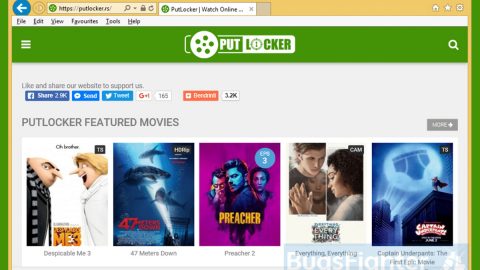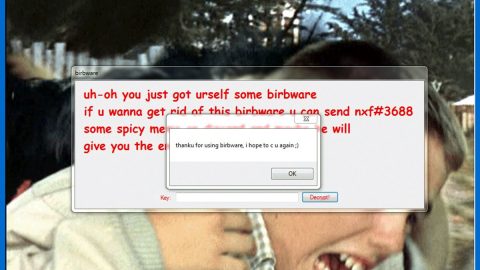What is Bonanza Deals? And how does it function?
Bonanza Deals is an ad-supported program or adware that delivers users with tons of ads. Though Bonanza is a legitimate service which is similar to eBay where users have to register and create an account before they can proceed with selling their items on the Bonanza website, if you suddenly noticed a sudden increase of ads whenever you browse the web that is mostly “bonanza deals”, chances are, you are infected with adware.
As soon as the ad-supported program enters the system, it will make modifications in the system, specifically by changing the default settings of the browsers in the computer. These changes affect the default home page, new tab URL, and even the search provider. In most cases, Bonanza Deals drops add-ons on Mozilla Firefox, Google Chrome, Internet Explorer, Safari and other browsers. So when users browse the web they’ll start seeing a bunch of ads that mostly consists of discounts, coupons, offers and deals in the online shopping website. You have to be careful though – some of these ads can be quite misleading in a way that it redirects you to websites that are suspicious such as phishing websites that will try to obtain your personal information in the guise of a survey. Thus, Bonanza Deals can’t be trusted and could only lead you to potential security and privacy issues if you keep it installed on your computer.
How do Bonanza Deals circulate the web?
Bonanza Deals circulate over the web via software bundles. This is the most common distribution method used by adware and unwanted programs like Bonanza Deals because with this method it can inconspicuously enter the system without users having a clue. This is why it is important to always use the Custom or Advanced setup rather than the standard or quick one so that you can see all the add-ons included in the package and prevent them from getting installed.
Erase Bonanza Deals from your computer before it causes potential harm. To do so, follow the removal guide below.
Step 1: Start by opening the Control Panel. To do so, tap the Windows key + R, then type in appwiz.cpl and then click OK or press Enter.

Step 2: Look for any suspicious program that is affiliated with Bonanza Deals and then Uninstall it.

Step 3: Close all the browsers infected with Bonanza Deals. If you’re having a hard time closing them, you can close them using the Task Manager just tap on Ctrl + Shift + Esc.
Step 4: After you open the Task Manager, go to the Processes tab and look for the infected browser’s process and end it.
Step 5: Edit your Hosts File
- Tap the Win + R keys to open then type in %WinDir% and then click OK.
- Go to System32/drivers/etc.
- Open the host’s file using Notepad.
- Delete all the entries containing the adware.
- After that, save the changes you’ve made and close the file.
Step 6: Reset all your browsers to default to their default state.
Google Chrome
- Launch Google Chrome, press Alt + F, move to More tools, and click Extensions.
- Look for Bonanza Deals or any other unwanted add-ons, click the Recycle Bin button, and choose Remove.
- Restart Google Chrome, then tap Alt + F, and select Settings.
- Navigate to the On Startup section at the bottom.
- Select “Open a specific page or set of pages”.
- Click the More actions button next to the hijacker and click Remove.
Mozilla Firefox
- Open the browser and tap Ctrl + Shift + A to access the Add-ons Manager.
- In the Extensions menu Remove the unwanted extension.
- Restart the browser and tap keys Alt + T.
- Select Options and then move to the General menu.
- Overwrite the URL in the Home Page section and then restart the browser.
Internet Explorer
- Launch Internet Explorer.
- Tap Alt + T and select Internet options.
- Click the General tab and then overwrite the URL under the homepage section.
- Click OK to save the changes.
Step 7: Hold down Windows + E keys simultaneously to open File Explorer.
Step 8: Navigate to the following directories and look for suspicious files associated to ad-supported program such as the software bundle it came with and delete it/them.
- %USERPROFILE%\Downloads
- %USERPROFILE%\Desktop
- %TEMP%
Step 9: Close the File Explorer.
Step 10: Empty the Recycle Bin.
Follow the advanced instructions below to ensure the removal of Bonanza Deals as well as all the file residues it left behind.
Perform a full system scan using Advanced System Repair Pro. To do so, follow these steps:
- Turn on your computer. If it’s already on, you have to reboot
- After that, the BIOS screen will be displayed, but if Windows pops up instead, reboot your computer and try again. Once you’re on the BIOS screen, repeat pressing F8, by doing so the Advanced Option shows up.
- To navigate the Advanced Option use the arrow keys and select Safe Mode with Networking then hit
- Windows will now load the SafeMode with Networking.
- Press and hold both R key and Windows key.
- If done correctly, the Windows Run Box wil show up.
- Type in the URL address, https://www.fixmypcfree.com/download.php?asrin the Run dialog box and then tap Enter or click OK.
- After that, it will download Advanced System Repair Pro. Wait for the download to finish and then open the launcher to install the program.
- Once the installation process is completed, run Advanced System Repair Pro to perform a full system scan.






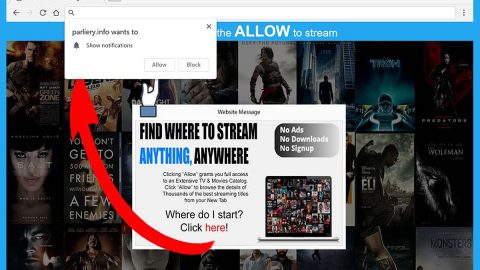
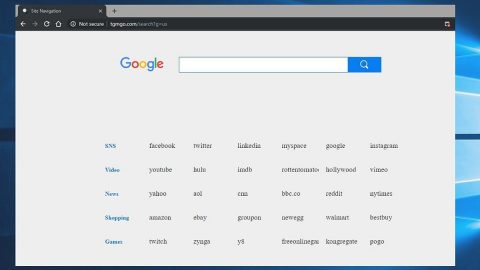
![[LOCKED] Ransomware Crypto thumb](https://fixmypcfree.com/wp-content/uploads/2019/06/LOCKED-Ransomware-Crypto-thumb-480x270.jpg)