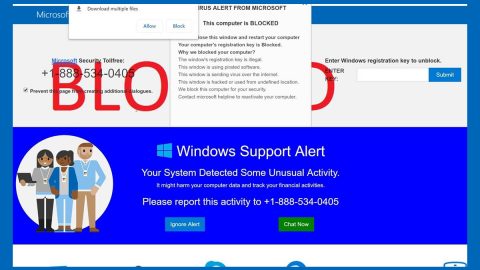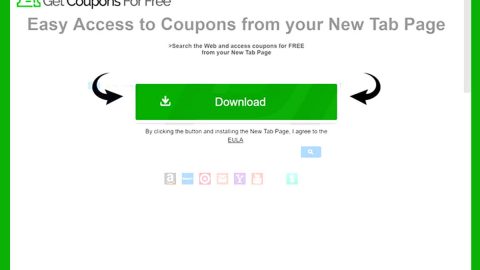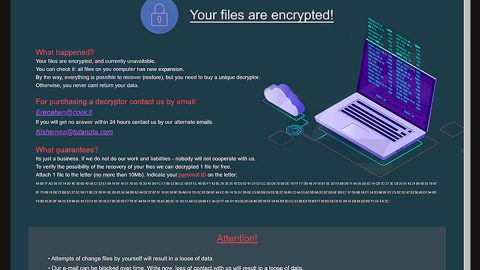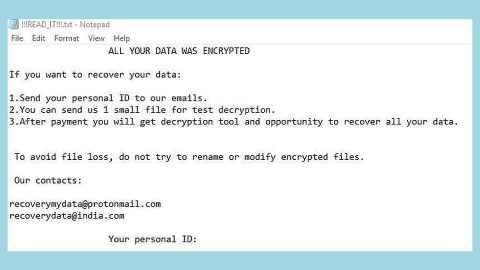What is Annabelle 2.1 ransomware? And how does it carry out its attack?
Annabelle 2.1 ransomware is a new variant of Annabelle ransomware although according to security experts, it isn’t created by the same group of cybercriminals. This time, it uses either “.Annabelle2” or “.AnnabelleCreate” extensions in marking the files it encrypts and it seems to be targeting Korean users as its ransom note is written in the Korean language. Based on the analysis, this new variant is a wiper that crashes a lot.
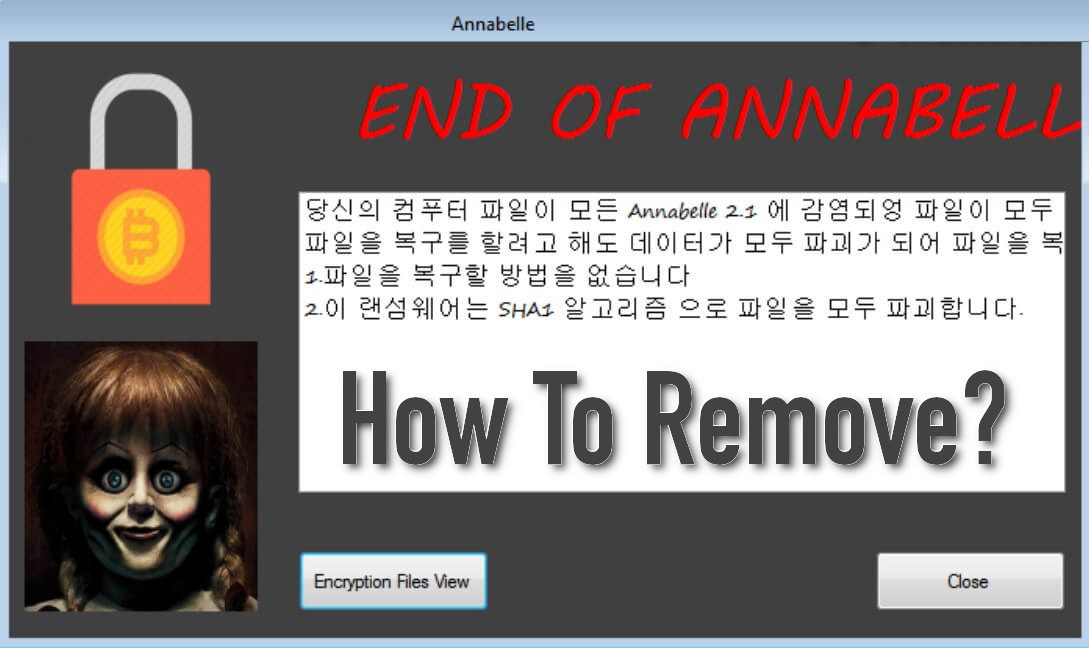
Another notable change in this new ransomware variant is that, instead of encrypting files using the AES cipher, it modifies the targeted files’ structures by inserting the word “HACKED!!!!!”. Annabelle 2.1 ransomware is not as dangerous as its predecessor since its targeted data is not encrypted by a key that is usually stored in a remote Command and Control server. However, that does not make it harmless either as it can still corrupt files.
Once it starts its attack on the infected computer, it will modify various system settings in order to achieve persistence. This includes modification in the Windows Registry allowing it to automatically execute its attack on each system boot. Once it successfully applies the modification, it opens its ransom note written in Korean that states:
“당신의 컴푸터 파일이 모든 Annabelle 2.1 에 강영되 파 파일이 모두
파일을 복구를 할려고 해도 데이터가 모두 파고I 가 되어 파일을 목
1.일을 복구할 방법을 없습니다
- 이 랜 S 웨어는 SHA1 알고리즘 으로 파일을 모두 파고I 함니다.”
Here’s an English translation of the ransom note:
“Your computer files are all Annabelle 2.1 files.
If you try to recover the file, all of the data will be deleted, and I
-
-
There is no way to recover things
-
This network software digs all the files with the SHA1 algorithm.”
-
How is the load file of Annabelle 2.1 ransomware disseminated over the web?
The payload file of Annabelle 2.1 ransomware might be disseminated using several distribution techniques although it most likely spreads via spam emails. Thus, you need to be cautious of opening emails as well as downloading attachments for it might contain the malicious payload of Annabelle 2.1 ransomware and other ransomware threats.
Make sure that you carefully follow the given removal guide below to successfully obliterate Annabelle 2.1 ransomware from your computer.
Step_1: Restart your PC and boot into Safe Mode with Command Prompt by pressing F8 a couple of times until the Advanced Options menu appears.
Step_2: Navigate to Safe Mode with Command Prompt using the arrow keys on your keyboard. After selecting Safe Mode with Command Prompt, hit Enter.
Step_3: After loading the Command Prompt type cd restore and hit Enter.
Step_4: After cd restore, type in rstrui.exe and hit Enter.
Step_5: A new window will appear, and then click Next.
Step_6: Select any of the Restore Points on the list and click Next. This will restore your computer to its previous state before being infected with the Annabelle 2.1 Ransomware. A dialog box will appear and then click Yes.
Step_7: After System Restore has been completed, try to enable the disabled Windows services.
- Press Win + R keys to launch Run.
- Type in msc in the box and press Enter to open Group Policy.
- Under Group Policy, navigate to:
- User Configuration\Administrative Templates\System
- After that, open Prevent access to the command prompt.
- Select Disable to enable cmd
- Click the OK button
- After that, go to:
- Configuration\Administrative Templates\System
- Double click on the Prevent Access to registry editing tools.
- Choose Disabled and click OK.
- Navigate to :
- User Configuration\Administrative Templates\System>Ctrl+Alt+Del Options
- Double click on Remove Task Manager.
- And then set its value to Disabled.
Step_8: Next, tap Ctrl + Shift + Esc to open the Task Manager and then go to the Processes tab and look for the malicious processes of Annabelle 2.1 Ransomware and end them all.
Step_9: Open Control Panel by pressing Start key + R to launch Run and type appwiz.cpl in the search box and click OK to open the list of installed programs. From there, look for Annabelle 2.1 ransomware or any malicious program and then Uninstall it.
Step_10: Tap Windows + E keys to open the File Explorer then navigate to the following directories and delete the malicious files created by Annabelle 2.1 ransomware such as Annabelle.exe and [random].exe.
- %UserProfile%\AppData
- %APPDATA%\Microsoft\Windows\Start Menu\Programs\Startup
- %TEMP%.
- %USERPROFILE%\Downloads
- %USERPROFILE%\Desktop
Step_11: Close the File Explorer.
Before you proceed to the next steps below, make sure that you are tech-savvy enough to the point where you know exactly how to use and navigate your computer’s Registry. Keep in mind that any changes you make will highly impact your computer. To save you trouble and time, you can just use Restoro, this system tool is proven to be safe and excellent enough that hackers won’t be able to hack into it. But if you can manage Windows Registry well, then by all means go on to the next steps.
Step_12: Tap Win + R to open Run and then type in Regedit in the field and tap enter to pull up Windows Registry.
Step_13: Navigate to the paths listed below and delete all the registry values added by Annabelle 2.1 ransomware.
- HKEY_CURRENT_USER\Control Panel\Desktop\
- HKEY_USERS\.DEFAULT\Control Panel\Desktop\
- HKEY_LOCAL_MACHINE\Software\Microsoft\Windows\CurrentVersion\Run
- HKEY_CURRENT_USER\Software\Microsoft\Windows\CurrentVersion\Run
- HKEY_LOCAL_MACHINE\Software\Microsoft\Windows\CurrentVersion\RunOnce
- HKEY_CURRENT_USER\Software\Microsoft\Windows\CurrentVersion\RunOnce
Step_14: Close the Registry Editor and empty your Recycle Bin.
Congratulations, you have just removed Annabelle 2.1 Ransomware in Windows 10 all by yourself. If you would like to read more helpful articles and tips about various software and hardware visit fixmypcfree.com daily.
Now that’s how you remove Annabelle 2.1 Ransomware in Windows 10 on a computer. On the other hand, if your computer is going through some system-related issues that have to get fixed, there is a one-click solution known as Restoro you could check out to resolve them.
This program is a useful tool that could repair corrupted registries and optimize your PC’s overall performance. Aside from that, it also cleans out your computer for any junk or corrupted files that help you eliminate any unwanted files from your system. This is basically a solution that’s within your grasp with just a click. It’s easy to use as it is user-friendly. For a complete set of instructions in downloading and using it, refer to the steps below
Perform a full system scan using Restoro. To do so, follow the instructions below.