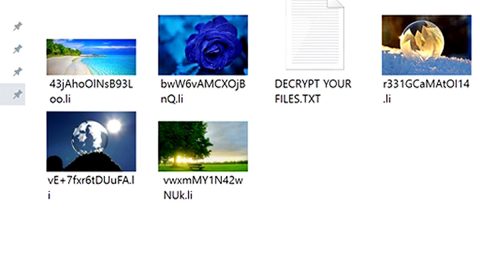What is Myweathercenter.co? And how does it work?
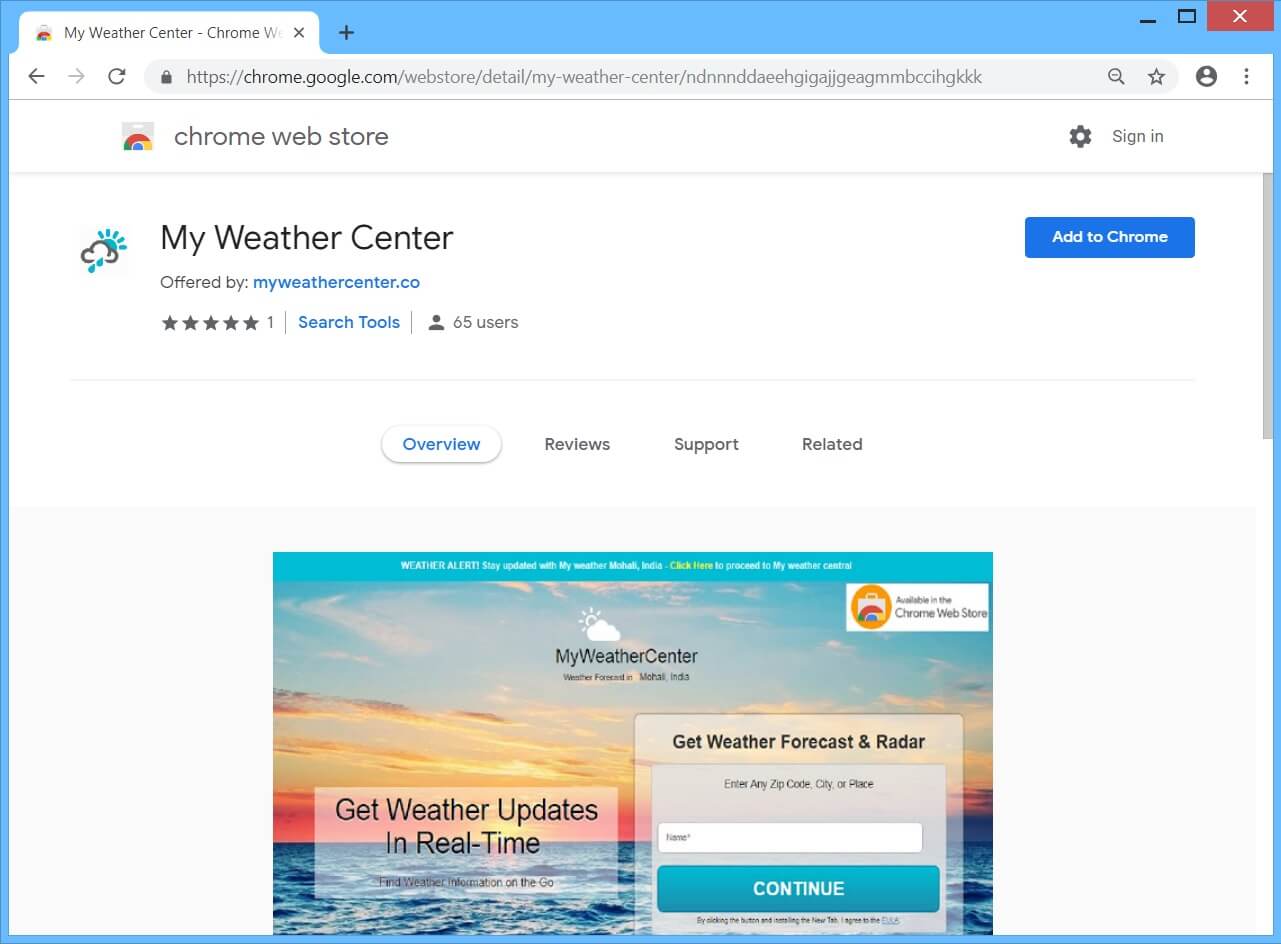
Myweathercenter.co, also known as MyWeatherCenter, is a shady browser extension that claims to provide users with real-time weather updates as well as radar and forecasts. It may seem like a useful program especially if you like to keep track of the weather. However, it is actually a browser hijacker and a PUP that can:
- Read and change all your data on the websites you visit
- Replace the page you see when opening a new tab
- Manage your apps, extensions, and themes
Once installed, Myweathercenter.co will modify the default settings in the browser such as the search provider, homepage, and new tab page. This kind of behavior is common in browser hijackers which usually results in redirects to tons of suspicious sites. You will also notice the sudden appearance of various sponsored content from the affiliated sites of this browser hijacker. Clearly, the developers of Myweathercenter.co gains revenue from displaying these ads. However, not all of the ads it delivers are safe for some are misleading ones that could reroute you to unknown websites.
Moreover, this browser hijacker can also monitor all your online activities so that it can collect browsing information such as:
- Search queries and all related search data
- Browser type
- Email address
- Device-specific data (hardware model and operating system)
- Data about crashes, system activity, hardware settings, and browser language
- Date and time of query request and referral URL
- IP address
- Source of traffic acquisition
- Your geographic location
- The domain name of your Internet Search Provider (ISP)
The information that this browser hijacker obtains is used and may even be shared with third parties to generate more sponsored content. As you can see, there is nothing useful about Search.hwatchtvnow.co, and the sooner you delete it from your browser, the better.
How is Myweathercenter.co distributed over the web?
This browser hijacker is distributed via the Chrome Web Store. Even though it is distributed using this legitimate site that does not mean that Myweathercenter.co would do no harm to your computer – it’s not categorized as a potentially unwanted program for nothing. Moreover, it could be delivered using a browser add-on as well as software bundles found on free sharing sites. To avoid installation of unwanted programs like Myweathercenter.co, you must always use the Custom or Advanced setup during the installation of free software packages.
Uninstall Myweathercenter.co from your browser and computer with the help of the removal instructions laid out below.
Step_1: You need to flush the DNS cache first. To do that, just, right-click on the Start button and click on Command Prompt (administrator). From there, type the “ipconfig /flushdns” command and hit Enter to flush the DNS.
Step_2: Next, close the browser infected with Myweathercenter.co but if you are unable to do so, you can close it via Task Manager. Tap Ctrl + Shift + Esc keys to open the Task Manager and from there, end the browser’s process.
Step_3: After that, restart your computer and then open all the browsers infected by Myweathercenter.co. Reset all the affected browsers to default to their default state.
Google Chrome
- Open Google Chrome, then tap the Alt + F keys.
- After that, click on Settings.
- Next, scroll down until you see the Advanced option, once you see it, click on it.
- After clicking the Advanced option, go to the “Restore and clean up option and click on the “Restore settings to their original defaults” option to reset Google Chrome.
- Now restart Google Chrome.
Mozilla Firefox
- Open Mozilla Firefox and tap Ctrl + Shift + A to access the Add-ons Manager.
- In the Extensions menu Remove the unwanted extension.
- Restart the browser and tap keys Alt + T.
- Select Options and then move to the General menu.
- Overwrite the URL in the Home Page section and then restart the browser.
Internet Explorer
- Launch Internet Explorer.
- Next, click the wrench icon for Settings.
- Then click Internet Options.
- After that, go to the Advanced tab.
- From there, click the Reset button. This will reset Internet Explorer’s settings to their default condition.
- Now click OK to save the changes made.
- Restart your computer.
Step_4: Next, tap the Win + R keys to open the Run dialog box and type “appwiz.cpl” in the field and press Enter to open the Programs and Features in Control Panel.
Step_5: From the list of programs installed, look for Myweathercenter.co or any unfamiliar program that could be related to it under the list of installed programs and once you’ve found it, uninstall it.
Step_6: Edit your Hosts File.
- Tap the Win + R keys to open then type in %WinDir% and then click OK.
- Go to System32/drivers/etc.
- Open the hosts file using Notepad.
- Delete all the entries that contain Myweathercenter.co.
- After that, save the changes you’ve made and close the file.
Step_7: Hold down Windows + E keys simultaneously to open File Explorer.
Step_8: Navigate to the following directories and look for suspicious files associated with the browser hijacker such as the software bundle it came with and delete it/them.
- %USERPROFILE%\Downloads
- %USERPROFILE%\Desktop
- %TEMP%
Step_9: Close the File Explorer.
Step_10: Empty the contents of Recycle Bin.
Congratulations, you have just removed Myweathercenter Browser Hijacker in Windows 10 all by yourself. If you would like to read more helpful articles and tips about various software and hardware visit fixmypcfree.com daily.
Now that’s how you remove Myweathercenter Browser Hijacker in Windows 10 on a computer. On the other hand, if your computer is going through some system-related issues that have to get fixed, there is a one-click solution known as Restoro you could check out to resolve them.
This program is a useful tool that could repair corrupted registries and optimize your PC’s overall performance. Aside from that, it also cleans out your computer for any junk or corrupted files that help you eliminate any unwanted files from your system. This is basically a solution that’s within your grasp with just a click. It’s easy to use as it is user-friendly. For a complete set of instructions in downloading and using it, refer to the steps below
Perform a full system scan using Restoro. To do so, follow the instructions below.