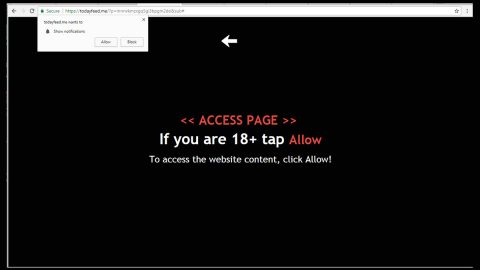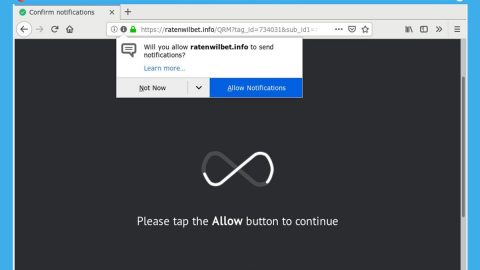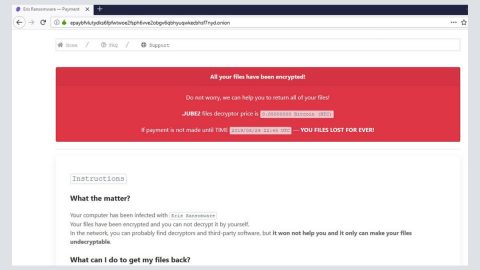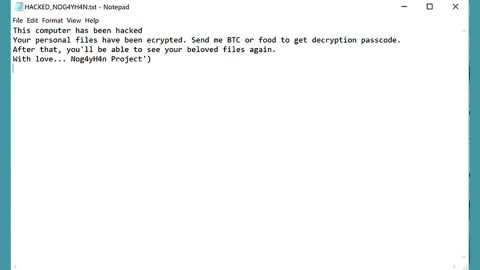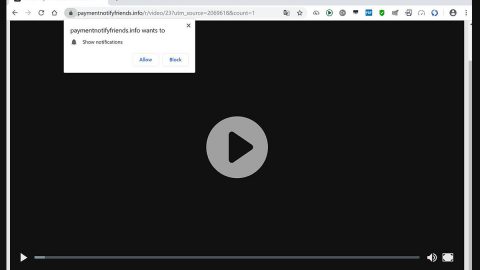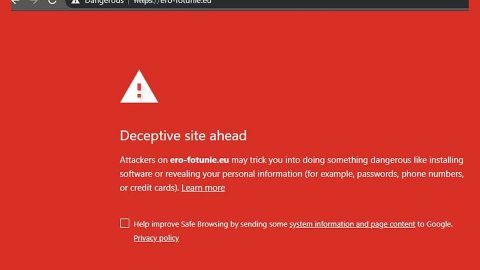What is Mysearchency.com? And how does it work?
Mysearchency.com is a browser extension that supposedly functions as a search engine. At first glance, it may seem like a plain-looking search engine but it’s far from being one since it’s actually a browser hijacker as well as a potentially unwanted program. If installed, it will hijack the default settings in your browser which affects the default search provider, homepage, and new tab page. Aside from that, it can also add other toolbars and browser extensions in the browser which means that it has total control of your browser.
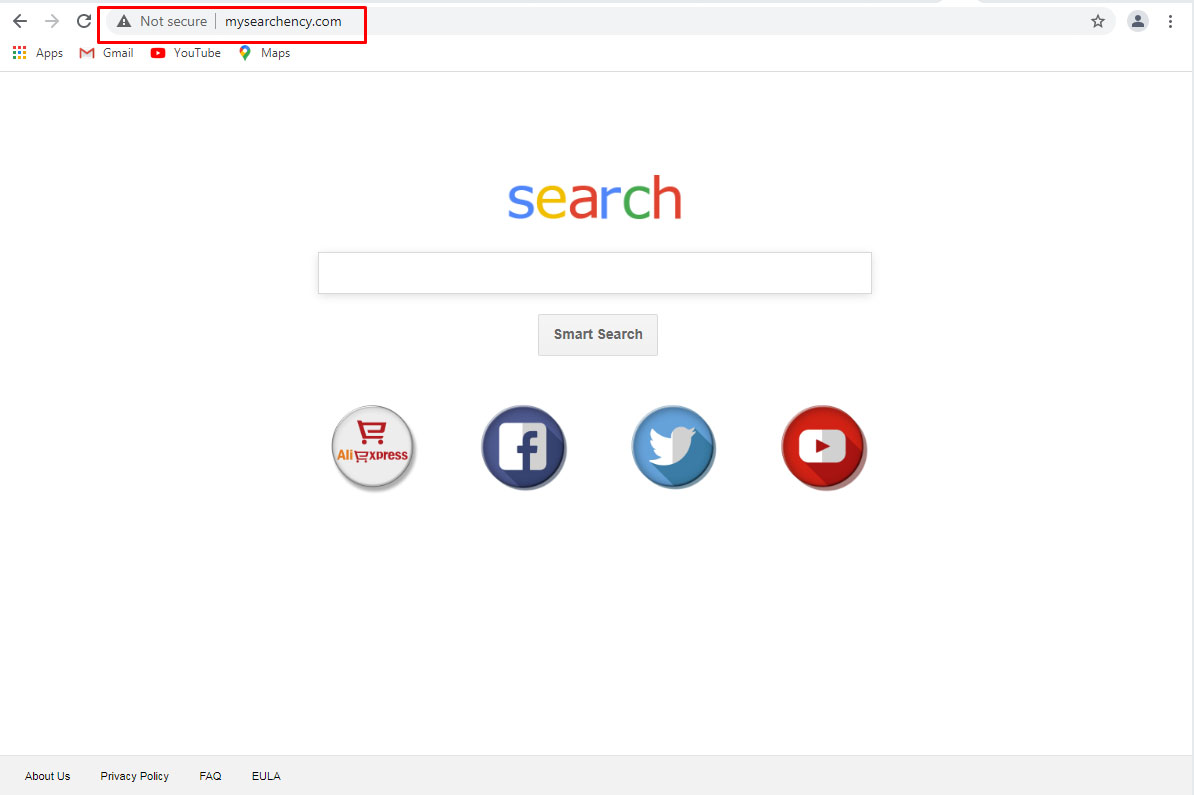
After its installation, you will experience redirects to various websites that are affiliated with Mysearchency.com and some of them are suspicious ones that might contain malicious contents that could harm your computer. Moreover, this browser hijacker can also trigger sponsored content like pop-ups, banners, and in-text links which can get quite irritating since they cover up the content of any website you visit. What’s more is that this browser hijacker can also monitor and record all your browsing-related data such as the websites you often visit, search queries you make, email address, IP address, and many more. The information it gathers is processed in order to produce more customized and personalized content. The thing is, the creators of Mysearchency.com does not really care for the harvested data as stated in the program’s Privacy Policy:
“In order to clarify, we do not review, approve, monitor, endorse, warrant, or make any representations with respect to such Third Party Content and Services and your access to any Third Party Content and Services is at your own risk. We are not responsible for the information contained and/or made available through, the practices of, or your use or inability to use such Third Party Content and Services. You expressly relieve us from any and all liability arising from your use of such Third Party Content and Services.”
Since Mysearchency.com is not actually an efficient and safe to use a search engine and does more harm not just to your computer but to your privacy as well, it would be best if you uninstall it from your computer right away.
How does Mysearchency.com spread over the web?
Mysearchency.com spreads over the web using several distribution techniques but its developers mostly use freeware and shareware. Crooks tend to attach unwanted programs like this one on software bundles as one of the optional components along with other browser hijackers and unwanted programs.
You can uninstall Mysearchency.com with the help of the following removal guide.
Step_1: You need to first flush the DNS cache. To do that, just, right-click on the Start button and click on Command Prompt (administrator). From there, type the “ipconfig /flushdns” command and hit Enter to flush the DNS.
Step_2: After that, restart your computer and then open all the browsers infected by Mysearchency.com. Reset all the affected browsers to default to their default state.
Google Chrome
- Open Google Chrome, then tap the Alt + F keys.
- After that, click on Settings.
- Next, scroll down until you see the Advanced option, once you see it, click on it.
- After clicking the Advanced option, go to the “Restore and clean up option and click on the “Restore settings to their original defaults” option to reset Google Chrome.
- Now restart Google Chrome.
Mozilla Firefox
- Open Mozilla Firefox and tap Ctrl + Shift + A to access the Add-ons Manager.
- In the Extensions menu Remove the unwanted extension.
- Restart the browser and tap keys Alt + T.
- Select Options and then move to the General menu.
- Overwrite the URL in the Home Page section and then restart the browser.
Internet Explorer
- Launch Internet Explorer.
- Next, click the wrench icon for Settings.
- Then click Internet Options.
- After that, go to the Advanced tab.
- From there, click the Reset button. This will reset Internet Explorer’s settings to their default condition.
- Now click OK to save the changes made.
- Restart your computer.
Step_3: Next, tap the Win + R keys to open the Run dialog box and type “appwiz.cpl” in the field and press Enter to open the Programs and Features in Control Panel.
Step_4: From the list of programs installed, look for Mysearchency.com or any unfamiliar program that could be related to it under the list of installed programs, and once you’ve found it, uninstall it.
Step_5: Edit your Hosts File.
- Tap the Win + R keys to open then type in %WinDir% and then click OK.
- Go to System32/drivers/etc.
- Open the hosts file using Notepad.
- Delete all the entries that contain Mysearchency.com.
- After that, save the changes you’ve made and close the file.
Step_6: Hold down Windows + E keys simultaneously to open File Explorer.
Step_7: Navigate to the following directories and look for suspicious files associated with the browser hijacker such as the software bundle it came with and delete it/them.
- %USERPROFILE%\Downloads
- %USERPROFILE%\Desktop
- %TEMP%
Step_8: Close the File Explorer.
Step_9: Empty the contents of Recycle Bin.
Congratulations, you have just removed Mysearchency.com Browser Hijacker in Windows 10 all by yourself. If you would like to read more helpful articles and tips about various software and hardware visit fixmypcfree.com daily.
Now that’s how you remove Mysearchency.com Browser Hijacker in Windows 10 on a computer. On the other hand, if your computer is going through some system-related issues that have to get fixed, there is a one-click solution known as Restoro you could check out to resolve them.
This program is a useful tool that could repair corrupted registries and optimize your PC’s overall performance. Aside from that, it also cleans out your computer for any junk or corrupted files that help you eliminate any unwanted files from your system. This is basically a solution that’s within your grasp with just a click. It’s easy to use as it is user-friendly. For a complete set of instructions in downloading and using it, refer to the steps below
Perform a full system scan using Restoro. To do so, follow the instructions below.