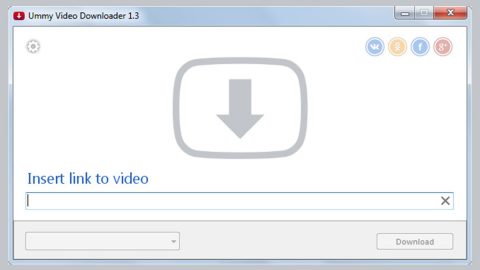What is Homepage-web.com? And how does it work?
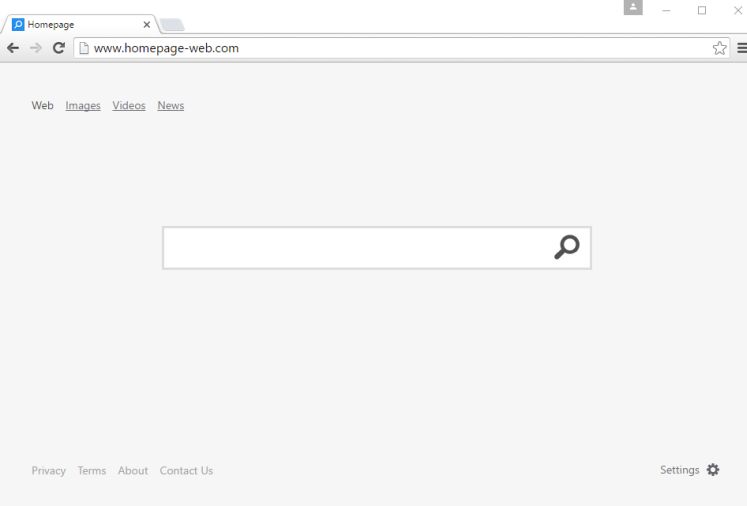
Homepage-web.com is a questionable website that works as a browser extension that allows users to search the web. It offers a plain-looking interface but despite its simplicity, it is actually a browser hijacker that can hijack the default settings of your browser and modify them. This is why Homepage-web.com is not safe to use and can’t be trusted.
If you install Homepage-web.com on your computer, it will modify the default settings in the browser such as the default homepage, search engine, and new tab page. The malicious plug-ins and code associated with this browser hijacker also impose data collection technology such as cookies and other scripts that will hijack your browsing-related information which is categorized into two namely private user information and system metrics.
The information this browser hijacker obtains is used to produce customized and personalized ads to lure you into clicking them. However, not all ads displayed by Homepage-web.com can be trusted since some of them could redirect you to shady websites that might contain harmful content. Thus, you cannot browse safely unless you uninstall this browser hijacker from your computer.
How is Homepage-web.com distributed over the web?
The same as other browser hijackers, Homepage-web.com spreads the web using several techniques but it mostly uses software bundling. It is added as one of the hidden components in free software packages together with other suspicious programs. This is why when installing software bundles, it is recommended that you use the Custom or Advanced setup rather than the standard one as the former gives you the option to remove any extra programs in the package before you proceed with the installation. It is also recommended that you read documents like Privacy Policy and EULA of programs before installing them – that way, you’ll know what the program is capable of and what kind of permissions it will need.
You can uninstall Homepage-web.com from your browser and computer using the removal instructions provided below as well as the advanced steps that follow.
Step_1: First, you have to close the browser infected with the browser hijacker. And if you can’t close it manually, you can close it using the Task Manager instead. Tap the Ctrl + Shift + Esc keys and open the Task Manager.
Step_2: Next, look for the process of your browser, right-click on it and select End task or End process to close it.
Step_3: Afterwards, tap the Win + R keys to open the Run dialog box and type “appwiz.cpl” in the field and press Enter to open the Programs and Features in Control Panel.
Step_4: From the list of programs installed, look for any programs that could be related to Homepage-web.com or any suspicious program you don’t remember installing under the list of installed programs, and once you’ve found it, uninstall it.
Step_5: Edit your Hosts File.
- Tap the Win + R keys to open then type in %WinDir% and then click OK.
- Go to System32/drivers/etc.
- Open the hosts file using Notepad.
- Delete all the entries that contain Homepage-web.com.
- After that, save the changes you’ve made and close the file.
Step_6: Now you have to flush the DNS cache of your computer. To do so, right-click on the Start button and click on Command Prompt (administrator). From there, type the “ipconfig /flushdns” command and hit Enter to flush the DNS.
Step_7: Next, hold down Windows + E keys simultaneously to open File Explorer.
Step_8: Navigate to the following directories and look for suspicious files associated with the browser hijacker such as the software bundle it came with and delete it/them.
- %USERPROFILE%\Downloads
- %USERPROFILE%\Desktop
- %TEMP%
Step_9: Close the File Explorer and empty the contents of Recycle Bin.
Step_10: After that, restart your computer and then open your browsers and reset them back to their default state.
Google Chrome
- Open Google Chrome, then tap the Alt + F keys.
- After that, click on Settings.
- Next, scroll down until you see the Advanced option, once you see it, click on it.
- After clicking the Advanced option, go to the “Restore and clean up option and click on the “Restore settings to their original defaults” option to reset Google Chrome.
- Now restart Google Chrome.
Mozilla Firefox
- Open Mozilla Firefox and tap Ctrl + Shift + A to access the Add-ons Manager.
- In the Extensions menu Remove the unwanted extension.
- Restart the browser and tap keys Alt + T.
- Select Options and then move to the General menu.
- Overwrite the URL in the Home Page section and then restart the browser.
Internet Explorer
- Launch Internet Explorer.
- Next, click the wrench icon for Settings.
- Then click Internet Options.
- After that, go to the Advanced tab.
- From there, click the Reset button. This will reset Internet Explorer’s settings to their default condition.
- Now click OK to save the changes made.
- Restart your computer.
Congratulations, you have just removed Homepage-web.com in Windows 10 all by yourself. If you would like to read more helpful articles and tips about various software and hardware visit fixmypcfree.com daily.
Now that’s how you remove Homepage-web.com in Windows 10 on a computer. On the other hand, if your computer is going through some system-related issues that have to get fixed, there is a one-click solution known as Restoro you could check out to resolve them.
This program is a useful tool that could repair corrupted registries and optimize your PC’s overall performance. Aside from that, it also cleans out your computer for any junk or corrupted files that help you eliminate any unwanted files from your system. This is basically a solution that’s within your grasp with just a click. It’s easy to use as it is user-friendly. For a complete set of instructions in downloading and using it, refer to the steps below
Perform a full system scan using Restoro. To do so, follow the instructions below.