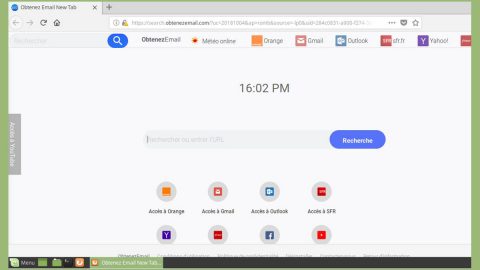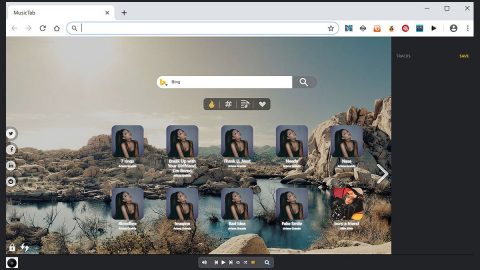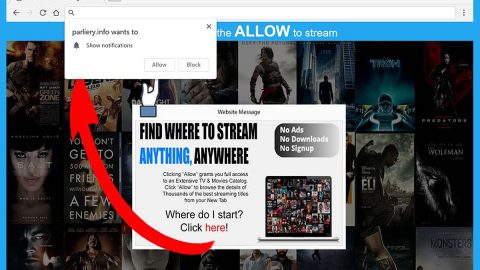You may notice in your computer a usual appearance of pop-ups which reminds you to update Flash Player or Java when you are surfing the Internet. It simply means your computer is infected with unwanted programs or possibly other malware.
This fake “Update Flash Player” or “Update Java” is absolutely flafse update message from Adobe Flash Player. Technically, it is just an adware program used by cyber criminals primarily to earn advertisement profit or steal personal information.
The fake alerts are distributed through free downloads or fake advertisement alert. Once it’s installed, it will primarily modify the computer’s registry. When you are opening the browsers such as Google Chrome, Mozilla Firefox and Internet Explorer, it automatically appears and pops up. You will be fed up with it, because it’s definitely pesky, annoying and slows down the running speed of background and other advertisement pop-ups which are covering your screen. The adware brings up helpers such as some toolbars and extensions which are not functionally relevant to the toolbars and which makes the adware difficult to remove. Some of the toolbars that are included: Sweet-Page Toolbar, Delta Toolbar, Trovi Search.
Once you open your computer and when you use it, the “Update Flash Player” pop-up displays that you need to update Flash Player to view a video. But once you click on the “Download”, “Run Update” or “Click to install now” button, the adware program or other malicious programs rather than Adobe Flash Player will easily get into your computer.
Common symptoms when your computer is infected with this malicious program:
- Advertising banners are injected with the web pages that you are visiting, so appearance of pesky ads is common.
- Random web page text is turned into hyperlinks.
- Browser popups appear which also bundled with fake updates or other software.
- Other unwanted adware programs might get installed without the user’s knowledge and consent.
How to avoid adware/ malware installation?
- Don’t download free software which contains adware and spyware. If you need to download them, just remember to always opt for the “custom” or “advanced” rather than “Typical” or “Quick” installation process.
- Some malware invades computer through Internet, so do not browse bad and unknown websites for they might be harmful to your computer.
- Install a good optimizer and anti-malware tool and pay attention to fix bugs of computer system.
- You should always pay attention when installing a software because usually, a software installer includes optional installs, such as this “Update Flash Player” or “Update Java” adware that might sneak in to your PC. Always be very cautious to what you agree to install.
Uninstall the malicious programs from Windows
The first step, would be to identify and remove any malicious program that might be installed on your computer.
- Go to the uninstall menu.
Windows 10 or Windows 8:
- To uninstall a program on Windows 10 or Windows 8, right-click on the Windows Start button and choose “Control Panel” from the pop-up menu.

2. When the “Control Panel” window opens click on the “Uninstall a program” option under “Programs” category.

Windows 7 or Windows Vista:
- If you are using Windows XP, Windows Vista or Windows 7, click the “Start” button, then click on the “Control Panel” menu option.

2. When the “Control Panel” window opens click on the “Uninstall a program” option under “Programs” category.

2. When the “Programs and Features” screen is displayed, scroll through the list of currently installed programs and uninstall any unwanted programs.
How to remove “Update Flash Player” or “Update Java” notifications Using SpyRemover Pro
Use an anti-malware program
We recommend using SpyRemover Pro, a highly effective and widely used malware removal program to clean your computer of “Update Flash Player” or “Update Java”. In addition to “Update Flash Player” or “Update Java”, this program can detect and remove the latest variants of other malware.
SpyRemover Pro has an intuitive user interface that is easy to use. To get rid of “Update Flash Player” or “Update Java”, the first step is to install it, scan your computer, and remove the threat.
To remove “Update Flash Player” or “Update Java” from your computer using SpyRemover Pro, you need to perform the following steps:
Basic steps of SpyRemover Pro:
Step 1. Run SpyRemover Pro installer
Click on the .exe file that just downloaded in the lower right corner of your browser window.
Step 2. Click Yes
Click Yes to accept the User Account Control settings dialog.
Step 3. Foll0w setup instructions
Follow the instructions to get SpyRemover Pro set up on your computer and you will be good to go!
“use a one click solution like SpyRemover Pro”
Why is automatic removal more recommendable?
- You know only one virus name: “Update Flash Player” or “Update Java”, but the truth is you have infected by a bunch of viruses.
The SpyRemover Pro program detects this threat and all others. - SpyRemover Pro is quite fast! You need only few minutes to check your PC.
- SpyRemover Pro uses the special features to remove hard in removal viruses. If you remove a virus manually, it can prevent deleting using a self-protecting module, it takes hours and may damage your PC. If you even delete the virus, it may recreate himself by a stealthy module which you don’t want.
- SpyRemover Pro is compatible with any antivirus.
- SpyRemover Pro is convenient to use.