What is Gorgon ransomware? And how does it execute its attack?
Gorgon ransomware is a file-encrypting malware designed to lock files and demand 0.3 BTC as a ransom for the decryptor. This newly-discovered malware uses a “.[[email protected]]” extension in marking the files it encrypts. The instant its payload file is executed in the system, it will perform a series of modifications. It starts by connecting the system to a remote server controlled by the attackers and from this server other components will be downloaded and placed on system folders.
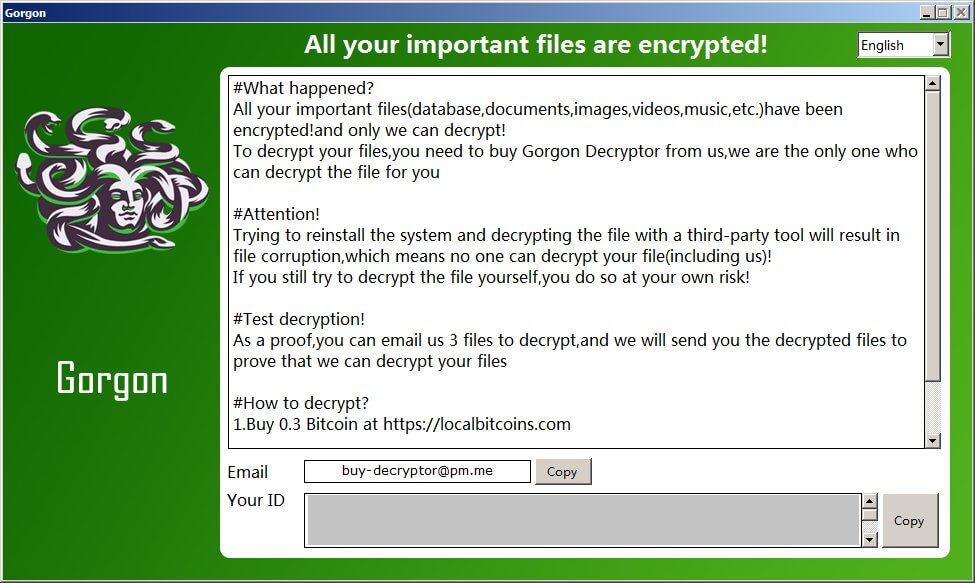
After its infiltration, Gorgon ransomware will employ a data gathering module used to collect information from the system. The information obtained is processed by the crypto-malware and will be used by the next module, stealth protection. This second module is used to scan the system for any antivirus programs, sandbox environment, and security programs that could interfere with the attack. Once these programs are found, Gorgon ransomware either disables them or completely removes them from the computer.
It also modifies certain keys and sub-keys in the Windows Registry, allowing it to automatically execute its attack each time a user starts the system. It then proceeds to encrypt targeted data using a sophisticated encryption algorithm which remains unknown at the time of writing. Following file encryption, it appends the “.[[email protected]]” suffix to every affected file and then changes the desktop wallpaper with a message saying:
“GORGON RANSOMWARE
All your important files have been encrypted!
If you want to decrypt your files
Please read the “#DECRYPT MY FILES#.html” for help”
It also opens a program window which is where the HTML file is placed. It contains the following message:
“All your important files are encrypted!
#What happened?
All your important files(database,documents,images,videos,music,etc.)have been encrypted!and only we can decrypt!
To decrypt your files, you need to buy Gorgon Decryptor from us, we are the only ones who can decrypt the file for you
#Attention!
Trying to reinstall the system and decrypting the file with a third-party tool will result in file corruption, which means no one can decrypt your file(including us)!
If you still try to decrypt the file yourself, you do so at your own risk!
#Test decryption!
As proof, you can email us 3 files to decrypt, and we will send you the decrypted files to prove that we can decrypt your files
#How to decrypt?
1. Buy 0.3 Bitcoin at https://localbitcoins.com
Email [[email protected]] Your ID”
How does Gorgon ransomware proliferate?
Dangerous ransomware threats like Gorgon ransomware often use social engineering techniques to spread. One of the most common methods used to deliver such threats is spam emails. These emails are sent using bots to send out thousands of emails. These emails typically contain a malicious attachment or link used to install or redirect users to Gorgon ransomware’s payload file. This is why you mustn’t open any emails right away unless you’ve made sure that it’s safe.
Terminate Gorgon ransomware from your computer with the help of the removal instructions provided below.
Step_1: the first thing you have to do is eliminate the processes of Gorgon ransomware by opening the Task Manager. Just tap Ctrl + Shift + Esc keys to launch the Task Manager.
Step_2: Next, go to the Processes tab and look for the malicious process of Gorgon ransomware named “Gorgon.exe” and then right-click on it and select End Process or End Task.
Step_3: Close the Task Manager and open Control Panel by pressing the Windows key + R, then type in “appwiz.cpl” and then click OK or press Enter.
Step_4: Look for dubious programs that might be related to Gorgon ransomware and then Uninstall it/them.
Step_5: Close Control Panel and then tap Win + E to launch File Explorer.
Step_6: After opening File Explorer, navigate to the following directories below and look for Gorgon ransomware’s malicious components such as Gorgon.exe, #DECRYPT MY FILES#.html, [random].exe, and other suspicious-looking files and then erase them all.
- %TEMP%
- %APPDATA%
- %DESKTOP%
- %USERPROFILE%\Downloads
- C:\ProgramData\local\
Step_7: Close the File Explorer.
Before you proceed to the next steps below, make sure that you are tech-savvy enough to the point where you know exactly how to use and navigate your computer’s Registry. Keep in mind that any changes you make will highly impact your computer. To save you trouble and time, you can just use Restoro, this system tool is proven to be safe and excellent enough that hackers won’t be able to hack into it. But if you can manage Windows Registry well, then by all means go on to the next steps.
Step_8: Tap Win + R to open Run and then type in Regedit in the field and tap enter to pull up Windows Registry.
Step_9: Navigate to the listed paths below and look for the registry keys and sub-keys created by Gorgon ransomware.
- HKEY_CURRENT_USER\Control Panel\Desktop\
- HKEY_USERS\.DEFAULT\Control Panel\Desktop\
- HKEY_LOCAL_MACHINE\Software\Microsoft\Windows\CurrentVersion\Run
- HKEY_CURRENT_USER\Software\Microsoft\Windows\CurrentVersion\Run
- HKEY_LOCAL_MACHINE\Software\Microsoft\Windows\CurrentVersion\RunOnce
- HKEY_CURRENT_USER\Software\Microsoft\Windows\CurrentVersion\RunOnce
- HKEY_LOCAL_MACHINE\SOFTWARE\Microsoft\Windows\CurrentVersion\Authentication\LogonUI\Background
- HKEY_LOCAL_MACHINE\SOFTWARE\Policies\Microsoft\Windows\Personalization
- HKEY_CURRENT_USER\Control Panel\Desktop\ScreenSaveTimeOut
- HKEY_CURRENT_USER\Control Panel\Desktop
Step_10: Delete the registry keys and sub-keys created by Gorgon ransomware.
Step_11: Close the Registry Editor.
Step_12: Empty your Recycle Bin.
Try to recover your encrypted files using their Shadow Volume copies
Restoring your encrypted files using Windows Previous Versions feature will only be effective if Gorgon ransomware hasn’t deleted the shadow copies of your files. But still, this is one of the best and free methods there is, so it’s definitely worth a shot.
To restore the encrypted file, right-click on it and select Properties, a new window will pop up, then proceed to Previous Versions. It will load the file’s previous version before it was modified. After it loads, select any of the previous versions displayed on the list like the one in the illustration below. And then click the Restore button.
Congratulations, you have just removed Gorgon Ransomware in Windows 10 all by yourself. If you would like to read more helpful articles and tips about various software and hardware visit fixmypcfree.com daily.
Now that’s how you remove Gorgon Ransomware in Windows 10 on a computer. On the other hand, if your computer is going through some system-related issues that have to get fixed, there is a one-click solution known as Restoro you could check out to resolve them.
This program is a useful tool that could repair corrupted registries and optimize your PC’s overall performance. Aside from that, it also cleans out your computer for any junk or corrupted files that help you eliminate any unwanted files from your system. This is basically a solution that’s within your grasp with just a click. It’s easy to use as it is user-friendly. For a complete set of instructions in downloading and using it, refer to the steps below
Perform a full system scan using Restoro. To do so, follow the instructions below.












