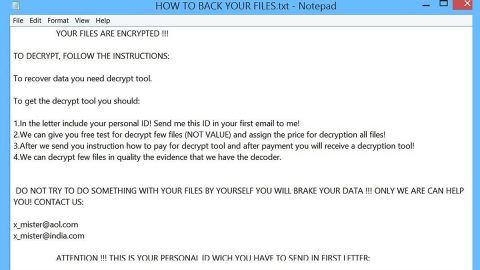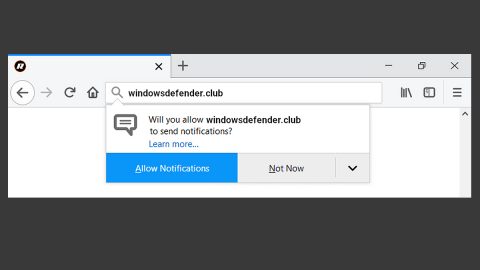What is COLORIT ransomware? And how does it implement its attack?
COLORIT ransomware is a data-encrypting virus discovered in April 2019. It appends a “.COLORIT” extension to its targeted files. According to security experts, it is a confirmed version of “DCRTR-WDM” ransomware although the individual or group of cyber crooks behind it is still unknown.
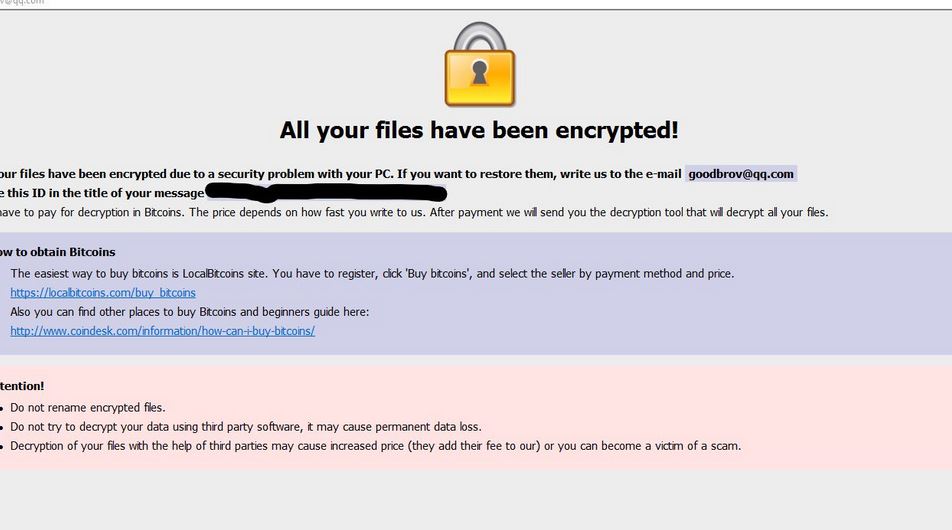
Once it executes its attack in the system, COLORIT ransomware will drop its malicious payload. And once its malicious payload is running in the system, it starts to alter some settings on the infected computer like the Run and RunOnce registry keys in the Windows Registry. By modifying the aforementioned keys, it can run automatically each time a user boots the computer. It also gathers information about the system and the user and sends the harvested data to a remote server controlled by the attackers. After that, it will scan the system to look for files with specific formats. Once it finds them, it will encrypt them using a sophisticated encryption algorithm. Following data encryption, it releases a file named “HOW TO DECRYPT FILES.txt” which contains the ransom note stating:
“Hello, dear friend!
All your files have been ENCRYPTED
Do you really want to restore your files?
Write to our email – [email protected]
and tell us your unique ID”
It also opens another ransom note named “HOW TO DECRYPT FILES.hta” which contains the following content:
“All your files have been encrypted!
All your files have been encrypted due to a security problem with your PC. If you want to restore them, write us to the e-mail [email protected]
Write this ID in the title of your message 6f34b033fce61c65a909e1xxxxxxxxxx
You have to pay for decryption in Bitcoins. The price depends on how fast you write to us. After payment, we will send you the decryption tool that will decrypt all your files.
How to obtain Bitcoins
The easiest way to buy bitcoins is the LocalBitcoins site. You have to register, click ‘Buy bitcoins’, and select the seller by payment method and price.
https://localbitcoins.com/buy_bitcoins
Also, you can find other places to buy Bitcoins and beginners guide here:
http://www.coindesk.com/information/how-can-i-buy-bitcoins/
Attention!
-
Do not rename encrypted files.
-
Do not try to decrypt your data using third-party software, it may cause permanent data loss.
-
The decryption of your files with the help of third parties may cause increased price (they add their fee to our) or you can become a victim of a scam.”
If your files are encrypted by COLORIT ransomware, you must not give in to its demands as the crooks behind this threat can’t be trusted. The best way to deal with it is to terminate its malicious processes from your computer and get rid of its components and then try to restore the compromised files using an alternative method.
How is the payload file of COLORIT ransomware distributed online?
Creators of COLORIT ransomware might disseminate the payload file of this crypto-virus using spam emails. This is the primary distribution method for this kind of threat so it’s no surprise that COLORIT ransomware is also using this in spreading its payload. The malicious file may be an executable file (.exe), a PDF file, or a document pretending to be sent out by a well-known company or group. So if you catch sight of any suspicious-looking or too-good-to-be-true emails, delete them right away especially if it’s only full of grammatical errors.
Follow the removal instructions provided below to terminate COLORIT ransomware from your computer and recover encrypted files.
Step_1: Close the ransom note of COLORIT ransomware and end its malicious processes via Task Manager. To open it, tap Ctrl + Shift + Esc keys on your keyboard.
Step_2: Under the Task Manager, go to the Processes tab and look for any suspicious-looking process that takes up most of your CPU’s resources and is most likely related to COLORIT ransomware.
Step_3: After that, close the Task Manager.
Step_4: Tap Win + R, type in appwiz.cpl and click OK or tap Enter to open Programs and Features under Control Panel.
Step_5: Under the list of installed programs, look for COLORIT ransomware or anything similar and then uninstall it.
Step_6: Next, close the Control Panel and tap Win + E keys to launch File Explorer.
Step_7: Navigate to the following locations below and look for the malicious components of COLORIT ransomware such as HOW TO DECRYPT FILES.txt, HOW TO DECRYPT FILES.hta, [random].exe, and other suspicious files, then delete all of them.
- %TEMP%
- %WINDIR%\System32\Tasks
- %APPDATA%\Microsoft\Windows\Templates\
- %USERPROFILE%\Downloads
- %USERPROFILE%\Desktop
Step_8: Close the File Explorer.
Before you proceed to the next steps below, make sure that you are tech-savvy enough to the point where you know exactly how to use and navigate your computer’s Registry. Keep in mind that any changes you make will highly impact your computer. To save you trouble and time, you can just use Restoro, this system tool is proven to be safe and excellent enough that hackers won’t be able to hack into it. But if you can manage Windows Registry well, then by all means go on to the next steps.
Step_9: Tap Win + R to open Run and then type in Regedit in the field and tap enter to pull up Windows Registry.
Step_10: Navigate to the following path:
- HKEY_CURRENT_USER\Control Panel\Desktop\
- HKEY_USERS\.DEFAULT\Control Panel\Desktop\
- HKEY_LOCAL_MACHINE\Software\Microsoft\Windows\CurrentVersion\Run
- HKEY_CURRENT_USER\Software\Microsoft\Windows\CurrentVersion\Run
- HKEY_LOCAL_MACHINE\Software\Microsoft\Windows\CurrentVersion\RunOnce
- HKEY_CURRENT_USER\Software\Microsoft\Windows\CurrentVersion\RunOnce
Step_11: Delete the registry keys and sub-keys created by COLORIT ransomware.
Step_12: Close the Registry Editor and empty the Recycle Bin.
Try to recover your encrypted files using the Shadow Volume copies
Restoring your encrypted files using Windows Previous Versions feature will only be effective if COLORIT ransomware hasn’t deleted the shadow copies of your files. But still, this is one of the best and free methods there is, so it’s definitely worth a shot.
To restore the encrypted file, right-click on it and select Properties, a new window will pop up, then proceed to Previous Versions. It will load the file’s previous version before it was modified. After it loads, select any of the previous versions displayed on the list like the one in the illustration below. And then click the Restore button.
Congratulations, you have just removed COLORIT Ransomware in Windows 10 all by yourself. If you would like to read more helpful articles and tips about various software and hardware visit fixmypcfree.com daily.
Now that’s how you remove COLORIT Ransomware in Windows 10 on a computer. On the other hand, if your computer is going through some system-related issues that have to get fixed, there is a one-click solution known as Restoro you could check out to resolve them.
This program is a useful tool that could repair corrupted registries and optimize your PC’s overall performance. Aside from that, it also cleans out your computer for any junk or corrupted files that help you eliminate any unwanted files from your system. This is basically a solution that’s within your grasp with just a click. It’s easy to use as it is user-friendly. For a complete set of instructions in downloading and using it, refer to the steps below
Perform a full system scan using Restoro. To do so, follow the instructions below.