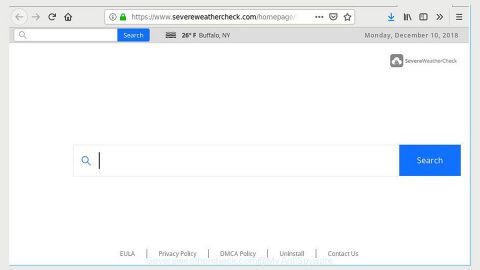What is Sodinokibi ransomware? And how does it execute its attack?
Sodinokibi ransomware is a data-encrypting malware that demands ransomware from its victims to recover compromised data in an infected computer. The ransom amount may differ from $2000 to $5000 depending on how fast a user can pay up. Its encrypted files can be identified by the random characters that are added to their file names. Like other typical ransomware threats, it follows the same pattern when executing its attack.
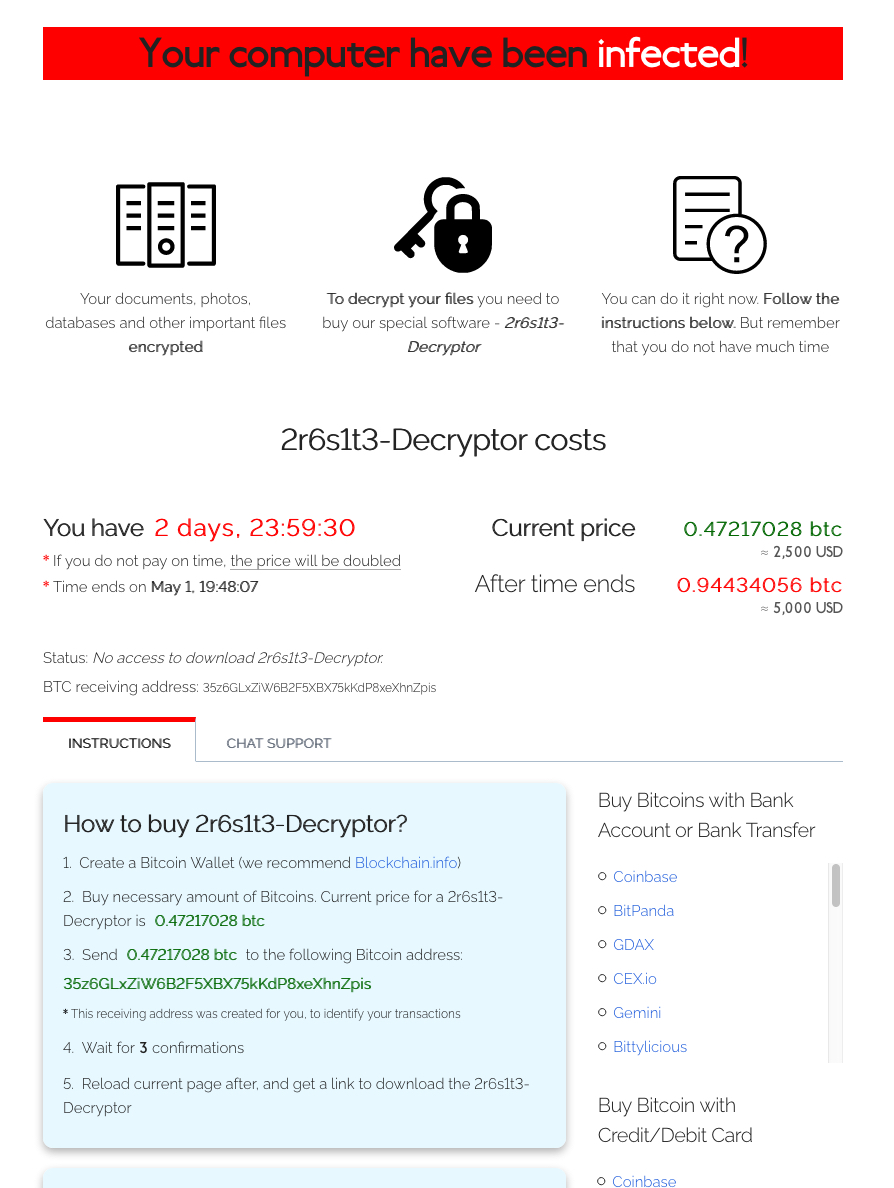
As soon as the attackers exploit “CVE-2019-2725”, Sodinokibi ransomware will be installed in the system and will implement a series of modifications starting by connecting the computer to a Command and Control server. This server is managed by the attackers and is where the other components will be downloaded. Once these malicious components are downloaded, they will be placed into system folders. They are then used to execute the data harvesting module which collects information from the system. The information obtained will be used in the second module called stealth protection. This second module is used to scan the system for strings of antivirus programs, a sandbox environment, and security programs.
Additionally, Sodinokibi ransomware also alters the Windows Registry, allowing it to execute its attack automatically every time you turn on your computer. After it achieves persistence, Sodinokibi ransomware will start the encryption with the targeted files. It mostly targets user-generated files like videos, images, documents, databases, audio files, and many more. After the encryption, it adds random characters as its extension to all encrypted files. It then drops its ransom note named “file-marker-HOW-TO-DECRYPT.txt” that reads:
“Hello, dear friend!
Your files are encrypted, and, as result, you can’t use it. You must visit our page to get instructions about the decryption process.
All encrypted files have got * extension.
Instructions into the TOR network
—————————–
Install TOR Browser from https://torproject.org/
Visit the following link: http://aplebzu47wgazapdqks6vrcv6zcnjppkbxbr6wketf56nf6aq2nmyoyd.onion/[id]
Instructions into WWW (The following link can not be in work state, if true, use TOR above):
—————————–
Visit the following link: http://decryptor.top/[id]
The page will ask you for the key, here it is:
***”
How is the payload file of Sodinokibi ransomware disseminated over the web?
The malicious payload of Sodinokibi ransomware may be distributed using several methods. For one, it may spread via spam emails with malicious attachments. Cybercriminals usually attach an infected file that contains malicious scripts used to launch ransomware threats like Sodinokibi ransomware in the system. In addition, it may also spread via fake updates, exploit kits, fraudulent downloads, and many more. This is why it would be better if you double-check emails or anything you download online as it might be the malicious payload of Sodinokibi ransomware.
Moreover, Sodinokibi ransomware was also found to be distributing a variant of the infamous GandCrab ransomware named “GandCrab 5.2” on the infected servers. Thus, you have to terminate this dangerous threat as soon as possible.
Terminate Sodinokibi ransomware from your computer using the removal instructions provided below.
Step_1: Close the program window of Sodinokibi ransomware. If you find it hard to do so, you can close it via Task Manager. Just tap Ctrl + Shift + Esc keys to launch the Task Manager.
Step_2: Next, go to the Processes tab and look for the malicious process of Sodinokibi ransomware. Such processes typically consume a high amount of system resources and are named randomly so you need to beware of them. Once you found these processes, right-click on each one of them and select End Process or End Task.
Step_3: Close the Task Manager and open Control Panel by pressing the Windows key + R, then type in “appwiz.cpl” and then click OK or press Enter.
Step_4: Look for dubious programs that might be related to Sodinokibi ransomware and then Uninstall it/them.
Step_5: Close Control Panel and then tap Win + E to launch File Explorer.
Step_6: After opening File Explorer, navigate to the following directories below and look for the malicious components of Sodinokibi ransomware such as file-marker-HOW-TO-DECRYPT.txt and [random].exe, as well as other suspicious-looking files and then erase them all.
- %TEMP%
- %APPDATA%
- %DESKTOP%
- %USERPROFILE%\Downloads
- C:\ProgramData\local\
Step_7: Close the File Explorer.
Before you proceed to the next steps below, make sure that you are tech-savvy enough to the point where you know exactly how to use and navigate your computer’s Registry. Keep in mind that any changes you make will highly impact your computer. To save you trouble and time, you can just use Restoro, this system tool is proven to be safe and excellent enough that hackers won’t be able to hack into it. But if you can manage Windows Registry well, then by all means go on to the next steps.
Step_8: Tap Win + R to open Run and then type in Regedit in the field and tap enter to pull up Windows Registry.
Step_9: Navigate to the listed paths below and look for the registry keys and sub-keys created by Sodinokibi ransomware.
- HKEY_CURRENT_USER\Control Panel\Desktop\
- HKEY_USERS\.DEFAULT\Control Panel\Desktop\
- HKEY_LOCAL_MACHINE\Software\Microsoft\Windows\CurrentVersion\Run
- HKEY_CURRENT_USER\Software\Microsoft\Windows\CurrentVersion\Run
- HKEY_LOCAL_MACHINE\Software\Microsoft\Windows\CurrentVersion\RunOnce
- HKEY_CURRENT_USER\Software\Microsoft\Windows\CurrentVersion\RunOnce
Step_10: Delete the registry keys and sub-keys created by Sodinokibi ransomware.
Step_11: Close the Registry Editor.
Step_12: Empty your Recycle Bin.
Try to recover your encrypted files using their Shadow Volume copies
Restoring your encrypted files using Windows Previous Versions feature will only be effective if Sodinokibi ransomware hasn’t deleted the shadow copies of your files. But still, this is one of the best and free methods there is, so it’s definitely worth a shot.
To restore the encrypted file, right-click on it and select Properties, a new window will pop up, then proceed to Previous Versions. It will load the file’s previous version before it was modified. After it loads, select any of the previous versions displayed on the list like the one in the illustration below. And then click the Restore button.
Congratulations, you have just removed Sodinokibi Ransomware in Windows 10 all by yourself. If you would like to read more helpful articles and tips about various software and hardware visit fixmypcfree.com daily.
Now that’s how you remove Sodinokibi Ransomware in Windows 10 on a computer. On the other hand, if your computer is going through some system-related issues that have to get fixed, there is a one-click solution known as Restoro you could check out to resolve them.
This program is a useful tool that could repair corrupted registries and optimize your PC’s overall performance. Aside from that, it also cleans out your computer for any junk or corrupted files that help you eliminate any unwanted files from your system. This is basically a solution that’s within your grasp with just a click. It’s easy to use as it is user-friendly. For a complete set of instructions in downloading and using it, refer to the steps below
Perform a full system scan using Restoro. To do so, follow the instructions below.