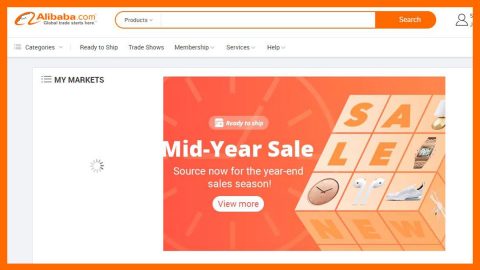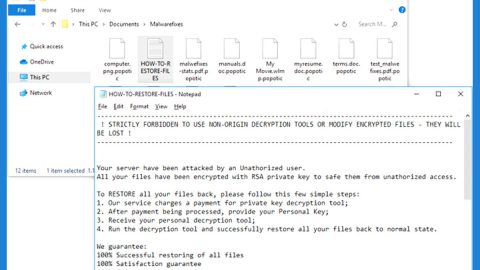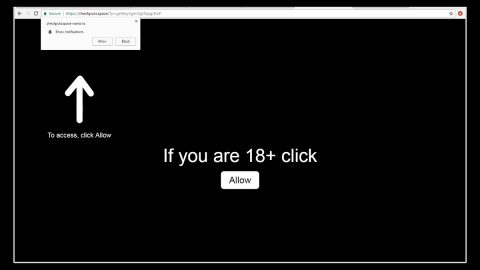What is HiddenBeer ransomware? And how does it execute its attack?
HiddenBeer ransomware is a data-encrypting malware designed to lock important data in a computer. It is created based on the open-source platform known as HiddenTear. It demands a ransom of $100 to its victims in exchange for data recovery. This new HiddenTear variant is discovered in October 2018 and at the time of writing, it isn’t clear yet who the culprits are behind this threat.
Once it executes its attack on the infected system, it drops its malicious payload and runs some malicious scripts used to connect the computer to a remote server.
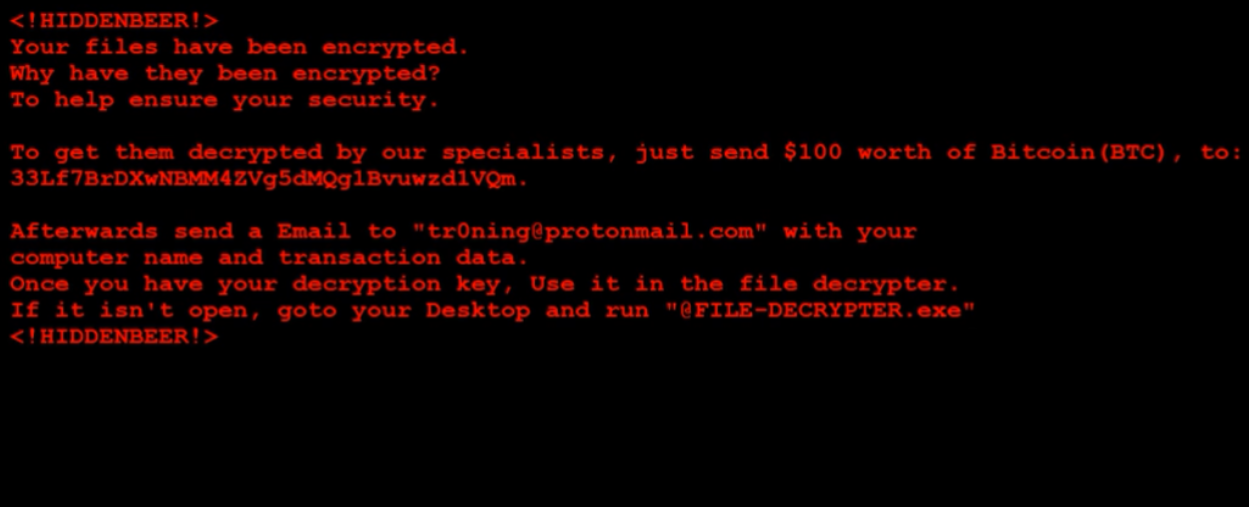
From this remote server, HiddenBeer ransomware downloads additional components that are used for its attack. These additional components are used for several modules such as the data gathering module and stealth protection module. The latter is used to obtain data from the infected system while the former is used to keep the ransomware undetected in the system and to keep security programs from interfering with its attack.
HiddenBeer ransomware makes use of the AES encryption algorithm in encrypting its targeted files. It mostly targets user-generated files like pictures, videos, documents, databases, and many more. After completing the encryption process, HiddenBeer ransomware appends the .beer extension to every encrypted file. It then releases a file named “YOUR FILES ARE ENCRYPTED.txt” which contains the following text:
“!HIDDENBEER!
Your files have been encrypted.
Why have they been encrypted?
To help ensure your security.
To get them decrypted by our specialists,
just send $100 worth of Bitcoin(BTC), to 33Lf7BrDXwNBMM4ZVg5dMQg1Bvuwzd1VQm.
Afterward, send an Email to “[email protected]” with your computer name and transaction data.
Computer name: HAPUBWS-PC
Once you have your decryption key, Use it in the file decrypter.
If it isn’t open, go to your Desktop and run “@FILE-DECRYPTER.exe”
!HIDDENBEER!”
How does HiddenBeer ransomware spread over the web?
Just like other HiddenTear variants, HiddenBeer spreads via a malicious file attached to spam emails. Usually, this malicious file is in the form of a PDF file, ZIP file, or document with macro scripts used to install the ransomware into the targeted machine. Thus, you need to be more careful in opening email attachments as it might be a malicious payload of file-encrypting threats like HiddenBeer ransomware.
Follow the removal guide prepared below to terminate HiddenBeer ransomware from your computer.
Step_1: Tap Ctrl + Shift + Esc keys to launch the Task Manager.
Step_2: Go to Processes and look for the malicious processes of HiddenBeer ransomware. Note that these processes usually take up most of the CPU power so once see an unusual process, right-click on it and select End Process or End Task.
Step_3: Close the Task Manager and open Control Panel by pressing the Windows key + R, then type in appwiz.cpl and then click OK or press Enter.
Step_4: Look for dubious programs that might be related to HiddenBeer ransomware and then Uninstall it/them.
Step_5: Tap Win + E to launch File Explorer.
Step_6: After opening File Explorer, navigate to the following directories below and look for HiddenBeer ransomware’s malicious components like YOUR FILES ARE ENCRYPTED.txt, [random.exe], and other suspicious-looking files, and then remove them all.
- %TEMP%
- %APPDATA%
- %DESKTOP%
- %USERPROFILE%\Downloads
- C:\ProgramData\local\
Step_7: Close the File Explorer.
Before you proceed to the next steps below, make sure that you are tech-savvy enough to the point where you know exactly how to use and navigate your computer’s Registry. Keep in mind that any changes you make will highly impact your computer. To save you trouble and time, you can just use Restoro, this system tool is proven to be safe and excellent enough that hackers won’t be able to hack into it. But if you can manage Windows Registry well, then, by all means, go on to the next steps.
Step_8: Tap Win + R to open Run and then type in Regedit in the field and tap enter to pull up Windows Registry.
Step_9: Navigate to the listed paths below and look for the registry keys and sub-keys created by HiddenBeer ransomware.
- HKEY_CURRENT_USER\Control Panel\Desktop\
- HKEY_USERS\.DEFAULT\Control Panel\Desktop\
- HKEY_LOCAL_MACHINE\Software\Microsoft\Windows\CurrentVersion\Run
- HKEY_CURRENT_USER\Software\Microsoft\Windows\CurrentVersion\Run
- HKEY_LOCAL_MACHINE\Software\Microsoft\Windows\CurrentVersion\RunOnce
- HKEY_CURRENT_USER\Software\Microsoft\Windows\CurrentVersion\RunOnce
- HKEY_LOCAL_MACHINE\SOFTWARE\Microsoft\Windows\CurrentVersion\Authentication\LogonUI\Background
- HKEY_LOCAL_MACHINE\SOFTWARE\Policies\Microsoft\Windows\Personalization
- HKEY_CURRENT_USER\Control Panel\Desktop\ScreenSaveTimeOut
- HKEY_CURRENT_USER\Control Panel\Desktop
Step_10: Delete the registry keys and sub-keys created by HiddenBeer ransomware.
Step_11: Close the Registry Editor.
Step_12: Empty your Recycle Bin.
Try to recover your encrypted files using the Shadow Volume copies
Restoring your encrypted files using Windows Previous Versions feature will only be effective if HiddenBeer ransomware hasn’t deleted the shadow copies of your files. But still, this is one of the best and free methods there is, so it’s definitely worth a shot.
To restore the encrypted file, right-click on it and select Properties, a new window will pop up, then proceed to Previous Versions. It will load the file’s previous version before it was modified. After it loads, select any of the previous versions displayed on the list like the one in the illustration below. And then click the Restore button.
Congratulations, you have just removed HiddenBeer Ransomware in Windows 10 all by yourself. If you would like to read more helpful articles and tips about various software and hardware visit fixmypcfree.com daily.
Now that’s how you remove HiddenBeer Ransomware in Windows 10 on a computer. On the other hand, if your computer is going through some system-related issues that have to get fixed, there is a one-click solution known as Restoro you could check out to resolve them.
This program is a useful tool that could repair corrupted registries and optimize your PC’s overall performance. Aside from that, it also cleans out your computer for any junk or corrupted files that help you eliminate any unwanted files from your system. This is basically a solution that’s within your grasp with just a click. It’s easy to use as it is user-friendly. For a complete set of instructions in downloading and using it, refer to the steps below
Perform a full system scan using Restoro. To do so, follow the instructions below.