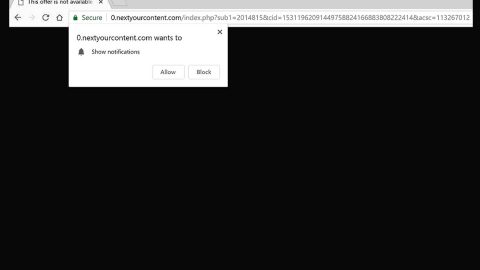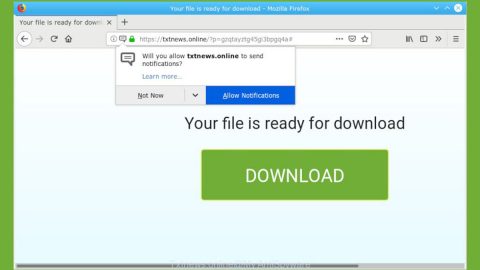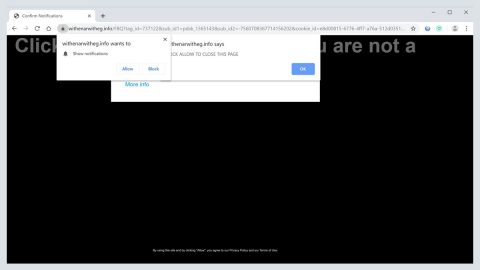What is Error # DT00X02 scam? And how does it work?
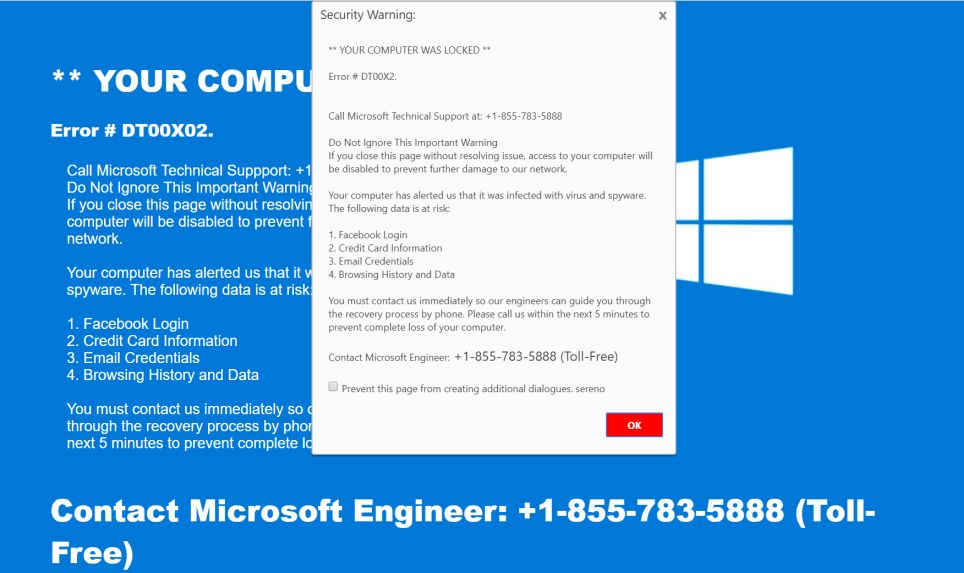
Error # DT00X02 scam is a tech support scam identical to the “Error DT00X02” scam except that the Error # DT00X02 scam does not lock an infected computer as it is only displayed on browsers. In other words, the Error # DT00X02 scam is not as malicious as its predecessor. Like most tech support scams, it tries to imitate the legitimate Microsoft security alert. It is usually hosted by a malicious website and when you get redirected into one, you will see the following message in your browser:
“MICROSOFT WINDOWS WARNING
YOUR COMPUTER WAS LOCKED
Error # DT00X2
Call Microsoft Technical Support: +1-888-617-1555
Do Not Ignore This Important Warning…
If you close this page without resolving the issue, access to your computer will be disabled to prevent further damage to our network. Your computer has alerted us that it was infected with viruses and spyware.
The following data is at risk:
- Facebook Login
- Credit Card Information
- Email Credentials
- Browsing History and Data
You must contact us immediately so our engineers can guide you through the recovery process by phone. Please call us within the next 5 minutes to prevent the complete loss of your computer.
Call Microsoft Technical Support: (Toll-Free) +1-888-617-1555”
If you encounter this kind of deceiving alert, keep in mind that it is designed to trick users into thinking that there are some potential threats detected in their computer which is completely false – but it’s debatable. Why? Because if you keep getting redirected on the site that caters to this scam on a regular basis, chances are there might be some ad-supported program that triggers such redirects. And if you don’t know it yet, ad-supported programs or adware poses a potential threat to your computer so, in a way, this tech support scam holds some truth to its statement in a different way.
You should know better than to fall for the trap the crooks have set for users like you. Obviously, this scam alert is only trying to get you to call the number provided in it. The number provided is supposedly a number for the “Microsoft Technical Support” which is completely false. Do not call the number as it might only pressure you into paying for supposedly fixing or removing the “potential threats” detected in your computer. So if you don’t want to lose money over useless things and risk getting your bank credentials stolen, do not contact the fake tech support number.
How does Error # DT00X02 scam circulate the web?
Error # DT00X02 scam circulates the web using misleading advertisements online. However, if you keep seeing this bogus alert more often than not, there might be some adware installed on your computer. Adware and other unwanted programs usually travel the web in software bundles where they are added as extra components of a software package. So if you have recently installed freeware or shareware using only the quick installation, then that explains why you are in this situation right now. To prevent this from happening again, you need to use the Advanced or Custom installation setup when installing software bundles from now on.
You need to follow the removal steps laid out below to terminate Error # DT00X02 scam and the adware program installed on your computer.
Step_1: Close the tab or the browser displaying the Error # DT00X02 scam. However, if your browser is forced to go into full-screen mode because of the fake alert, tap F11 on your keyboard to exit full-screen mode.
Step_2: After that, try to close the browser manually. If you find it hard to do so, close the browser through the Task Manager.
Step_3: Tap the Ctrl + Shift + Esc keys to launch the Task Manager.
Step_4: After opening the Task Manager, go to the Processes tab and look for the affected browser’s process and end it by clicking End Task or End Process.
Step_5: Close the Task Manager and reset all the affected browsers to default.
Google Chrome
- Open Google Chrome, then tap the Alt + F keys.
- After that, click on Settings.
- Next, scroll down until you see the Advanced option, once you see it, click on it.
- After clicking the Advanced option, go to the “Restore and clean up option and click on the “Restore settings to their original defaults” option to reset Google Chrome.
- Now restart Google Chrome.
Mozilla Firefox
- Open Mozilla Firefox and tap Ctrl + Shift + A to access the Add-ons Manager.
- In the Extensions menu Remove the unwanted extension.
- Restart the browser and tap keys Alt + T.
- Select Options and then move to the General menu.
- Overwrite the URL in the Home Page section and then restart the browser.
Internet Explorer
- Launch Internet Explorer.
- Next, click the wrench icon for Settings.
- Then click Internet Options.
- After that, go to the Advanced tab.
- From there, click the Reset button. This will reset Internet Explorer’s settings to their default condition.
- Now click OK to save the changes made.
- Restart your computer.
Step_6: Tap the Win + R keys to open Run and then type in “appwiz.cpl” to open Programs and Features in Control Panel.
Step_7: From there, look for the adware program or any unfamiliar program that could be related to the Error # DT00X02 scam under the list of installed programs and once you’ve found it, uninstall it.
Step_8: Close the Control Panel and tap the Win + E keys to open File Explorer.
Step_9: Navigate to the following directories and look for the adware installer like the software bundle it came with as well as other suspicious files and delete them.
- %USERPROFILE%\Downloads
- %USERPROFILE%\Desktop
- %TEMP%
Step_10: Edit your Hosts File.
- Tap the Win + R keys to open then type in %WinDir% and then click OK.
- Go to System32/drivers/etc.
- Open the hosts file using Notepad.
- Delete all the entries that contain suspicious web URL.
- After that, save the changes you’ve made and close the file.
Step_11: Now you have to flush the DNS cache of your computer. To do so, right-click on the Start button and click on Command Prompt (administrator). From there, type the “ipconfig /flushdns” command and hit Enter to flush the DNS.
Step_12: Close the File Explorer and empty your Recycle Bin.
Congratulations, you have just removed DT00X02 Tech Support Scam in Windows 10 all by yourself. If you would like to read more helpful articles and tips about various software and hardware visit fixmypcfree.com daily.
Now that’s how you remove DT00X02 Tech Support Scam in Windows 10 on a computer. On the other hand, if your computer is going through some system-related issues that have to get fixed, there is a one-click solution known as Restoro you could check out to resolve them.
This program is a useful tool that could repair corrupted registries and optimize your PC’s overall performance. Aside from that, it also cleans out your computer for any junk or corrupted files that help you eliminate any unwanted files from your system. This is basically a solution that’s within your grasp with just a click. It’s easy to use as it is user-friendly. For a complete set of instructions in downloading and using it, refer to the steps below
Perform a full system scan using Restoro. To do so, follow the instructions below.