What is ERIS ransomware? And how does it execute its attack?
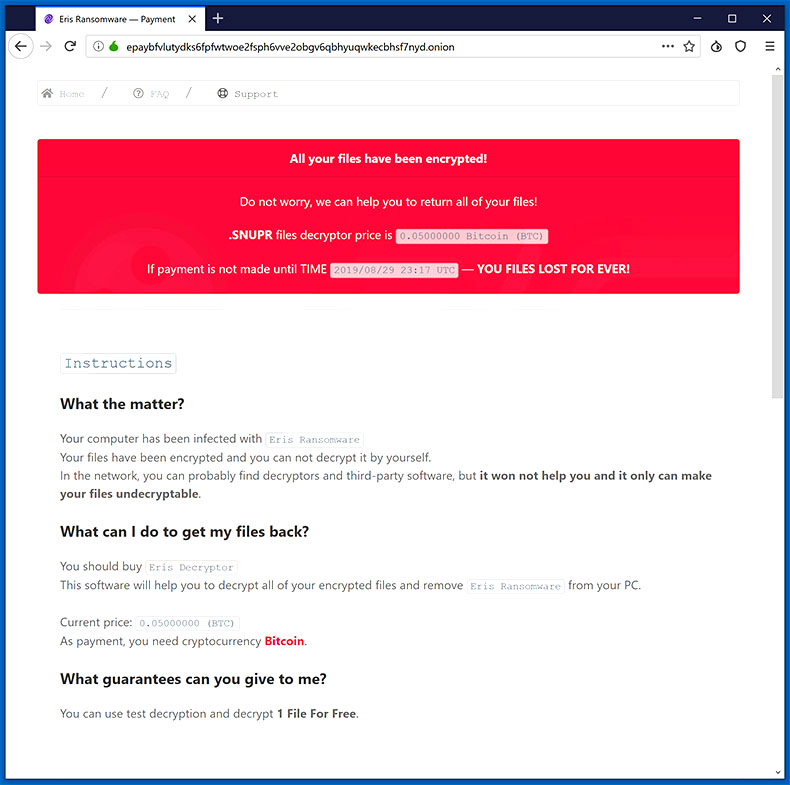
ERIS ransomware is a new file-encrypting threat that was spotted by security researchers spreading using the RIG exploit kit. This new ransomware uses a “.ERIS” extension in marking the files it encrypts. It was first spotted in the last week of May 2019 by a security researcher, Michael Gillespie.
Once it enters a computer, ERIS ransomware will make modifications in the computer and encrypts targeted files using the Salsa20 (RSA-1024) encryption algorithm. After the encryption, compromised files will become corrupted and the “.ERIS” extension is added at the end of every file’s name. Following data encryption, ERIS ransomware will open a text file named @ reading ME TO RECOVER FILES @.txt which contains the following message:
“*** ***
*** READ THIS FILE CAREFULLY TO RECOVERY YOUR FILES ***
*** ***
ALL OF YOUR FILES HAVE BEEN ENCRYPTED BY “ERIS RANSOMWARE”!
USING A STRONG ENCRYPTION ALGORITHM.
All your files are encrypted with a unique strong key using the “Salsa20” encryption algorithm:
hxxps://en.wikipedia.org/wiki/Salsa20
Which is protected by RSA-1024 encryption algorithm:
hxxps://en.wikipedia.org/wiki/RSA_(cryptosystem)
shadow copy, F8 or Recuva, and other recovery software cannot help you but cause Irreparable
damage to your files!
Technically no way to restore your files without our help.
we only accept cryptocurrency Bitcoin (BTC) as a payment method! for the cost of decryption service.
hxxps://wikipedia.org/wiki/Cryptocurrency
hxxps://wikipedia.org/wiki/Bitcoin
For speed and easily, please use the LocalBitcoins website to purchase Bitcoin:
hxxps://localbitcoins.com
* WE OFFER YOU 1 FREE FILE DECRYPTION ( THE SIMPLE FILES MUST NOT BE ARCHIVED!
* YOUR SPECIAL DECRYPTION PRICE IS $825 IN Bitcoin!
—–BEGIN ERIS IDENTIFICATION—–
–
—–END ERIS IDENTIFICATION—–
===============================
(Decryption Instructions)
- Send your “ERIS IDENTIFICATION” with one simple of your encrypted files ( [email protected]
- Wait for a reply from us.
(usually in some hour)
- Confirm your simple files are decrypted correctly and ask us how to pay to decrypt all your files.
- We will send you payment instructions in Bitcoin.
- You made payment and send us the TXID of the Bitcoin transfer.
- After we confirm the payment, you will soon get the decryption package and everything back to normal.
* IN CASE OF FOLLOWING OUR INSTRUCTION,
FAST AND EASILY EVERYTHING IS BACK TO NORMAL LIKE THAT NEVER HAPPENED!
BUT IF YOU USE OTHER METHODS (THAT NEVER EVER HELPS) YOU JUST DESTROY EVERYTHING FOR GOODNESS!
BE A SMART AND SAVE YOUR FILES! NOT A FOOL!
===============================
===============================
* DO NOT MODIFY ENCRYPTED FILES
* DO NOT MOVE ENCRYPTED FILES
* DO NOT USE RECOVERY SOFTWARES
===============================
===============================
(Frequently Asked Questions)
Q: I can not pay for it, what do I do now?
A: Format your hard disk, reinstall your software and start everything from the beginning!
Q: What is a guarantee I can recover my files after payment?
A: There is no reason for us to do not to give you decryption software and your special key.
The only goal is to help you not hurt!
===============================”
At the time of writing, there is no way yet to recover files encrypted by ERIS ransomware. However, that does not mean that you have to pay for the ransom demanded by the crooks behind this threat which is $825. And besides, there are other alternative ways you can try to restore the encrypted files without spending a penny.
How does ERIS ransomware proliferate?
As stated earlier, ERIS ransomware proliferates using the RIG exploit kit where it was distributed as its payload. According to researchers, a malvertising campaign is using the pop cash ad network that redirects users to the RIG exploit kit. Thus, if you get redirected to this site, you’ll find that ERIS ransomware is installed on your computer without you knowing how it happened.
Terminate ERIS ransomware from your computer with the help of the removal instructions laid out below.
Step_1: First, boot your computer into Safe Mode with Networking, and afterward, you have to terminate the malicious processes of ERIS ransomware using the Task Manager and to open it, tap Ctrl + Shift + Esc keys.
Step_2: Go to the Processes tab and look for the malicious processes of ERIS ransomware and right-click on each one of them and then select End Process or End Task.
Step_3: Close the Task Manager and open Control Panel by pressing the Windows key + R, then type in “appwiz.cpl” and then click OK or press Enter.
Step_4: Look for dubious programs that might be related to ERIS ransomware and then Uninstall it/them.
Step_5: Close Control Panel and then tap Win + E to launch File Explorer.
Step_6: After opening File Explorer, navigate to the following directories below:
- %TEMP%
- %APPDATA%
- %DESKTOP%
- %USERPROFILE%\Downloads
- C:\ProgramData\local\
Step_7: From these directories, look for the malicious components of ERIS ransomware such as @ READ ME TO RECOVER FILES @.txt and [random].exe and then delete all of them
Before you proceed to the next steps below, make sure that you are tech-savvy enough to the point where you know exactly how to use and navigate your computer’s Registry. Keep in mind that any changes you make will highly impact your computer. To save you trouble and time, you can just use Restoro, this system tool is proven to be safe and excellent enough that hackers won’t be able to hack into it. But if you can manage Windows Registry well, then by all means go on to the next steps.
Step_8: Close the File Explorer and tap Win + R to open Run and then type in Regedit in the field and tap enter to pull up Windows Registry.
Step_9: Navigate to the listed paths below and look for the registry keys and sub-keys created by ERIS ransomware.
- HKEY_CURRENT_USER\Control Panel\Desktop\
- HKEY_USERS\.DEFAULT\Control Panel\Desktop\
- HKEY_LOCAL_MACHINE\Software\Microsoft\Windows\CurrentVersion\Run
- HKEY_CURRENT_USER\Software\Microsoft\Windows\CurrentVersion\Run
- HKEY_LOCAL_MACHINE\Software\Microsoft\Windows\CurrentVersion\RunOnce
- HKEY_CURRENT_USER\Software\Microsoft\Windows\CurrentVersion\RunOnce
Step_10: Delete the registry keys and sub-keys created by ERIS ransomware.
Step_11: Close the Registry Editor.
Step_12: Empty your Recycle Bin.
Try to recover your encrypted files using their Shadow Volume copies
Restoring your encrypted files using Windows Previous Versions feature will only be effective if ERIS ransomware hasn’t deleted the shadow copies of your files. But still, this is one of the best and free methods there is, so it’s definitely worth a shot.
To restore the encrypted file, right-click on it and select Properties, a new window will pop up, then proceed to Previous Versions. It will load the file’s previous version before it was modified. After it loads, select any of the previous versions displayed on the list like the one in the illustration below. And then click the Restore button.
Congratulations, you have just removed ERIS Ransomware Crypto-Malware in Windows 10 all by yourself. If you would like to read more helpful articles and tips about various software and hardware visit fixmypcfree.com daily.
Now that’s how you remove ERIS Ransomware Crypto-Malware in Windows 10 on a computer. On the other hand, if your computer is going through some system-related issues that have to get fixed, there is a one-click solution known as Restoro you could check out to resolve them.
This program is a useful tool that could repair corrupted registries and optimize your PC’s overall performance. Aside from that, it also cleans out your computer for any junk or corrupted files that help you eliminate any unwanted files from your system. This is basically a solution that’s within your grasp with just a click. It’s easy to use as it is user-friendly. For a complete set of instructions in downloading and using it, refer to the steps below
Perform a full system scan using Restoro. To do so, follow the instructions below.












