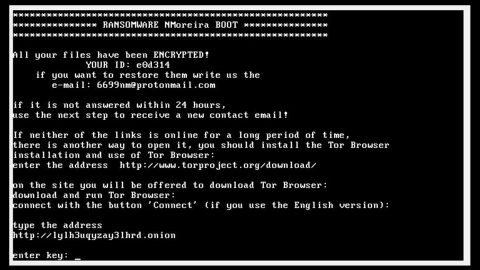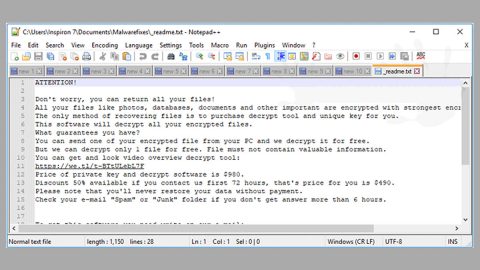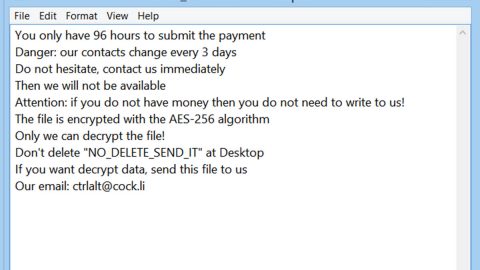What is Banta ransomware? And how does it implement its attack?
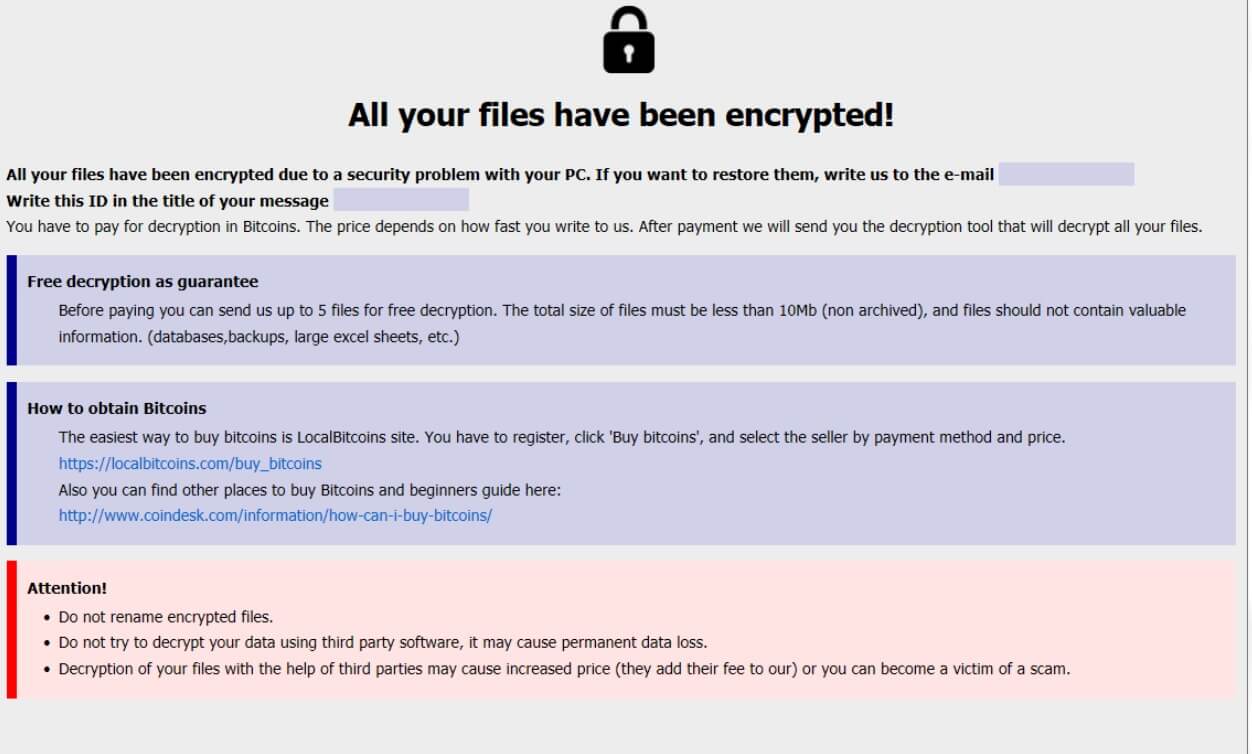
Banta ransomware is a new virus, specifically a file-encrypting one, designed to lock important files in a computer, leaving them inaccessible to users. This new ransomware threat, according to security experts, was found to be a new variant of Phobos ransomware. It uses a “.banta” extension, hence the name. It appears that not much has changed in this new variant as it is still almost the same ransom note as the previous version of Phobos, as well as the sequence in which it implements its attack in a computer.
Once the malicious payload of this ransomware is downloaded and installed in the system, it will start to execute its attack by downloading more malicious files as well as create new ones. It also modifies some Windows system files and even the Windows Registry so it can achieve persistence. After that, it scans the system looking for certain files to encrypt. During the encryption, it uses both the AES 256 encryption algorithms. Once it’s done locking the targeted data, it will mark them with the “.banta” extension. Moreover, a file named “info.hta” is released which contains the following context:
“All your files have been encrypted!
All your files have been encrypted due to a security problem with your PC. If you want to restore them, write us to the e-mail [redacted] Write this ID in the title of your message 1E857D00-1016
In case of no answer in 24 hours write us to this e-mail:
If there is no response from our mail, you can install the Jabber client and write to us in support of the [email protected]
You have to pay for decryption in Bitcoins. The price depends on how fast you write to us. After payment, we will send you the decryption tool that will decrypt all your files.
Free decryption as a guarantee
Before paying you can send us up to 5 files for free decryption. The total size of files must be less than 10Mb (nonarchived), and files should not contain valuable information. (databases, backups, large excel sheets, etc.)
How to obtain Bitcoins
The easiest way to buy bitcoins is the LocalBitcoins site. You have to register, click ‘Buy bitcoins’, and select the seller by payment method and price.
hxxps://localbitcoins.com/buy_bitcoins
Also, you can find other places to buy Bitcoins and beginners guide here:
hxxp://www.coindesk.com/information/how-can-i-buy-bitcoins/
Jabber client installation instructions:
Download the jabber (Pidgin) client from https://pidgin.im/download/windows/
After installation, the Pidgin client will prompt you to create a new account.
Click “Add”
In the “Protocol” field, select XMPP
In “Username” – come up with any name
In the field “domain” – enter any jabber-server, there are a lot of them, for example – exploit.im
Create a password
At the bottom, put a tick “Create account”
Click add
If you selected “domain” – exploit.im, then a new window should appear in which you will need to re-enter your data:
User
password
You will need to follow the link to the captcha (there you will see the characters that you need to enter in the field below)
If you don’t understand our Pidgin client installation instructions, you can find many installation tutorials on youtube – hxxps://www.youtube.com/results?search_query=pidgin+jabber+install
Attention!
Do not rename encrypted files.
Do not try to decrypt your data using third-party software, it may cause permanent data loss.
The decryption of your files with the help of third parties may cause increased price (they add their fee to our) or you can become a victim of a scam.”
How is the payload file of Banta ransomware distributed online?
BANTA ransomware spreads with the help of a malicious spam email campaign that contains harmful attachments. This malicious attachment may be a document with macro scripts that are used to launch BANTA ransomware into the system. Thus, you need to be extra careful in opening emails no matter who sent them and always do a double check before you open any attachment as it may contain the malicious payload of ransomware threats like BANTA ransomware.
Terminate Banta ransomware by following the removal guide provided below.
Step_1: Tap the Ctrl + Alt + Delete keys at the same time to open a menu and then expand the Shutdown options which are right next to the power button.
Step_2: After that, tap and hold the Shift key and then click on Restart.
Step_3: And in the Troubleshoot menu that opens, click on the Advanced options and then go to the Startup settings.
Step_4: Click on Restart and tap F4 to select Safe Mode or tap F5 to select Safe Mode with Networking.
Step_5: After your PC has successfully rebooted, tap Ctrl + Shift + Esc to open the Task Manager.
Step_6: Go to the Processes tab and look for any suspicious-looking processes that could be related to Banta ransomware and then end their processes.
Step_7: Exit the Task Manager and open the Programs and Features section under Control Panel by pressing the Windows key + R, then type in “appwiz.cpl” and then click OK or tap Enter.
Step_8: From there, look for any suspicious-looking programs that could be related to Banta ransomware and then uninstall it.
Step_9: Close the Control Panel and tap Win + E keys to open File Explorer.
Step_10: Now navigate to the following locations and look for the malicious components created by Banta ransomware like info.hta and [random].exe and then make sure to delete them all.
- %APPDATA%
- %TEMP%
- %APPDATA%\Microsoft\Windows\Start Menu\Programs\Startup\
- %USERPROFILE%\Downloads
- %USERPROFILE%\Desktop
Step_11: Close the File Explorer.
Before you proceed to the next steps below, make sure that you are tech-savvy enough to the point where you know exactly how to use and navigate your computer’s Registry. Keep in mind that any changes you make will highly impact your computer. To save you the trouble and time, you can just use Restoro this system tool is proven to be safe and excellent enough that hackers won’t be able to hack into it. But if you can manage Windows Registry well, then by all means go on to the next steps.
Step_12: Tap Win + R to open Run and then type in Regedit in the field and tap enter to pull up Windows Registry.
Step_13: Navigate to the listed paths below and look for the registry keys and sub-keys created by Banta ransomware.
- HKEY_CURRENT_USER\Control Panel\Desktop\
- HKEY_USERS\.DEFAULT\Control Panel\Desktop\
- HKEY_LOCAL_MACHINE\Software\Microsoft\Windows\CurrentVersion\Run
- HKEY_CURRENT_USER\Software\Microsoft\Windows\CurrentVersion\Run
- HKEY_LOCAL_MACHINE\Software\Microsoft\Windows\CurrentVersion\RunOnce
- HKEY_CURRENT_USER\Software\Microsoft\Windows\CurrentVersion\RunOnce
Step_14: Delete the registry keys and sub-keys created by Banta ransomware.
Step_15: Close the Registry Editor and empty your Recycle Bin.
Try to recover your encrypted files using the Shadow Volume copies
Restoring your encrypted files using Windows Previous Versions feature will only be effective if Banta ransomware hasn’t deleted the shadow copies of your files. But still, this is one of the best and free methods there is, so it’s definitely worth a shot.
To restore the encrypted file, right-click on it and select Properties, a new window will pop up, then proceed to Previous Versions. It will load the file’s previous version before it was modified. After it loads, select any of the previous versions and then click the Restore button.
Congratulations, you have just removed Banta Ransomware Crypto-Malware in Windows 10 all by yourself. If you would like to read more helpful articles and tips about various software and hardware visit fixmypcfree.com daily.
Now that’s how you remove Banta Ransomware Crypto-Malware in Windows 10 on a computer. On the other hand, if your computer is going through some system-related issues that have to get fixed, there is a one-click solution known as Restoro you could check out to resolve them.
This program is a useful tool that could repair corrupted registries and optimize your PC’s overall performance. Aside from that, it also cleans out your computer for any junk or corrupted files that help you eliminate any unwanted files from your system. This is basically a solution that’s within your grasp with just a click. It’s easy to use as it is user-friendly. For a complete set of instructions in downloading and using it, refer to the steps below
Perform a full system scan using Restoro. To do so, follow the instructions below.