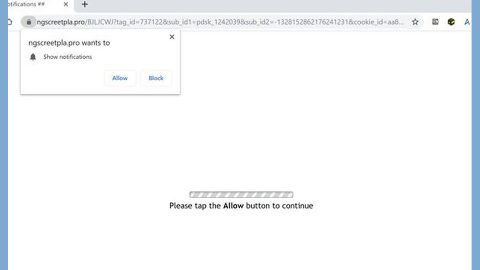What is AudioToAudio? And how does it function?
AudioToAudio is the main URL address that provides a direct download to a browser hijacker known as “Audio Converter”. It is developed by Mindspark Interactive Network and designed for Google Chrome browser. It is promoted as a program that grants users access to the “tools you need to easily convert audio files – all from one FREE and convenient spot”. If installed, AudioToAudio will supposedly configure the new tab page to provide the so-called features that allow users to convert multiple audio files and so on. However, what most users don’t know is that this program is actually a browser hijacker and a PUP that could ruin their browsing experience.
AudioToAudio’s interface provides quick links to popular sites such as Gmail, Yahoo, Facebook, YouTube, Amazon and many more. It may seem like a typical browser extension but don’t let its looks fool you for it can bring potential harm to your computer. And if you key in some query, it will redirect you to the MyWay search engine which is also developed by Mindspark Interactive Network. According to the Privacy Policy of AudioToAudio, it collects the following information from users:
⦁ Your name
⦁ Your address
⦁ Email address
⦁ Number of your page views
⦁ What links you clicked
⦁ Telephone number
⦁ Username and password
⦁ Browser type
⦁ Preferred language
⦁ Other browser-related data
⦁ Keyword query, search query text and search results you clicked on
⦁ Adverts clicked and cookie data
⦁ Your login times
As you can see, it gathers personally-identifiable information – this is definitely should ring your warning bells as it could lead to tons of privacy issues, one of which is identity theft. Thus, if you want to avoid such headaches, you have to uninstall AudioToAudio extension from your Chrome browser before it’s too late. Here’s another quote that emphasizes how much of a threat this browser hijacker is to your privacy:
“We may receive information from third-parties, including our authorized service providers, IAC affiliates, advertising companies, and ad networks. These third parties may display ads via the MS Services.These companies may use tracking technologies, such as cookies, to collect information about users who view or interact with these advertisements.”
How is AudioToAudio distributed online?
Like pointed out, AudioToAudio is distributed in the Chrome Web Store but that does not really make its reputation any less shady. In fact, it can also be found on software bundles that are distributed on free sharing sites. In such packages, AudioToAudio is added as one of the extra components along with other unwanted programs. This means that it could still be installed in your computer even without your permission. To avoid such instances, you must opt for the Advanced or Custom setting every time you install any software bundle.
Uninstalling AudioToAudio is not as easy as you think so you need to use the following guide as a reference to do so.
Step 1: Tap the Win + R keys to open Run and then type in appwiz.cpl to open Control Panel to uninstall any suspicious program related to the adware.
Step 2: Look for AudioToAudio Extension under the list of installed programs. Once you’ve found it, uninstall it.

Step 3: Close the Control Panel and tap the Win + E keys to open File Explorer. Navigate to the following directories and look for the hijacker’s installer like the software package it came with as well as other suspicious files and delete them.
⦁ %USERPROFILE%\Downloads
⦁ %USERPROFILE%\Desktop
⦁ %TEMP%
Step 4: Close the File Explorer.
Step 5: Edit your Hosts File
⦁ Tap the Win + R keys to open then type in %WinDir% and then click OK.
⦁ Go to System32/drivers/etc.
⦁ Open the hosts file using Notepad.
⦁ Delete all the entries containing AudioToAudio Extension.
⦁ After that, save the changes you’ve made and close the file.
Step 6: Launch the Google Chrome browser and click the wrench icon. Afterward, click on Tools from the drop-down menu and select Extensions.
Step 7: Under the Extensions tab, select AudioToAudio Extension extension and other suspicious browser extensions related to it and then click on the Trash icon.
Step 8: Click on Remove button from the confirmation dialog box.
Step 9: Reset Google Chrome. To do that, click the three stripes icon located at the upper-right corner of your screen. And then select Settings.
Step 10: under Settings, look for Show advanced settings at the bottom of the page and click on it.
Step 11: Then click on the Reset browser settings button.
Step 12: After that, a dialog box pops up, click the Reset button to Reset Chrome.
Step 13: After you reset Chrome, enable the Phishing and Malware Protection in Chrome to prevent ad-supported programs like AudioToAudio Extension from infecting your computer again in the future. To do that, click Settings once again.
Step 14: Select the Show advanced settings again.
Step 15: Go to the Privacy section and check the Enable phishing and malware protection option.
Step 16: Restart Google Chrome.
Step 17: Don’t forget to empty the contents of Recycle Bin.
To completely get rid of AudioToAudio Extension and any files it may have created in your computer upon installation, you need to use [product-name] – simply follow the steps below on how to use it.
Perform a full system scan using [product-code]. To do so, follow these steps:
⦁ Turn on your computer. If it’s already on, you have to reboot it.
⦁ After that, the BIOS screen will be displayed, but if Windows pops up instead, reboot your computer and try again. Once you’re on the BIOS screen, repeat pressing F8, by doing so the Advanced Option shows up.
⦁ To navigate the Advanced Option use the arrow keys and select Safe Mode with Networking then hit Enter.
⦁ Windows will now load the Safe Mode with Networking.
⦁ Press and hold both R key and Windows key.
⦁ If done correctly, the Windows Run Box will show up.
⦁ Type in the URL address, [product-url] in the Run dialog box and then tap Enter or click OK.
⦁ After that, it will download the program. Wait for the download to finish and then open the launcher to install the program.
⦁ Once the installation process is completed, run [product-code] to perform a full system scan.
⦁ After the scan is completed click the “Fix, Clean & Optimize Now” button.