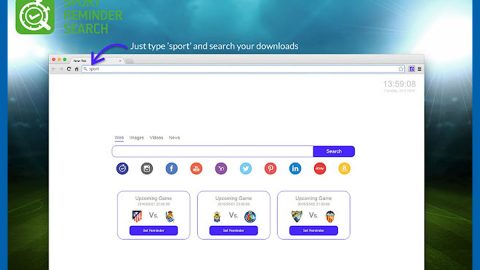What is Roldat ransomware? And how does it execute its attack?
Roldat ransomware is yet another one of the latest variants of the STOP/Djvu ransomware group. This time, it uses a “.roldat” extension in marking the files it encrypts. Like its predecessors, it is designed to restrict access to valuable files in an infected computer by encrypting them. It then attempts to extort money from its victims in exchange for the “decrypt software”. Apart from the extension it uses, there are no other changes in this new variant as it still follows the same attack execution as other variants of Djvu ransomware.
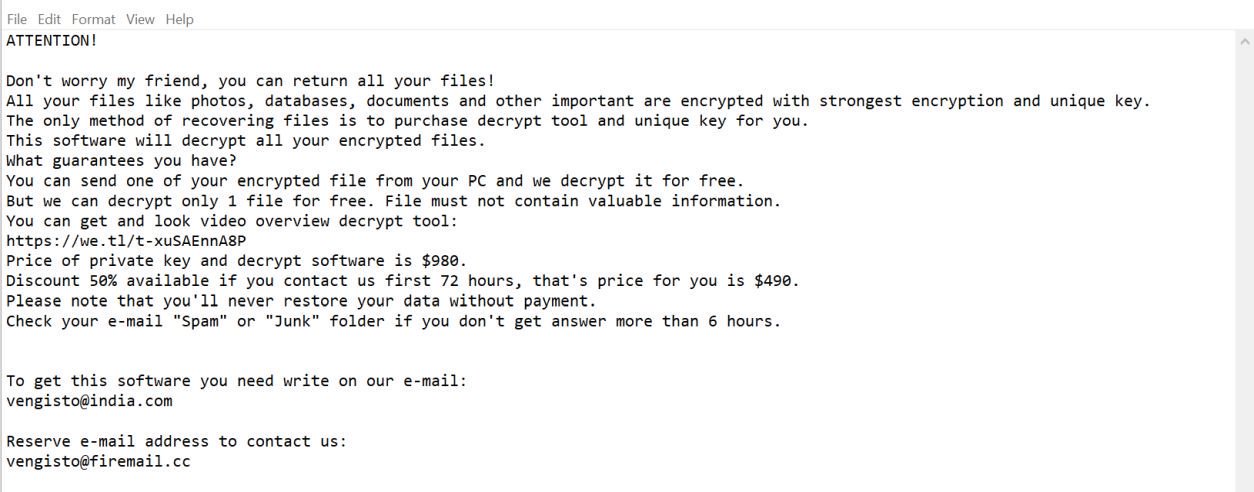
The instant Roldat ransomware manages to infect a system, it will carry out a sequence of attacks. It may also feature different modules that are activated in the system. One of these modules is used to gather information about the infected PC and send them to its remote C&C server. Some of these modules are also used to modify the Windows Registry to set Roldat ransomware for automatic startup every time the PC boots. After it changes the system settings, it applies a sophisticated encryption algorithm in encrypting files and once the encryption is done, it will add the .roldat suffix to each one of the encrypted files indicating that the files are locked and can no longer be accessed. It also places its ransom note named “_readme.txt” on every folder where there is an encrypted file. The ransom note contains a message that states:
“ATTENTION!
Don’t worry my friend, you can return all your files!
All your files like photos, databases, documents, and other important are encrypted with the strongest encryption and unique key.
The only method of recovering files is to purchase a decrypt tool and unique key for you.
This software will decrypt all your encrypted files.
What guarantees do you have?
You can send one of your encrypted files from your PC and we decrypt it for free.
But we can decrypt only 1 file for free. The file must not contain valuable information.
You can get and look video overview decrypt tool:
hxxps://we.tl/t-oEUEuysYiZ
The price of the private key and decrypt software is $980.
Discount 50% available if you contact us first 72 hours, that’s the price for you is $490.
Please note that you’ll never restore your data without payment.
Check your e-mail “Spam” or “Junk” folder if you don’t get an answer for more than 6 hours.
To get this software you need writes on our e-mail:
[email protected]
Reserve an e-mail address to contact us:
[email protected]
Support Telegram account:
@datarestore
Your personal ID:
-”
How does Roldat ransomware proliferate?
The malicious payload of Roldat ransomware could reach your computer when you open an obfuscated attachment from your emails. This obfuscated attachment may be in the form of a document, an executable file, a ZIP file, etc. That’s why it’s best if you check the contents of the email as well as its sender before you open any attachments.
Obliterate Roldat ransomware from your infected computer with the help of the removal guide provided below.
Step_1: First, you have to stop the malicious process of Roldat ransomware by opening the Task Manager. To do that, simply tap Ctrl + Shift + Esc keys on your keyboard.
Step_2: Under the Task Manager, switch to the Processes tab and find a process named Wmiprvse.exe as well as any suspicious-looking process that takes up most of your CPU’s resources and is most likely related to Roldat ransomware.
Step_3: After that, close the Task Manager.
Step_4: Tap Win + R, type in appwiz.cpl and click OK or tap Enter to open Programs and Features under Control Panel.
Step_5: Under the list of installed programs, look for Roldat ransomware or anything similar and then uninstall it.
Step_6: Next, close the Control Panel and tap Win + E keys to launch File Explorer.
Step_7: Navigate to the following locations below and look for Roldat ransomware’s malicious components such as “_readme.txt”, and [random].exe, as well as other suspicious files, then delete all of them.
- %TEMP%
- %WINDIR%\System32\Tasks
- %APPDATA%\Microsoft\Windows\Templates\
- %USERPROFILE%\Downloads
- %USERPROFILE%\Desktop
Step_8: Close the File Explorer.
Before you proceed to the next steps below, make sure that you are tech-savvy enough to the point where you know exactly how to use and navigate your computer’s Registry. Keep in mind that any changes you make will highly impact your computer. To save you trouble and time, you can just use [product-name], this system tool is proven to be safe and excellent enough that hackers won’t be able to hack into it. But if you can manage Windows Registry well, then by all means go on to the next steps.
Step_9: Tap Win + R to open Run and then type in Regedit in the field and tap enter to pull up Windows Registry.
Step_10: Navigate to the following path:
- HKEY_CURRENT_USER\Control Panel\Desktop\
- HKEY_USERS\.DEFAULT\Control Panel\Desktop\
- HKEY_LOCAL_MACHINE\Software\Microsoft\Windows\CurrentVersion\Run
- HKEY_CURRENT_USER\Software\Microsoft\Windows\CurrentVersion\Run
- HKEY_LOCAL_MACHINE\Software\Microsoft\Windows\CurrentVersion\RunOnce
- HKEY_CURRENT_USER\Software\Microsoft\Windows\CurrentVersion\RunOnce
Step_11: Delete the registry keys and sub-keys created by Roldat ransomware.
Step_12: Close the Registry Editor and empty the Recycle Bin.
Try to recover your encrypted files using the Shadow Volume copies
Restoring your encrypted files using Windows Previous Versions feature will only be effective if Roldat ransomware hasn’t deleted the shadow copies of your files. But still, this is one of the best and free methods there is, so it’s definitely worth a shot.
To restore the encrypted file, right-click on it and select Properties, a new window will pop up, then proceed to Previous Versions. It will load the file’s previous version before it was modified. After it loads, select any of the previous versions displayed on the list like the one in the illustration below. And then click the Restore button.
Congratulations, you have just removed Roldat Ransomware in Windows 10 all by yourself. If you would like to read more helpful articles and tips about various software and hardware visit fixmypcfree.com daily.
Now that’s how you remove Roldat Ransomware in Windows 10 on a computer. On the other hand, if your computer is going through some system-related issues that have to get fixed, there is a one-click solution known as Restoro you could check out to resolve them.
This program is a useful tool that could repair corrupted registries and optimize your PC’s overall performance. Aside from that, it also cleans out your computer for any junk or corrupted files that help you eliminate any unwanted files from your system. This is basically a solution that’s within your grasp with just a click. It’s easy to use as it is user-friendly. For a complete set of instructions in downloading and using it, refer to the steps below
Perform a full system scan using Restoro. To do so, follow the instructions below.