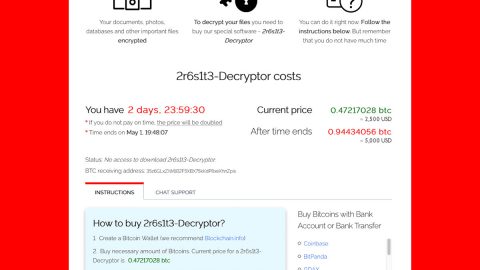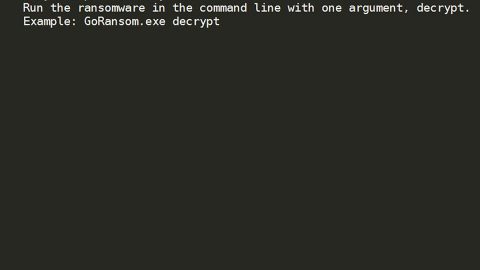What is HILDACRYPT v1.0 ransomware? And how does it carry out its attack?
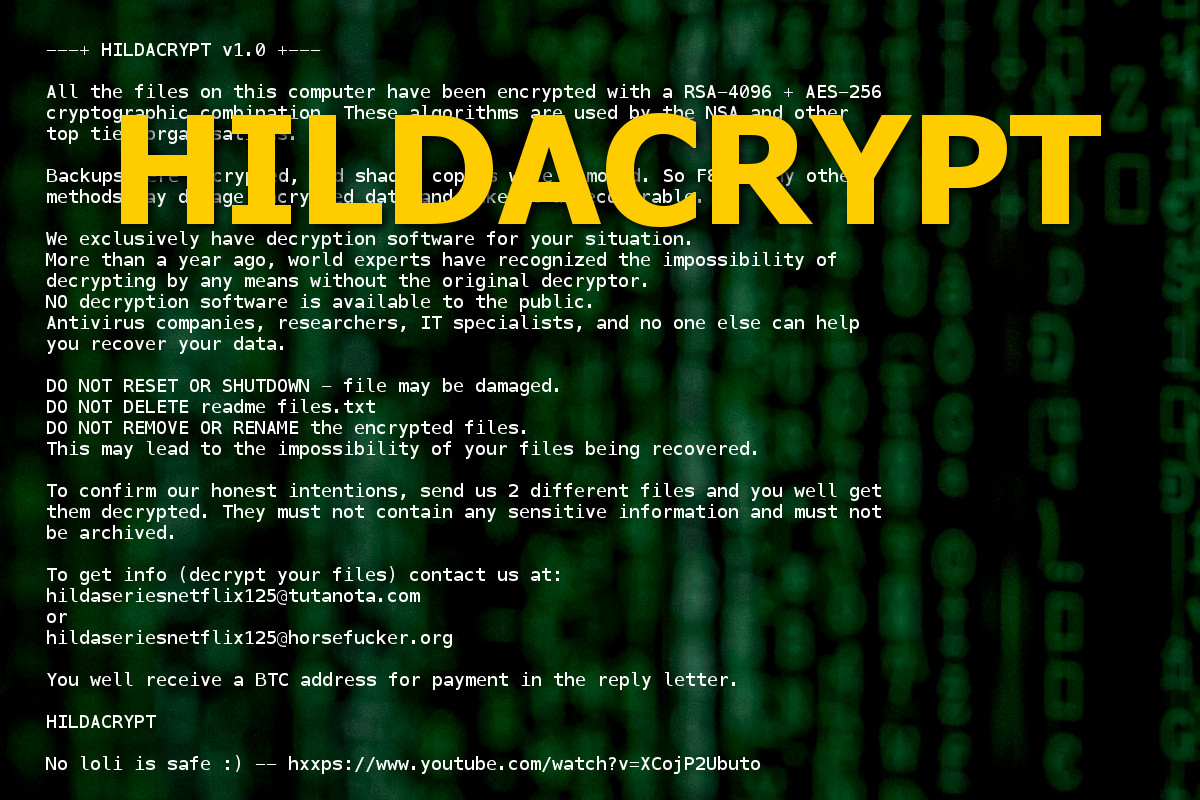
HILDACRYPT v1.0 ransomware is one of the latest file-encrypting threats discovered in the last week of August 2019. At the time of writing, it isn’t clear if it belongs to any ransomware group. It uses a combination of RSA 4096 and AES 256 encryption algorithms in locking important data and then adds a “.HILDA” suffix to every affected file.
Following its infiltration, HILDACRYPT v1.0 ransomware will employ an information-gathering module used to collect information in the system. The information collected is then used for the next module called stealth protection which prevents any programs installed in the system from interrupting the attack. The stealth protection process is done using signature scans that look for antivirus engines as well as virtual machine hosts and debug environments.
It may also launch or repress certain processes in the system and edit some registry keys and entries in the Windows Registry in order to run on every system startup automatically. After all these changes are carried out, it looks for files with specific formats and encrypts them using AES 256 and RSA 4096 ciphers. Once the encryption is completed, it adds the “.HILDA” extension to every affected file and releases a file named “READ_IT.txt” which contains the following message:
“—+ HILDACRYPT v1.0 +—
All the files on this computer have been encrypted with an RSA-4096 + AES-256
cryptographic combination. These algorithms are used by the NSA and other top-tier organizations.
Backups were encrypted, and shadow copies were removed. So F8 or any other methods may damage encrypted data and make it unrecoverable.
We exclusively have decryption software for your situation.
More than a year ago, world experts have recognized the impossibility of
decrypting by any means without the original decryptor.
NO decryption software is available to the public.
Antivirus companies, researchers, IT specialists, and no one else can help you recover your data.
DO NOT RESET OR SHUTDOWN – the file may be damaged.
DO NOT DELETE readme files.txt
DO NOT REMOVE OR RENAME the encrypted files.
This may lead to the impossibility of your files being recovered.
To confirm our honest intentions, send us 2 different files and you will get
them decrypted. They must not contain any sensitive information and must not
be archived.
To get info (decrypt your files) contact us at:
[email protected]
or
[email protected]
You will receive a BTC address for the payment in the reply letter.
HILDACRYPT
No loli is safe 🙂 — hxxps://www.youtube.com/watch?v=XCojP2Ubuto”
How does HILDACRYPT v1.0 ransomware proliferate?
It isn’t clear how the authors of HILDACRYPT v1.0 ransomware disseminate this ransomware’s malicious payload but according to researchers it might be done through spam emails. This isn’t surprising as cybercrooks have been using this distribution method for a long time now. Thus, you need to beware of these antics used by cybercriminals to infect your computer with cyber threats like HILDACRYPT v1.0 ransomware.
Obliterate HILDACRYPT v1.0 ransomware from your computer using the removal guide provided below as well as the advanced removal steps that follow.
Step_1: First, tap the Ctrl + Shift + Esc keys on your keyboard to open the Task Manager.
Step_2: Under the Task Manager, go to the Processes tab and look for a process named “Encryptor.exe” and “Microsoft PDF Document (32 bit)”, as well as any suspicious-looking process that takes up most of your CPU’s resources and is most likely related to HILDACRYPT v1.0 ransomware.
Step_3: After that, close the Task Manager.
Step_4: Tap Win + R, type in appwiz.cpl and click OK or tap Enter to open Programs and Features under Control Panel.
Step_5: Under the list of installed programs, look for HILDACRYPT v1.0 ransomware or anything similar, and then uninstall it.
Step_6: Next, close the Control Panel and tap Win + E keys to launch File Explorer.
Step_7: Navigate to the following locations below and look for HILDACRYPT v1.0 ransomware’s malicious components such as READ_IT.txt, Encryptor.exe, and [random].exe, as well as other suspicious files, then delete all of them.
- %TEMP%
- %WINDIR%\System32\Tasks
- %APPDATA%\Microsoft\Windows\Templates\
- %USERPROFILE%\Downloads
- %USERPROFILE%\Desktop
Step_8: Close the File Explorer.
Before you proceed to the next steps below, make sure that you are tech-savvy enough to the point where you know exactly how to use and navigate your computer’s Registry. Keep in mind that any changes you make will highly impact your computer. To save you trouble and time, you can just use Restoro, this system tool is proven to be safe and excellent enough that hackers won’t be able to hack into it. But if you can manage Windows Registry well, then by all means go on to the next steps.
Step_9: Tap Win + R to open Run and then type in Regedit in the field and tap enter to pull up Windows Registry.
Step_10: Navigate to the following path:
- HKEY_CURRENT_USER\Control Panel\Desktop\
- HKEY_USERS\.DEFAULT\Control Panel\Desktop\
- HKEY_LOCAL_MACHINE\Software\Microsoft\Windows\CurrentVersion\Run
- HKEY_CURRENT_USER\Software\Microsoft\Windows\CurrentVersion\Run
- HKEY_LOCAL_MACHINE\Software\Microsoft\Windows\CurrentVersion\RunOnce
- HKEY_CURRENT_USER\Software\Microsoft\Windows\CurrentVersion\RunOnce
Step_11: Delete the registry keys and sub-keys created by HILDACRYPT v1.0 ransomware.
Step_12: Close the Registry Editor and empty the Recycle Bin.
Try to recover your encrypted files using the Shadow Volume copies
Restoring your encrypted files using Windows Previous Versions feature will only be effective if HILDACRYPT v1.0 ransomware hasn’t deleted the shadow copies of your files. But still, this is one of the best and free methods there is, so it’s definitely worth a shot.
To restore the encrypted file, right-click on it and select Properties, a new window will pop up, then proceed to Previous Versions. It will load the file’s previous version before it was modified. After it loads, select any of the previous versions displayed on the list like the one in the illustration below. And then click the Restore button.
Congratulations, you have just fixed the win32kfull.sys error in Windows 10 all by yourself. If you would like to read more helpful articles and tips about various software and hardware visit fixmypcfree.com daily.
Now that’s how you fix the win32kfull.sys error in Windows 10 on a computer. On the other hand, if your computer is going through some system-related issues that have to get fixed, there is a one-click solution known as Restoro you could check out to resolve them.
This program is a useful tool that could repair corrupted registries and optimize your PC’s overall performance. Aside from that, it also cleans out your computer for any junk or corrupted files that help you eliminate any unwanted files from your system. This is basically a solution that’s within your grasp with just a click. It’s easy to use as it is user-friendly. For a complete set of instructions in downloading and using it, refer to the steps below
Perform a full system scan using Restoro. To do so, follow the instructions below.