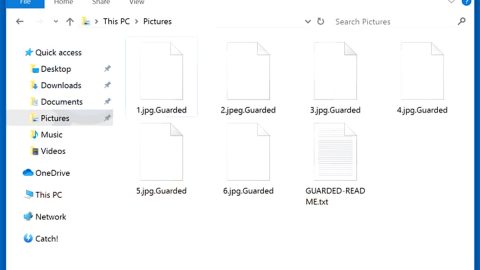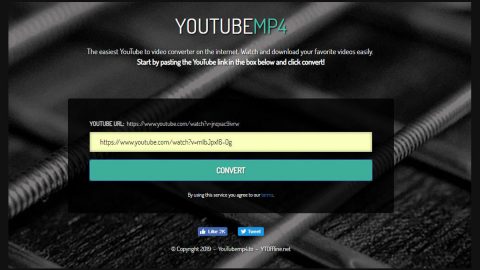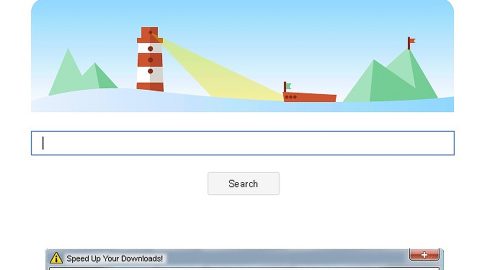What is CtrlAlt ransomware? And how does it carry out its attack?
CtrlAlt ransomware, also known as District ransomware, is a data-encrypting malware designed to lock important data in a computer. It was discovered in the middle of October 2018 and is known to use the AES 256 encryption algorithm in encrypting files. Once it infiltrates a targeted machine, it drops an executable file named alt.exe which seems to be its malicious payload. The instant this malicious payload is executed, it starts to carry out the rest of its attack by establishing a connection between the infected system and a remote server controlled by the attackers.
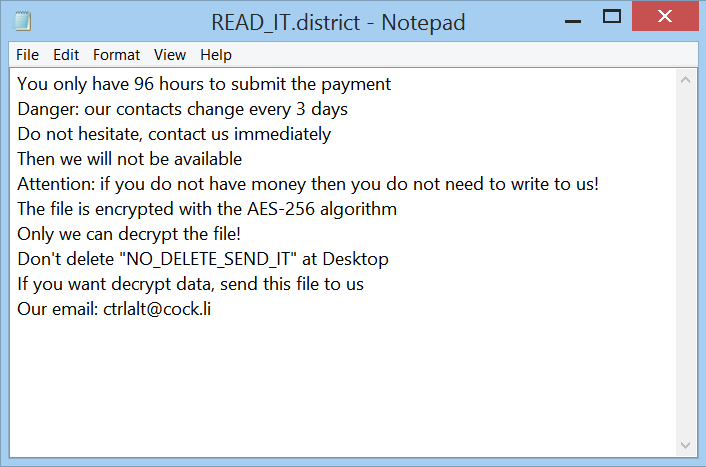
Following its infiltration, CtrlAlt ransomware will employ an information-gathering module used to collect information in the system. The information collected is then used for the next module called stealth protection which prevents any programs installed in the system from interrupting the attack. The stealth protection process is done using signature scans that look for antivirus engines as well as virtual machine hosts and debug environments.
It may also launch or repress certain processes in the system and edit some registry keys and entries in the Windows Registry in order to run on every system startup automatically. After all these changes are carried out, it looks for files with specific formats and encrypts them using AES 256 cipher. Once the encryption is completed, it adds the [email protected] extension to every affected file and releases a file named “READ_IT.district” which contains the following message:
“You only have 96 hours to submit the payment
Danger: our contacts change every 3 days
Do not hesitate, contact us immediately
Then we will not be available
Attention: if you do not have money then you do not need to write to us!
The file is encrypted with the AES-256 algorithm
Only we can decrypt the file!
Don’t delete “NO_DELETE_SEND_IT” at Desktop
If you want to decrypt data, send this file to us
Our email: [email protected]”
Victims are supposedly given 96 hours to submit the payment in order to recover the encrypted files. However, you must not contact these crooks as they will only con you into paying lots of money. The best way to deal with this kind of cyber threat is by obliterating it from the system right away. You can then use other alternative recovery methods without having to spend a penny.
How is the malicious payload of CtrlAlt ransomware disseminated over the web?
The malicious payload of CtrlAlt ransomware may be disseminated using various methods. For one, it may hack through an unprotected RDP configuration, fake software or fake software updates as well as spam emails. This is why you need to be more careful about what you download online and you have to make sure to always keep both your computer and system up-to-date to fix certain vulnerabilities.
Using the removal instruction given below, obliterate CtrlAlt ransomware from your computer.
Step_1: Open the Task Manager by simply tapping Ctrl + Shift + Esc keys on your keyboard.
Step_2: Under the Task Manager, go to the Processes tab and look for the process named “alt.exe” as well as any suspicious-looking process that takes up most of your CPU’s resources and is most likely related to CtrlAlt ransomware.
Step_3: After that, close the Task Manager.
Step_4: Tap Win + R, type in appwiz.cpl and click OK or tap Enter to open Programs and Features under Control Panel.
Step_5: Under the list of installed programs, look for CtrlAlt ransomware or anything similar, and then uninstall it.
Step_6: Next, close the Control Panel and tap Win + E keys to launch File Explorer.
Step_7: Navigate to the following locations below and look for CtrlAlt ransomware’s malicious components such as “alt.exe”, “[random].exe”, “READ_IT.district”, “NO_DELETE_SEND_IT” and other suspicious files, then delete all of them.
- %TEMP%
- %WINDIR%\System32\Tasks
- %APPDATA%\Microsoft\Windows\Templates\
- %USERPROFILE%\Downloads
- %USERPROFILE%\Desktop
Step_8: Close the File Explorer.
Before you proceed to the next steps below, make sure that you are tech-savvy enough to the point where you know exactly how to use and navigate your computer’s Registry. Keep in mind that any changes you make will highly impact your computer. To save you trouble and time, you can just use Restoro, this system tool is proven to be safe and excellent enough that hackers won’t be able to hack into it. But if you can manage Windows Registry well, then by all means go on to the next steps.
Step_9: Tap Win + R to open Run and then type in Regedit in the field and tap enter to pull up Windows Registry.
Step_10: Navigate to the following path:
- HKEY_CURRENT_USER\Control Panel\Desktop\
- HKEY_USERS\.DEFAULT\Control Panel\Desktop\
- HKEY_LOCAL_MACHINE\Software\Microsoft\Windows\CurrentVersion\Run
- HKEY_CURRENT_USER\Software\Microsoft\Windows\CurrentVersion\Run
- HKEY_LOCAL_MACHINE\Software\Microsoft\Windows\CurrentVersion\RunOnce
- HKEY_CURRENT_USER\Software\Microsoft\Windows\CurrentVersion\RunOnce
Step_11: Delete the registry keys and sub-keys created by CtrlAlt ransomware.
Step_12: Close the Registry Editor and empty the Recycle Bin.
Try to recover your encrypted files using the Shadow Volume copies
Restoring your encrypted files using Windows Previous Versions feature will only be effective if CtrlAlt ransomware hasn’t deleted the shadow copies of your files. But still, this is one of the best and free methods there is, so it’s definitely worth a shot.
To restore the encrypted file, right-click on it and select Properties, a new window will pop up, then proceed to Previous Versions. It will load the file’s previous version before it was modified. After it loads, select any of the previous versions displayed on the list like the one in the illustration below. And then click the Restore button.
Congratulations, you have just removed CtrlAlt Ransomware in Windows 10 all by yourself. If you would like to read more helpful articles and tips about various software and hardware visit fixmypcfree.com daily.
Now that’s how you remove CtrlAlt Ransomware in Windows 10 on a computer. On the other hand, if your computer is going through some system-related issues that have to get fixed, there is a one-click solution known as Restoro you could check out to resolve them.
This program is a useful tool that could repair corrupted registries and optimize your PC’s overall performance. Aside from that, it also cleans out your computer for any junk or corrupted files that help you eliminate any unwanted files from your system. This is basically a solution that’s within your grasp with just a click. It’s easy to use as it is user-friendly. For a complete set of instructions in downloading and using it, refer to the steps below
Perform a full system scan using Restoro. To do so, follow the instructions below.