What is Cripton ransomware? And how does it execute its attack?
Cripton ransomware is a new variant of Creeper ransomware. This file-encrypting threat, just like its predecessor is created to lock important data in a computer. There is nothing new with this new variant except for the ransom note and the extension it uses which is .cripton. The instant its payload file is executed in a targeted computer, it connects it to a remote server controlled by the cybercriminals behind Cripton ransomware.
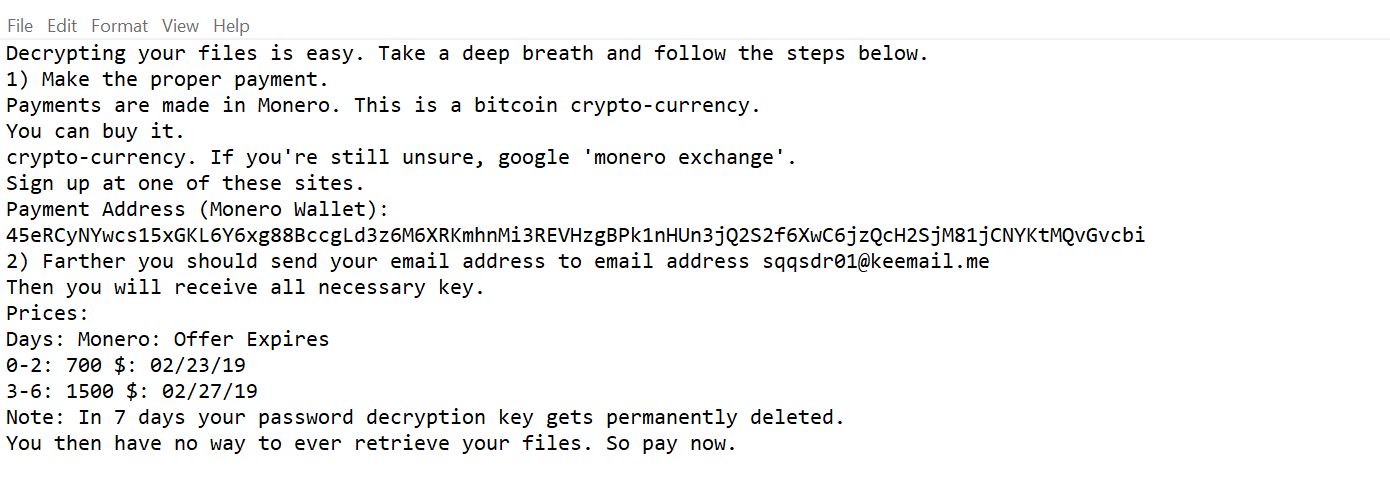
After its infiltration, Cripton ransomware will download several malicious files from its remote server and puts them into system folders. Using these malicious files, Cripton ransomware employs an information-gathering module used to gather information from the computer. The stealth protection module then follows which is the one that scans the system for strings of security programs, sandbox environments, and antivirus programs.
After these modules are executed, Cripton ransomware modifies existing registry entries and creates new ones in order to allow it to run on every system boot automatically. This makes this cryptovirus a persistent threat. Once it achieves persistence, it begins encrypting its targeted files using a sophisticated encryption algorithm. Following data encryption, it appends the .cripton extension to each one of the affected files and releases a ransom note named “DECRIPT_MY_FILES.txt” containing the content below:
“Decrypting your files is easy. Take a deep breath and follow the steps below.
1 ) Make the proper payment.
Payments are made in Monero. This is a crypto-currency, like bitcoin.
You can buy Monero, and send it, from the same places you can any other
crypto-currency. If you’re still unsure, google ‘monero exchange’.
Sign up at one of these exchange sites and send the payment to the address below.
Payment Address (Monero Wallet):
46WDbj1YCQrCfAGW37AJi3Ljr86waWBP1GwoRCeAGcR49xtNvRWpVyXQsqWDxW4qaQ5SxnDB4VnJZRhNaYHuvkAdVaeLeMM
2 ) Farther you should send the following code: [redacted hex] to the email address
[email protected].
Then you will receive all the necessary keys.
Prices :
Days: Monero : Offer Expires
0-2 : 3: 03/01/18
3-5: 5 : 03/04/18
Note: In 6 days your password decryption key gets permanently deleted.
You then have no way to ever retrieve your files. So pay now.”
How does Cripton ransomware proliferate?
Cripton ransomware proliferates using malicious spam email campaigns as with other variants of Creeper ransomware. Crooks usually attach an infected file or link in emails and send them to targeted or random users. Once the link or file is opened, Cripton ransomware will be installed in the system. Thus, you must be practice caution when opening emails or when downloading any files from the internet.
Obliterate Cripton ransomware from your computer using the removal guide given below as well as the advanced steps that follow.
Step_1: You have to terminate the malicious processes of Cripton ransomware first using the Task Manager and to open it, tap Ctrl + Shift + Esc keys.
Step_2: Go to the Processes tab and look for the malicious processes of Cripton ransomware and then right-click on it and select End Process or End Task.
Step_3: Close the Task Manager and open Control Panel by pressing the Windows key + R, then type in “appwiz.cpl” and then click OK or press Enter.
Step_4: Look for dubious programs that might be related to Cripton ransomware and then Uninstall it/them.
Step_5: Close Control Panel and then tap Win + E to launch File Explorer.
Step_6: After opening File Explorer, navigate to the following directories below and look for Cripton ransomware’s malicious components such as DECRIPT_MY_FILES.txt, [random].exe, and other suspicious-looking files and then erase them all.
- %TEMP%
- %APPDATA%
- %DESKTOP%
- %USERPROFILE%\Downloads
- C:\ProgramData\local\
Step_7: Close the File Explorer.
Before you proceed to the next steps below, make sure that you are tech-savvy enough to the point where you know exactly how to use and navigate your computer’s Registry. Keep in mind that any changes you make will highly impact your computer. To save you trouble and time, you can just use Restoro, this system tool is proven to be safe and excellent enough that hackers won’t be able to hack into it. But if you can manage Windows Registry well, then by all means go on to the next steps.
Step_8: Tap Win + R to open Run and then type in Regedit in the field and tap enter to pull up Windows Registry.
Step_9: Navigate to the listed paths below and look for the registry keys and sub-keys created by Cripton ransomware.
- HKEY_CURRENT_USER\Control Panel\Desktop\
- HKEY_USERS\.DEFAULT\Control Panel\Desktop\
- HKEY_LOCAL_MACHINE\Software\Microsoft\Windows\CurrentVersion\Run
- HKEY_CURRENT_USER\Software\Microsoft\Windows\CurrentVersion\Run
- HKEY_LOCAL_MACHINE\Software\Microsoft\Windows\CurrentVersion\RunOnce
- HKEY_CURRENT_USER\Software\Microsoft\Windows\CurrentVersion\RunOnce
Step_10: Delete the registry keys and sub-keys created by Cripton ransomware.
Step_11: Close the Registry Editor.
Step_12: Empty your Recycle Bin.
Try to recover your encrypted files using their Shadow Volume copies
Restoring your encrypted files using Windows Previous Versions feature will only be effective if Cripton ransomware hasn’t deleted the shadow copies of your files. But still, this is one of the best and free methods there is, so it’s definitely worth a shot.
To restore the encrypted file, right-click on it and select Properties, a new window will pop up, then proceed to Previous Versions. It will load the file’s previous version before it was modified. After it loads, select any of the previous versions displayed on the list like the one in the illustration below. And then click the Restore button.
Congratulations, you have just removed Cripton Ransomware in Windows 10 all by yourself. If you would like to read more helpful articles and tips about various software and hardware visit fixmypcfree.com daily.
Now that’s how you remove Cripton Ransomware in Windows 10 on a computer. On the other hand, if your computer is going through some system-related issues that have to get fixed, there is a one-click solution known as Restoro you could check out to resolve them.
This program is a useful tool that could repair corrupted registries and optimize your PC’s overall performance. Aside from that, it also cleans out your computer for any junk or corrupted files that help you eliminate any unwanted files from your system. This is basically a solution that’s within your grasp with just a click. It’s easy to use as it is user-friendly. For a complete set of instructions in downloading and using it, refer to the steps below
Perform a full system scan using Restoro. To do so, follow the instructions below.













