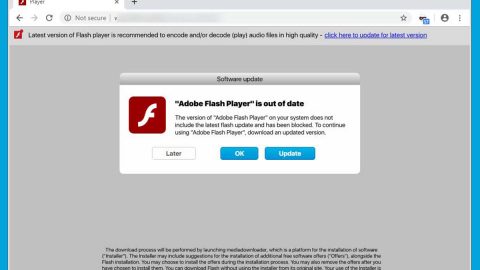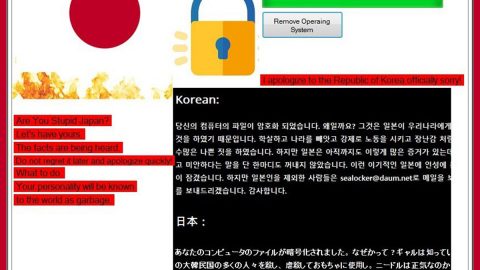What is Li ransomware? And how does it execute its attack?
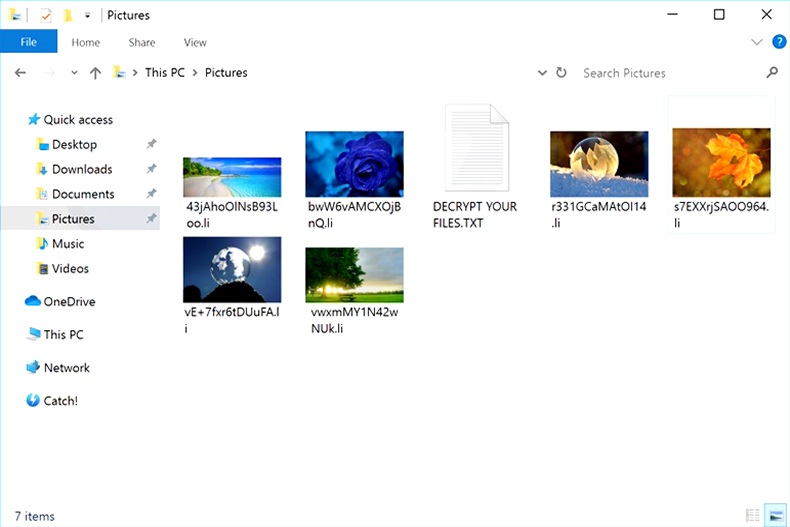
Li ransomware is a new crypto-malware designed to lock important data in a computer. It also happens to be a new addition to the Scarab ransomware group. This new Scarab variant adds a “.li” extension to every file it encrypts. Like other Scarab variants, this one only has minimal changes like the extension it uses, ransom note, and the email address but when it comes to the execution of its attack, it’s pretty much the same as other variants of Scarab ransomware.
Once it is loaded in the computer, Li ransomware initiates a sequence of malicious activities that affects important system settings and processes. It starts by establishing a connection to a Command and Control server managed by the attackers. After it establishes the connection, it downloads its other malicious components which will be used on its attack. It then employs an information-gathering module as well as a stealth protection module used to collect information from the computer and prevent any AV programs installed in the system from detecting the ransomware.
Moreover, it also modifies some registry keys and sub-keys in the Windows Registry like the Run and RunOnce key to make sure that it can automatically run on every system startup. Following all these system changes, Li ransomware encrypts its targeted files and appends the .li extension. It then drops a file named “DECRYPT YOUR FILES.txt” which contains the following context:
“Hello.
Many vulnerabilities are detected on your server.
Because of this, all your files have been encrypted with the strongest encryption.
All attempts to decrypt files on their own will lead to data corruption.
Antivirus operation can permanently damage files.
Gather information about identifiers and send it by mail.
Remember that your keys are not stored for long and can be automatically deleted.
No data recovery company can recover it. The recovery company will be contacted by us on the indicated mail.
For information on decoding, please write to the e-mail [email protected]
Your files are now encrypted!
Your personal identifier:
–
Now you should send us an email with your personal identifier.
Contact us using this email address: [email protected]
Free decryption as a guarantee!
Before paying you can send us up to 3 files for free decryption.
The total size of files must be less than 5Mb (nonarchived), and files should not contain
valuable information (databases, backups, large excel sheets, etc.).
Attention!
* Do not rename encrypted files.
* Do not try to decrypt your data using third-party software, it may cause permanent data loss.
* Decryption of your files with the help of third parties may cause increased price
(they add their fee to our) or you can become a victim of a scam.
[email protected]”
How does Li ransomware spread over the web?
The malicious payload of Scarab crab ransomware may be disseminated using several methods such as a payload dropper which initiates the malicious script used to install the crypto-malware in the system. It could also spread via malicious spam email campaigns – a common method used by ransomware developers to spread ransomware threats.
Wipeout Li ransomware from your computer by following the removal instructions given below.
Step_1: Tap the Ctrl + Alt + Delete keys at the same time to open a menu and then expand the Shutdown options which are right next to the power button.
Step_2: After that, tap and hold the Shift key and then click on Restart.
Step_3: And in the Troubleshoot menu that opens, click on the Advanced options and then go to the Startup settings.
Step_4: Click on Restart and tap F4 to select Safe Mode or tap F5 to select Safe Mode with Networking.
Step_5: After your PC has successfully rebooted, tap Ctrl + Shift + Esc to open the Task Manager.
Step_6: Go to the Processes tab and look for any suspicious-looking processes that could be related to Li ransomware and then end their processes.
Step_7: Exit the Task Manager and open the Programs and Features section under Control Panel by pressing the Windows key + R, then type in “appwiz.cpl” and then click OK or tap Enter.
Step_8: From there, look for any suspicious-looking programs that could be related to Li ransomware and then uninstall it.
Step_9: Close the Control Panel and tap Win + E keys to open File Explorer.
Step_10: Now Ligate to the following locations and look for the malicious components created by Li ransomware like DECRYPT YOUR FILES.txt and [random].exe and then make sure to delete them all.
- %APPDATA%
- %TEMP%
- %APPDATA%\Microsoft\Windows\Start Menu\Programs\Startup\
- %USERPROFILE%\Downloads
- %USERPROFILE%\Desktop
Step_11: Close the File Explorer.
Before you proceed to the next steps below, make sure that you are tech-savvy enough to the point where you know exactly how to use and Ligate your computer’s Registry. Keep in mind that any changes you make will highly impact your computer. To save you the trouble and time, you can just use Restoro this system tool is proven to be safe and excellent enough that hackers won’t be able to hack into it. But if you can manage Windows Registry well, then by all means go on to the next steps.
Step_12: Tap Win + R to open Run and then type in Regedit in the field and tap enter to pull up Windows Registry.
Step_13: Ligate to the listed paths below and look for the registry keys and sub-keys created by Li ransomware.
- HKEY_CURRENT_USER\Control Panel\Desktop\
- HKEY_USERS\.DEFAULT\Control Panel\Desktop\
- HKEY_LOCAL_MACHINE\Software\Microsoft\Windows\CurrentVersion\Run
- HKEY_CURRENT_USER\Software\Microsoft\Windows\CurrentVersion\Run
- HKEY_LOCAL_MACHINE\Software\Microsoft\Windows\CurrentVersion\RunOnce
- HKEY_CURRENT_USER\Software\Microsoft\Windows\CurrentVersion\RunOnce
Step_14: Delete the registry keys and sub-keys created by Li ransomware.
Step_15: Close the Registry Editor and empty your Recycle Bin.
Try to recover your encrypted files using the Shadow Volume copies
Restoring your encrypted files using Windows Previous Versions feature will only be effective if Li ransomware hasn’t deleted the shadow copies of your files. But still, this is one of the best and free methods there is, so it’s definitely worth a shot.
To restore the encrypted file, right-click on it and select Properties, a new window will pop up, then proceed to Previous Versions. It will load the file’s previous version before it was modified. After it loads, select any of the previous versions displayed on the list like the one in the illustration below. And then click the Restore button.
Congratulations, you have just removed Li Ransomware CryptoMalware in Windows 10 all by yourself. If you would like to read more helpful articles and tips about various software and hardware visit fixmypcfree.com daily.
Now that’s how you remove Li Ransomware CryptoMalware in Windows 10 on a computer. On the other hand, if your computer is going through some system-related issues that have to get fixed, there is a one-click solution known as Restoro you could check out to resolve them.
This program is a useful tool that could repair corrupted registries and optimize your PC’s overall performance. Aside from that, it also cleans out your computer for any junk or corrupted files that help you eliminate any unwanted files from your system. This is basically a solution that’s within your grasp with just a click. It’s easy to use as it is user-friendly. For a complete set of instructions in downloading and using it, refer to the steps below
Perform a full system scan using Restoro. To do so, follow the instructions below.