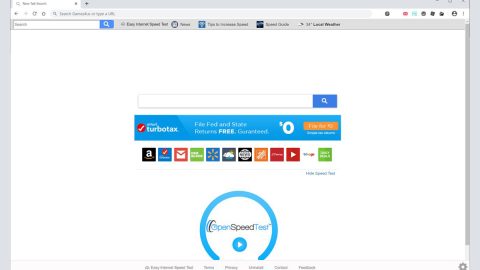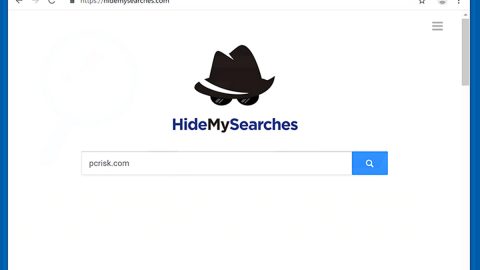What is Erenahen ransomware? And how does it carry out its attack?
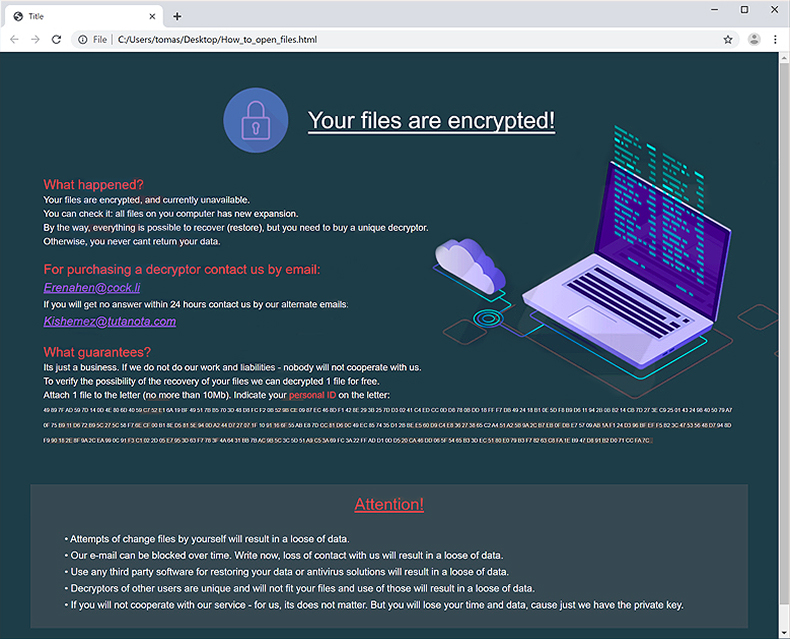
Erenahen ransomware is a new ransomware threat that targets important files in a computer. It is designed to encrypt them using a sophisticated encryption algorithm and demand ransom from users in exchange for the recovery of the encrypted files. It adds a “.erenahen” extension to every file it encrypts. At the time of writing, there is only a handful of information about this threat but according to security experts, it may be a variant of GlobeImposter 2.0 ransomware.
As soon as its malicious payload is dropped on a targeted machine, Erenahen ransomware will start to carry out its attack. It connects the computer to a remote Command and Control server where it downloads other files that will be used for its attack. These files are placed in system folders. It then begins employing an information-gathering module to obtain data in the system. The obtained information will be used for the other module called stealth protection which is used to keep the crypto-malware undetected.
Erenahen ransomware also makes modifications in the Windows Registry to achieve persistence in its attack. After the system modification, it begins encrypting files, and following the encryption, it adds the .erenahen extension to each one of them and then opens a file named “How_to_open_files.html” which has the following content:
“Your files are encrypted!
What happened?
Your files are encrypted, and currently unavailable.
You can check it: all files on your computer has a new expansion.
By the way, everything is possible to recover (restore), but you need to buy a unique decryptor.
Otherwise, you never cant return your data.
For purchasing a decryptor contact us by email:
[email protected]
If you will get no answer within 24 hours contact us by our alternate emails:
[email protected]
What guarantees?
It’s just a business. If we do not do our work and liabilities – nobody will cooperate with us.
To verify the possibility of the recovery of your files we can decrypt 1 file for free.
Attach 1 file to the letter (no more than 10Mb). Indicate your personal ID on the letter:
–
Attention!
ï Attempts to change files by yourself will result in a loss of data.
ï Our e-mail can be blocked over time. Write now, loss of contact with us will result in a loss of data.
ï Use any third-party software for restoring your data or antivirus solutions will result in a loss of data.
ï Decryptors of other users are unique and will not fit your files and use of those will result in a loss of data.
ï If you will not cooperate with our service – for us, it does not matter. But you will lose your time and data, cause just we have the private key.”
Even though this ransomware is capable of encrypting files it doesn’t mean that you will pay the demanded ransom. Paying the ransom is too risky as there is no way of knowing whether the crooks behind this ransomware will really give the decryption key. Instead of worrying much, you can simply get rid of Erenahen ransomware. And besides, there are other ways to recover files without having to pay the ransom demanded by the crooks.
How does Erenahen ransomware proliferate?
The same with the previous variants, the malicious payload of Erenahen ransomware is disseminated through a malicious spam email campaign. The authors of Erenahen ransomware often attached seemingly safe files just like with the previous variant, the crooks added an attachment which they disguise as photos – and it may be the same thing with the new variant although they might be using other file types such as documents or ZIP files so you have to be careful in downloading any email attachment no matter how harmless it may look.
Kill Erenahen ransomware from your computer using the removal guide provided below as well as the advanced removal steps that follow.
Step_1: First, tap the Ctrl + Shift + Esc keys on your keyboard to open the Task Manager.
Step_2: Under the Task Manager, go to the Processes tab and look for any suspicious-looking process that takes up most of your CPU’s resources and is most likely related to Erenahen ransomware.
Step_3: After that, close the Task Manager.
Step_4: Tap Win + R, type in appwiz.cpl and click OK or tap Enter to open Programs and Features under Control Panel.
Step_5: Under the list of installed programs, look for Erenahen ransomware or anything similar and then uninstall it.
Step_6: Next, close the Control Panel and tap Win + E keys to launch File Explorer.
Step_7: Navigate to the following locations below and look for Erenahen ransomware’s malicious components such as “How_to_open_files.html” and “[random].exe” as well as other suspicious files, then delete all of them.
- %TEMP%
- %WINDIR%\System32\Tasks
- %APPDATA%\Microsoft\Windows\Templates\
- %USERPROFILE%\Downloads
- %USERPROFILE%\Desktop
Step_8: Close the File Explorer.
Before you proceed to the next steps below, make sure that you are tech-savvy enough to the point where you know exactly how to use and navigate your computer’s Registry. Keep in mind that any changes you make will highly impact your computer. To save you trouble and time, you can just use Restoro, this system tool is proven to be safe and excellent enough that hackers won’t be able to hack into it. But if you can manage Windows Registry well, then by all means go on to the next steps.
Step_9: Tap Win + R to open Run and then type in Regedit in the field and tap enter to pull up Windows Registry.
Step_10: Navigate to the following path:
- HKEY_CURRENT_USER\Control Panel\Desktop\
- HKEY_USERS\.DEFAULT\Control Panel\Desktop\
- HKEY_LOCAL_MACHINE\Software\Microsoft\Windows\CurrentVersion\Run
- HKEY_CURRENT_USER\Software\Microsoft\Windows\CurrentVersion\Run
- HKEY_LOCAL_MACHINE\Software\Microsoft\Windows\CurrentVersion\RunOnce
- HKEY_CURRENT_USER\Software\Microsoft\Windows\CurrentVersion\RunOnce
Step_11: Delete the registry keys and sub-keys created by Erenahen ransomware.
Step_12: Close the Registry Editor and empty the Recycle Bin.
Try to recover your encrypted files using the Shadow Volume copies
Restoring your encrypted files using Windows Previous Versions feature will only be effective if Erenahen ransomware hasn’t deleted the shadow copies of your files. But still, this is one of the best and free methods there is, so it’s definitely worth a shot.
To restore the encrypted file, right-click on it and select Properties, a new window will pop up, then proceed to Previous Versions. It will load the file’s previous version before it was modified. After it loads, select any of the previous versions displayed on the list like the one in the illustration below. And then click the Restore button.
Congratulations, you have just removed Erenahen Ransomware in Windows 10 all by yourself. If you would like to read more helpful articles and tips about various software and hardware visit fixmypcfree.com daily.
Now that’s how you remove Erenahen Ransomware in Windows 10 on a computer. On the other hand, if your computer is going through some system-related issues that have to get fixed, there is a one-click solution known as Restoro you could check out to resolve them.
This program is a useful tool that could repair corrupted registries and optimize your PC’s overall performance. Aside from that, it also cleans out your computer for any junk or corrupted files that help you eliminate any unwanted files from your system. This is basically a solution that’s within your grasp with just a click. It’s easy to use as it is user-friendly. For a complete set of instructions in downloading and using it, refer to the steps below
Perform a full system scan using Restoro. To do so, follow the instructions below.