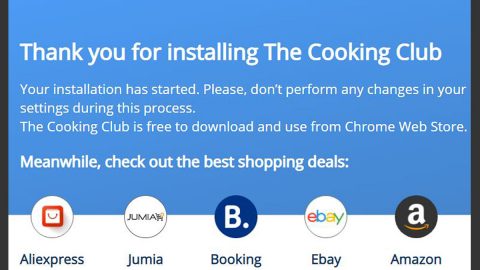What is ChaCha ransomware? And how does it execute its attack?
ChaCha ransomware is one of the ransomware threats discovered at the end of May 2019. It is also known as “Maze” ransomware as it is the new variant of Maze ransomware and was spotted being distributed by the Fallout Exploit kit through a fake site that pretends to be a cryptocurrency exchange app. According to security experts, the cybercriminals behind this crypto-malware created a fake Abra crypto-currency site to by traffic from ad networks. This site can cause redirects towards the actual page of the exploit kit.
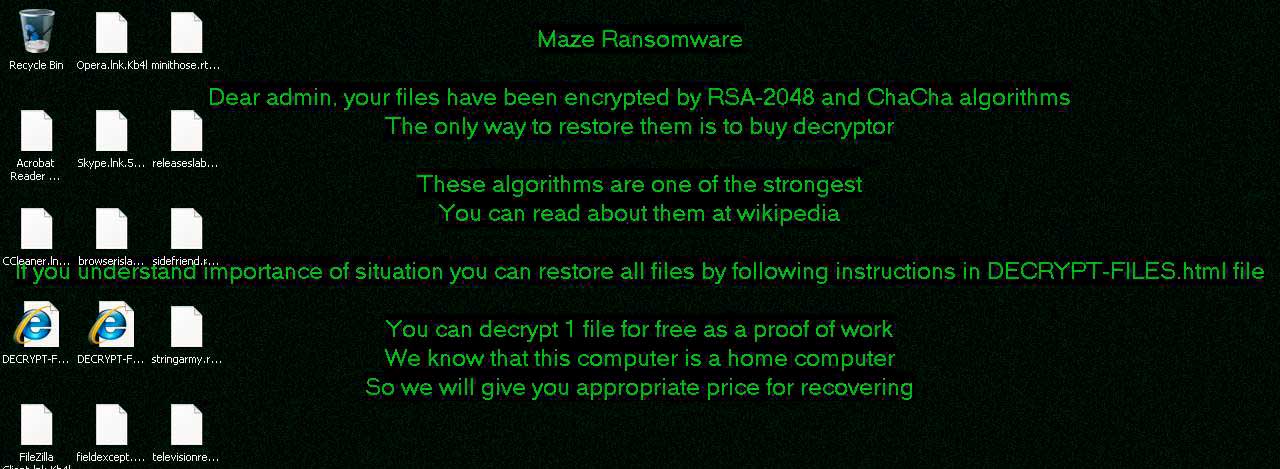
After it infiltrates a targeted computer, it will alter several system settings and connects to a Command and Control server. During this process, ChaCha ransomware will connect to 15 sites using their IP address which all starts with “92” and uses random URLs. It isn’t known yet if these are non-functional Command and Control servers or if they’re being used for a whole different purpose. It then scans the computer for files to encrypt.
It uses both the RSA and ChaCha20 encryption algorithms. The RSA is generated on run so its private key is most likely protected by a master RSA key while the public key is used to encrypt the ChaCha keys for the individual files. After the encryption, ChaCha ransomware will create a ransom note named “DECRYPT-FILES.html” which contains the following message:
“0010 SYSTEM FAILURE 0010
*********************************************************************************************************************
Attention! Your documents, photos, databases, and other important files have been encrypted!
*********************************************************************************************************************
The only way to decrypt your files is to buy a private key from us.
You can decrypt one of your files for free, as proof that we have the method to decrypt the rest of your data.
In order to receive the private key contact us via email: [email protected]
Remember to hurry up, as your email address may not be available for very long.
Buying the key immediately will guarantee that 100% of your files will be restored.
Below you will see a big base64 blob, you will need to email us and copy this blob to us.
you can click on it, and it will be copied into the clipboard.
If you have troubles copying it, just send us the file you are currently reading, as an attachment.”
One of the notable features of this ransomware is that it will try to detect whether the computer is a workstation, home computer, server, domain controller, etc., and states its changes in the ransom amount accordingly. Moreover, it also changes the desktop wallpaper of the compromised computer.
How does ChaCha ransomware proliferate?
As pointed out, ChaCha ransomware proliferates via the Fallout Exploit kit through a fake site that pretends to be a cryptocurrency exchange app. Thus, if you happen to come across a site that offers to exchange a fake Abra crypto-currency, you must close that site immediately. It would also be better if you keep both your operating system and security programs up-to-date to avoid dangerous threats like ChaCha ransomware.
Refer to the removal guide laid out below to wipe out ChaCha ransomware from your infected computer as well as the advanced guide that follows.
Step_1: Restart your PC and boot into Safe Mode with Command Prompt by pressing F8 a couple of times until the Advanced Options menu appears.
Step_2: Navigate to Safe Mode with Command Prompt using the arrow keys on your keyboard. After selecting Safe Mode with Command Prompt, hit Enter.
Step_3: After loading the Command Prompt type cd restore and hit Enter.
Step_4: After cd restore, type in rstrui.exe and hit Enter.
Step_5: A new window will appear, and then click Next.
Step_6: Select any of the Restore Points on the list and click Next. This will restore your computer to its previous state before being infected with the ChaCha Ransomware. A dialog box will appear and then click Yes.
Step_7: After System Restore has been completed, try to enable the disabled Windows services.
- Press Win + R keys to launch Run.
- Type in msc in the box and press Enter to open Group Policy.
- Under Group Policy, navigate to:
- User Configuration\Administrative Templates\System
- After that, open Prevent access to the command prompt.
- Select Disable to enable cmd
- Click the OK button
- After that, go to:
- Configuration\Administrative Templates\System
- Double click on the Prevent Access to registry editing tools.
- Choose Disabled and click OK.
- Navigate to :
- User Configuration\Administrative Templates\System>Ctrl+Alt+Del Options
- Double click on Remove Task Manager.
- And then set its value to Disabled.
Step_8: Open Task Manager by pressing Ctrl + Shift + Esc at the same time. Proceed to the Processes tab and look for the malicious processes of ChaCha Ransomware and end them all.
Step_9: Open Control Panel by pressing Start key + R to launch Run and type appwiz.cpl in the search box and click OK to open the list of installed programs. From there, look for ChaCha ransomware or any malicious program and then Uninstall it.
Step_10: Tap Windows + E keys to open the File Explorer then navigate to the following directories and delete the malicious files created by ChaCha ransomware like [random].exe.
- %UserProfile%\AppData
- %APPDATA%\Microsoft\Windows\Start Menu\Programs\Startup
- %TEMP%.
- %USERPROFILE%\Downloads
- %USERPROFILE%\Desktop
Step_11: Close the File Explorer.
Before you proceed to the next steps below, make sure that you are tech-savvy enough to the point where you know exactly how to use and navigate your computer’s Registry. Keep in mind that any changes you make will highly impact your computer. To save you trouble and time, you can just use Restoro, this system tool is proven to be safe and excellent enough that hackers won’t be able to hack into it. But if you can manage Windows Registry well, then by all means go on to the next steps.
Step_12: Tap Win + R to open Run and then type in Regedit in the field and tap enter to pull up Windows Registry.
Step_13: Navigate to the paths listed below and delete all the registry values added by ChaCha ransomware.
- HKEY_CURRENT_USER\Control Panel\Desktop\
- HKEY_USERS\.DEFAULT\Control Panel\Desktop\
- HKEY_LOCAL_MACHINE\Software\Microsoft\Windows\CurrentVersion\Run
- HKEY_CURRENT_USER\Software\Microsoft\Windows\CurrentVersion\Run
- HKEY_LOCAL_MACHINE\Software\Microsoft\Windows\CurrentVersion\RunOnce
- HKEY_CURRENT_USER\Software\Microsoft\Windows\CurrentVersion\RunOnce
Step_14: Close the Registry Editor and empty your Recycle Bin.
Congratulations, you have just removed ChaCha Ransomware in Windows 10 all by yourself. If you would like to read more helpful articles and tips about various software and hardware visit fixmypcfree.com daily.
Now that’s how you remove ChaCha Ransomware in Windows 10 on a computer. On the other hand, if your computer is going through some system-related issues that have to get fixed, there is a one-click solution known as Restoro you could check out to resolve them.
This program is a useful tool that could repair corrupted registries and optimize your PC’s overall performance. Aside from that, it also cleans out your computer for any junk or corrupted files that help you eliminate any unwanted files from your system. This is basically a solution that’s within your grasp with just a click. It’s easy to use as it is user-friendly. For a complete set of instructions in downloading and using it, refer to the steps below
Perform a full system scan using Restoro. To do so, follow the instructions below.