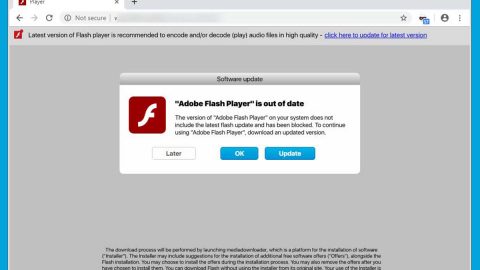What is Spyder-finder.com? And how does it function?
Spyder-finder.com is a browser extension that supposedly functions as a search engine that claims to improve users’ browsing experience by generating improved search results. It is identical to Weknow.ac, a browser extension that happens to be a browser hijacker. And it comes as no surprise that Spyder-finder.com is also categorized as a browser hijacking program designed to alter the default settings in a browser in order to manipulate a user’s online browsing.
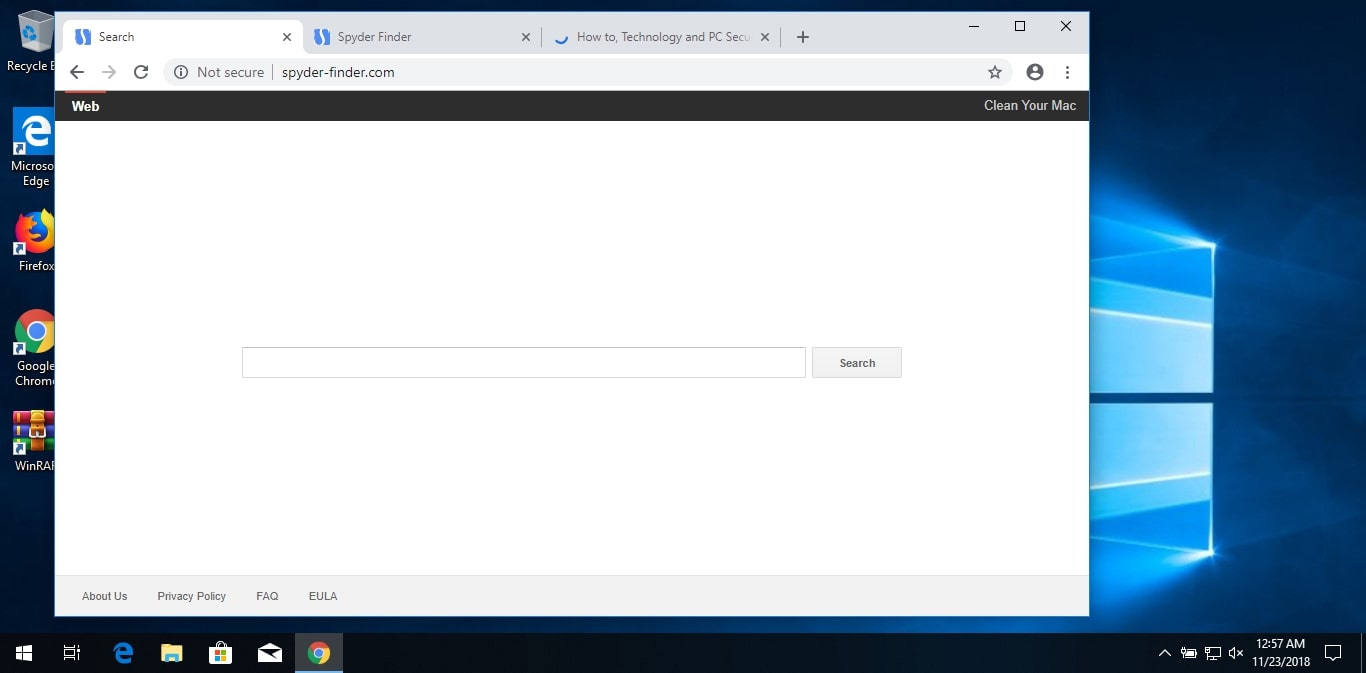
If installed, Spyder-finder.com will quickly modify the settings in the browser such as the default search provider, homepage, as well as new tab page. As a result, the next time you browse the internet, you will have no choice but to use Spyder-finder.com. Every time you try to search for any query online, instead of getting relevant search results, Spyder-finder.com will mostly display sponsored content like ads, pop-ups, banners, in-text links.
In fact, it can get quite annoying as some of these ads can also cover the content of any website you visit. What’s even worse is that it also tracks your browsing activities in order to collect information like your email address, browsing history, browser type, OS version, IP address, and many more. The information collected is processed and used to generate more personalized and customized content. Spyder-finder.com may also share the information with its so-called “partners” as stated in its Privacy Policy:
“We may collect or allow third parties to collect, through blocks of code called “pixels” or “web beacons”, certain information about you and send it to our servers and to our partners. We or our partners, package all or part of this information into small text files called Cookies and send the Cookie to your computer. As an example, Cookies may store search queries made through the Software & Services, the web pages you accessed, your interaction with advertisements presented to you via the Software & Services, features you used, your session duration, and your configurations and preferences of the Software & Services.”
How is Spyder-finder.com distributed over the web?
Spyder-finder.com may be distributed on free sharing sites. It is added as one of the optional components in a free software package along with other potentially unwanted programs. If you’re not careful, you could end up installing these PUPs so you must always use the Advanced or Custom setup when installing software bundles.
Uninstall Spyder-finder.com with the help of the removal guide prepared below.
Step_1: You need to first flush the DNS. To do so, right-click on the Start button and click on Command Prompt (administrator). From there, type the “ipconfig /flushdns” command and hit Enter to flush the DNS.
Step_2: After that, restart your computer and then open all the browsers infected by Spyder-finder.com. Reset all the affected browsers to default to their default state.
Google Chrome
- Open Google Chrome, then tap the Alt + F keys.
- After that, click on Settings.
- Next, scroll down until you see the Advanced option, once you see it, click on it.
- After clicking the Advanced option, go to the “Restore and clean up option and click on the “Restore settings to their original defaults” option to reset Google Chrome.
- Now restart Google Chrome.
Mozilla Firefox
- Open Mozilla Firefox and tap Ctrl + Shift + A to access the Add-ons Manager.
- In the Extensions menu Remove the unwanted extension.
- Restart the browser and tap keys Alt + T.
- Select Options and then move to the General menu.
- Overwrite the URL in the Home Page section and then restart the browser.
Internet Explorer
- Launch Internet Explorer.
- Next, click the wrench icon for Settings.
- Then click Internet Options.
- After that, go to the Advanced tab.
- From there, click the Reset button. This will reset Internet Explorer’s settings to their default condition.
- Now click OK to save the changes made.
- Restart your computer.
Step_3: Next, tap the Win + R keys to open the Run dialog box and type “appwiz.cpl” in the field and press Enter to open the Programs and Features in Control Panel.
Step_4: From the list of programs installed, look for Spyder-finder.com or any unfamiliar program that could be related to it under the list of installed programs, and once you’ve found it, uninstall it.
Step_5: Edit your Hosts File.
- Tap the Win + R keys to open then type in %WinDir% and then click OK.
- Go to System32/drivers/etc.
- Open the hosts file using Notepad.
- Delete all the entries that contain Spyder-finder.com.
- After that, save the changes you’ve made and close the file.
Step_6: Hold down Windows + E keys simultaneously to open File Explorer.
Step_7: Navigate to the following directories and look for suspicious files associated with the browser hijacker such as the software bundle it came with and delete it/them.
- %USERPROFILE%\Downloads
- %USERPROFILE%\Desktop
- %TEMP%
Step_8: Close the File Explorer.
Step_9: Empty the contents of Recycle Bin.
Congratulations, you have just removed Spyder-finder.com Hijacker in Windows 10 all by yourself. If you would like to read more helpful articles and tips about various software and hardware visit fixmypcfree.com daily.
Now that’s how you remove Spyder-finder.com Hijacker in Windows 10 on a computer. On the other hand, if your computer is going through some system-related issues that have to get fixed, there is a one-click solution known as Restoro you could check out to resolve them.
This program is a useful tool that could repair corrupted registries and optimize your PC’s overall performance. Aside from that, it also cleans out your computer for any junk or corrupted files that help you eliminate any unwanted files from your system. This is basically a solution that’s within your grasp with just a click. It’s easy to use as it is user-friendly. For a complete set of instructions in downloading and using it, refer to the steps below
Perform a full system scan using Restoro. To do so, follow the instructions below.