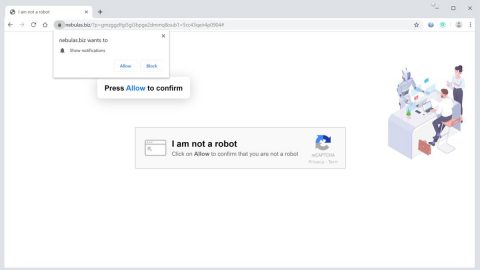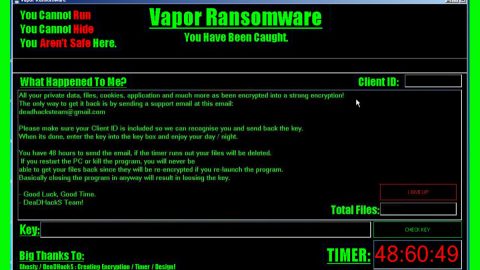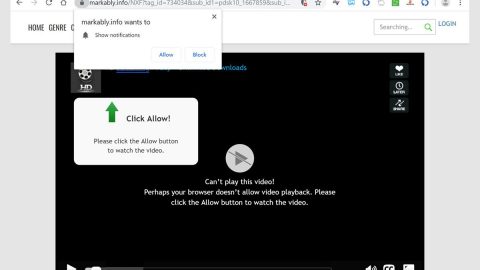What is Speedtest3.com? And how does it function?
Speedtest3.com is a shady browser extension that supposedly functions as a tool that allows users to test the speed of their internet connection. It provides users with the Download and Upload speed of their internet, as well as its Ping and Jitter. If installed, this browser extension will change the default homepage and new tab page of your browser. However, these changes are done without your permission which makes this browser extension shadier than it already is. This is why security experts tagged it as a browser hijacker and a potentially unwanted program (PUP).
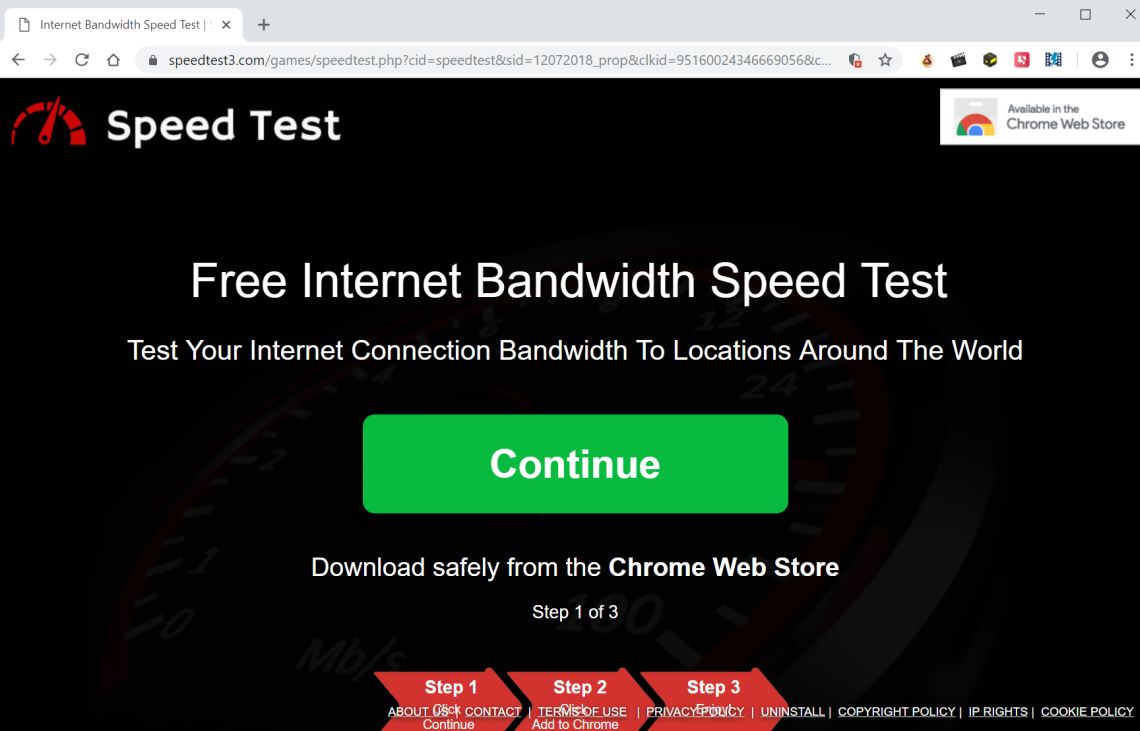
Upon installation, you will instantly see a number of ads like pop-ups, banners, and in-text links as you browse the web. These ads are from the affiliated websites of Speedtest3.com. Note that not all of them are safe as some ads could redirect you to suspicious and unknown websites that may lure you into answering some online survey that might coax you into providing some personal information – something that you mustn’t ever do. Aside from online surveys, some ads can also redirect you to dubious websites that offer free software programs and so on. In addition to redirects to potentially harmful sites, Speedtest3.com can also track and monitor your browsing-related activities in order to collect browsing information such as search queries, websites you often visit, browsing history, IP address, and many more.
How is Speedtest3.com distributed over the web?
Speedtest3.com is distributed in the Chrome Web Store, although it is a legitimate website, that doesn’t mean that Speedtest3.com is safe to use. Aside from the Chrome Web Store, Speedtest3.com is also known to be distributed as a part of software bundles found on free sharing sites. It is added as one of the extra components in free software packages which you won’t catch wind of unless you use the Advanced or Custom setup instead of the quick one. This is why it is a must that you use the recommended setup in order to avoid the installation of unwanted programs.
Uninstall Speedtest3.com by following the removal instructions given below.
Step_1: Close the browser infected with Speedtest3.com but if you are unable to do so, you can close it via Task Manager. Tap Ctrl + Shift + Esc keys to open the Task Manager and from there, end the browser’s process.
Step_2: Afterwards, you have to flush the DNS cache. To do that, just, right-click on the Start button and click on Command Prompt (administrator). From there, type the “ipconfig /flushdns” command and hit Enter to flush the DNS.
Step_3: After that, restart your computer and then open all the browsers infected by Speedtest3.com. Reset all the affected browsers to default to their default state.
Google Chrome
- Open Google Chrome, then tap the Alt + F keys.
- After that, click on Settings.
- Next, scroll down until you see the Advanced option, once you see it, click on it.
- After clicking the Advanced option, go to the “Restore and clean up option and click on the “Restore settings to their original defaults” option to reset Google Chrome.
- Now restart Google Chrome.
Mozilla Firefox
- Open Mozilla Firefox and tap Ctrl + Shift + A to access the Add-ons Manager.
- In the Extensions menu Remove the unwanted extension.
- Restart the browser and tap keys Alt + T.
- Select Options and then move to the General menu.
- Overwrite the URL in the Home Page section and then restart the browser.
Internet Explorer
- Launch Internet Explorer.
- Next, click the wrench icon for Settings.
- Then click Internet Options.
- After that, go to the Advanced tab.
- From there, click the Reset button. This will reset Internet Explorer’s settings to their default condition.
- Now click OK to save the changes made.
- Restart your computer.
Step_4: Next, tap the Win + R keys to open the Run dialog box and type “appwiz.cpl” in the field and press Enter to open the Programs and Features in Control Panel.
Step_5: From the list of programs installed, look for Speedtest3.com or any unfamiliar program that could be related to it under the list of installed programs, and once you’ve found it, uninstall it.
Step_6: Edit your Hosts File.
- Tap the Win + R keys to open then type in %WinDir% and then click OK.
- Go to System32/drivers/etc.
- Open the hosts file using Notepad.
- Delete all the entries that contain Speedtest3.com.
- After that, save the changes you’ve made and close the file.
Step_7: Hold down Windows + E keys simultaneously to open File Explorer.
Step_8: Navigate to the following directories and look for suspicious files associated with the browser hijacker such as the software bundle it came with and delete it/them.
- %USERPROFILE%\Downloads
- %USERPROFILE%\Desktop
- %TEMP%
Step_9: Close the File Explorer.
Step_10: Empty the contents of Recycle Bin.
Congratulations, you have just removed Speedtest3.com Hijacker in Windows 10 all by yourself. If you would like to read more helpful articles and tips about various software and hardware visit fixmypcfree.com daily.
Now that’s how you remove Speedtest3.com Hijacker in Windows 10 on a computer. On the other hand, if your computer is going through some system-related issues that have to get fixed, there is a one-click solution known as Restoro you could check out to resolve them.
This program is a useful tool that could repair corrupted registries and optimize your PC’s overall performance. Aside from that, it also cleans out your computer for any junk or corrupted files that help you eliminate any unwanted files from your system. This is basically a solution that’s within your grasp with just a click. It’s easy to use as it is user-friendly. For a complete set of instructions in downloading and using it, refer to the steps below
Perform a full system scan using Restoro. To do so, follow the instructions below.