What is CacaoWeb? And how does it function?
CacaoWeb is a dubious program that supposedly functions as a communication platform that allows users to store, access, and search through their data with friends as well as allows them to communicate and share using instant messages, voice, or video. It is developed by CACAOWEB LIMITED. Although it may seem like a very useful app, it is actually classified as adware and a potentially unwanted program as it injects browsers like Google Chrome, Mozilla Firefox, and Internet Explorer with various ads.
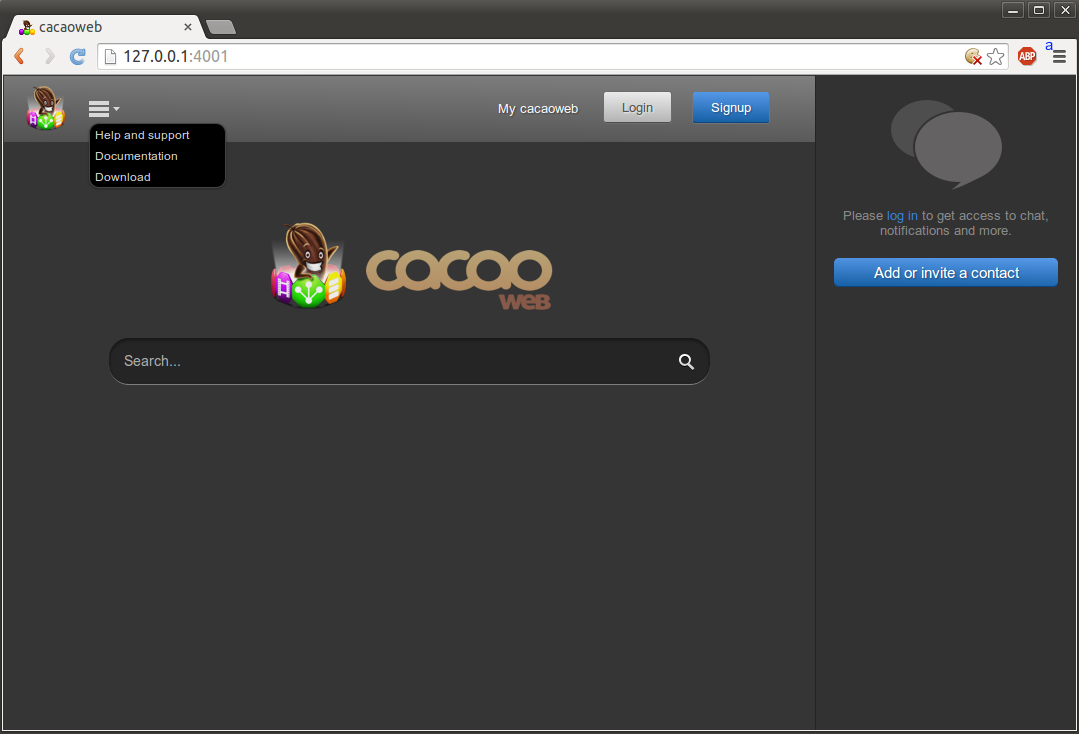
If installed, it will make unauthorized changes in your browsers. These changes include the modification of the default home page and new tab URL into the settings applied by CacaoWeb. Aside from that, it also makes changes to the Windows Registry so it can set itself as an autorun application and boot with the Windows operating system. After all these changes are applied, you will find it difficult to switch back to your previous preferred browser and computer settings.
This is why some users regard this adware program as a “CacaoWeb virus” even when it’s not really a computer virus. You will also start to notice the sudden appearance of ads that are most intrusive. These ads include pop-ups, banners, in-text links, and so on. Although some of these ads are legitimate, some of them on the other hand, are downright suspicious and could redirect you to shady and even malicious websites.
Moreover, CacaoWeb is also capable of monitoring your browsing-related information in order to harvest information like the links you’ve clicked, websites visited often and recently, browsing history, search queries, and more. The information it collects will be used to produce more targeted and personalized ads that are meant to increase its advertising-based revenue. What’s more, is that it might also share the harvested information and share it with partners as stated in this adware’s Privacy Policy:
“The Personal Information that you submit to us remains your property, but by submitting such information to us you grant us the right, subject to applicable state and federal law, to use the Personal Information (other than Sensitive Information) for marketing purposes. Without limiting the generality of the foregoing, we reserve the right to share, sell, rent, lease, and/or otherwise distribute any and all Personal Information (other than Sensitive Information) with/to any third party for any and all uses permitted by this Privacy Policy and applicable law”
How is CacaoWeb distributed over the web?
CacaoWeb is distributed on its official site at cacaoweb.org. Aside from that, it is also distributed via software bundles like shareware or freeware. And if you’re not careful enough, you could end up installing ad-supported and unwanted programs. That’s why you have to choose the Custom or Advanced setup as it lets you get rid of any add-ons in the package just like CacaoWeb. It would also be better if you familiarize yourself with a program before installing it by skimming through its legal documents like Privacy Policy or EULA so that you’ll know exactly what you’re getting into.
Follow the removal guide laid out below to successfully uninstall CacaoWeb from your browser and computer.
Step_1: Close all the browsers affected with CacaoWeb. If you’re having a hard time closing them, you can close them using the Task Manager just tap on Ctrl + Shift + Esc.
Step_2: Next, go to Processes and look for the process of the browser you’re unable to close as well as other dubious processes that could be related to CacaoWeb and then right-click on each one of them and select End Process or End Task to kill their processes.
Step_3: Then open the Programs and Features section in Control Panel. To do so, tap the Windows key + R, then type in appwiz.cpl and then click OK or press Enter.
Step_4: From the list of programs installed, look for any suspicious programs that could be related to CacaoWeb and then Uninstall them.
Step_5: Edit your Hosts File
- Tap the Win + R keys to open then type in %WinDir% and then click OK.
- Go to System32/drivers/etc.
- Open the hosts file using Notepad.
- Delete all the entries containing CacaoWeb.
- After that, save the changes you’ve made and close the file.
Step_6: Reset all your browsers to default to their default state.
Google Chrome
- Launch Google Chrome and tap the Alt + F keys.
- After that, click on Settings.
- Next, scroll down until you see the Advanced option, once you see it, click on it.
- After clicking the Advanced option, go to the “Restore and clean up option and click on the “Restore settings to their original defaults” option to reset Google Chrome.
- Now restart Google Chrome.
Mozilla Firefox
- Open Firefox and click the icon that looks like a three stacked lines located at the top-right section of the browser.
- Next, select the question mark icon from the drop-down menu.
- Then select “Troubleshooting information” from the slide-out menu.
- After that, click on the “Reset Firefox” button located at the top-right section of the newly opened web page.
- Now select “Reset Firefox” in the confirmation pop-up window that appears.
Internet Explorer
- Launch Internet Explorer.
- Next, click the wrench icon for Settings.
- Then click Internet Options.
- After that, go to the Advanced tab.
- From there, click the Reset button. This will reset Internet Explorer’s settings to their default condition.
- Now click OK to save the changes made.
Step_7: Hold down Windows + E keys simultaneously to open File Explorer.
Step_8: Navigate to the following directories and look for suspicious files associated with CacaoWeb as well as the adware program that’s behind it and delete it/them.
- %USERPROFILE%\Downloads
- %USERPROFILE%\Desktop
- %TEMP%
Step_9: Close the File Explorer.
Step_10: Empty the Recycle Bin and afterward, you have to flush the DNS cache. To do that, just, right-click on the Start button and click on Command Prompt (administrator). From there, type the “ipconfig /flushdns” command and hit Enter to flush the DNS.
Congratulations, you have just removed CacaoWeb in Windows 10 all by yourself. If you would like to read more helpful articles and tips about various software and hardware visit fixmypcfree.com daily.
Now that’s how you remove CacaoWeb in Windows 10 on a computer. On the other hand, if your computer is going through some system-related issues that have to get fixed, there is a one-click solution known as Restoro you could check out to resolve them.
This program is a useful tool that could repair corrupted registries and optimize your PC’s overall performance. Aside from that, it also cleans out your computer for any junk or corrupted files that help you eliminate any unwanted files from your system. This is basically a solution that’s within your grasp with just a click. It’s easy to use as it is user-friendly. For a complete set of instructions in downloading and using it, refer to the steps below
Perform a full system scan using Restoro. To do so, follow the instructions below.













